Akai RE32 Operator's Manual Page 71
- Page / 192
- Table of contents
- BOOKMARKS
Rated. / 5. Based on customer reviews


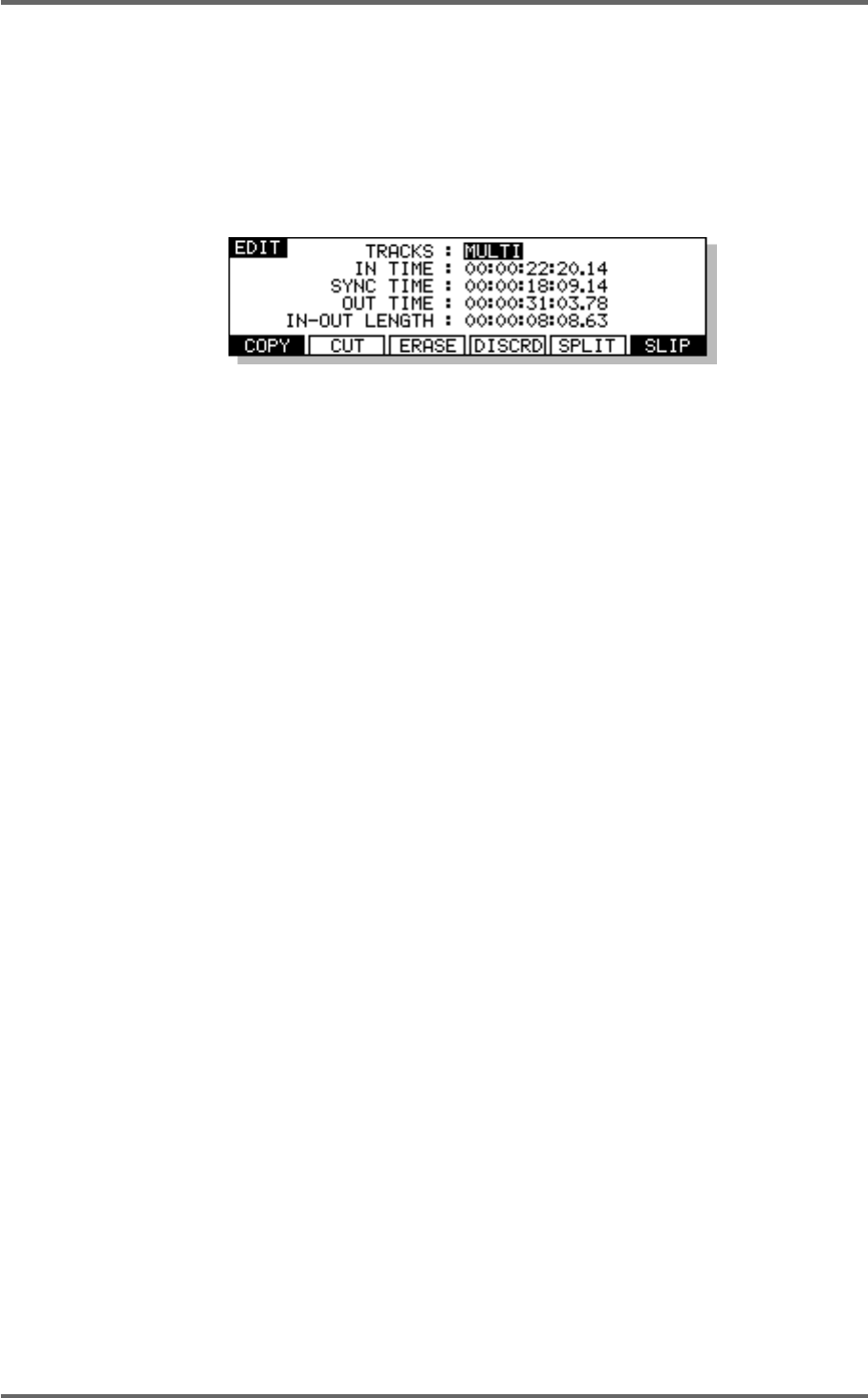
Version 1.00 61
EDITING
EDITING
In this section we will be looking at editing on the RE32. Before looking at the edit operations in
detail, we will first describe the functions of some of the keys associated with editing in general.
EDIT KEY
Pressing the EDIT key will display the main edit page. The IN, SYNC and OUT times are shown as
is the IN/OUT length.
The ‘soft’ keys F1-F6 are used to select the available edit functions which change according to the
edit mode selected. Sometimes these are used to go to other pages or call other functions,
sometimes they are ‘action’ keys that perform specific functions. We will look at more of their
functions during the course of this section.
EXIT KEY
The EXIT key is a ‘cancel’ or ‘abort’ key and will take you out of any situation without committing it.
UNDO KEY
The RE32 offers multi-level undo allowing you ‘repair’ an edit should you make a mistake. To undo
a mistake, simply press UNDO. If you have been experimenting with something and have carried
out a series of edits, you may undo them sequentially by repeatedly pressing UNDO.
REDO (SHIFT+UNDO)
If you undo something and wish to revert back to the previous version, pressing SHIFT+UNDO
(REDO) will redo the undo. In the event of you undoing a few steps, pressing REDO several times
will sequentially undo the undos.
EXECUTE KEY
Most editing functions on the RE32 are completed using EXECUTE. In an action where it necessary
to press EXECUTE to complete it, the key’s LED will flash and you should press EXECUTE to
complete the action. Whenever this LED is flashing, EXIT will always abort the action without
committing it.
IN KEY
This key allows you to mark an IN time for an edit. When you mark an IN time, a vertical green line
is shown on the monitor and the IN TIME is shown on the LCD. This indicates the start of an edit.
SYNC KEY
This allows you to mark a sync point in an edit or a cue and this can be used for syncing up
material with other aural or visual events. For example, it could be used to precisely back-time a
reverse reverb effect to end at a specific point in a drum part on another track. When you mark a
SYNC point, a yellow vertical line is shown on the monitor. The time is also shown on the LCD.
OUT KEY
This allows you to mark an OUT time for an edit. When you mark an OUT time, a green vertical line
is shown on the monitor showing you the position of the OUT time. The OUT time is also shown on
the LCD. When an edit region is marked in this way, the area in between the IN and OUT marks is
highlighted green and the waveform (if selected for display) is shown in black on the monitor on
the track(s) selected for EDIT. The IN to OUT length is shown on the LCD. This region may now be
subjected to the editing functions on the RE32 such as COPY, CUT, NUDGE, etc..
- Operator’s Manual 1
- Important Notice 2
- IMPORTANT 4
- Page vii 8
- Page viii 9
- FEATURES 11
- INTRODUCTION 11
- POWERING UP THE RE32 SYSTEM 19
- PANEL LAYOUT 20
- VGA DISPLAY 22
- NAVIGATING THE RE32 25
- CURSOR KEYS 25
- TRACK ZOOM KEYS 26
- SCROLL VIEW KEYS 26
- NUMERIC KEYPAD 27
- EDITING NUMERIC FIELDS 27
- ENTERING TIMECODE VALUES 27
- DATA ENTRY/NUDGE KEYS 28
- USING THE SOFT KEYS 28
- Version 1.00 19 29
- GETTING AROUND A PROJECT 31
- TRANSPORT KEYS 31
- LOCATE FUNCTION 31
- NEXT/PREVIOUS CUE 31
- JOG WHEEL 32
- JOG/SPOOL SET 32
- EDIT REGION 34
- SELECT CUE 34
- GETTING STARTED 35
- BASIC SYSTEM SETTINGS 36
- FORMATTING DISKS 38
- VGA SETUP 41
- RECORDING 45
- BASIC RECORDING 45
- UNDOING A RECORDING 46
- ADVANCED RECORDING 47
- RECORD DISKS 50
- RECORD TYPE 51
- PUNCH-IN PUNCH-OUT 55
- PLAY PLAYMUTED 55
- ORIGINAL RECORDING 55
- NEW RECORDING 55
- INPUT ROUTING 57
- INPUT ROUTING - DR16 58
- INPUT ROUTING - DD1500 60
- PLAYBACK 63
- PLAYING BACK AUDIO MATERIAL 63
- PLAY FROM 64
- PLAY IN>OUT 64
- MUTING TRACKS 65
- SOLOING A TRACK 65
- Version 1.00 57 67
- Clear entire locator? 68
- AUTOLOCATOR 69
- Version 1.00 61 71
- SELECT Q KEY 72
- Version 1.00 63 73
- MULTI-MACHINE EDITING 74
- MULTI- MACHINE EDIT 74
- COPYING A REGION 74
- MULTITRACK PASTE 76
- MULTITRACK INSERT 76
- MULTITRACK OVERLAY 77
- BEFORE SPLIT 79
- AFTER SPLIT 79
- CUE 1 CUE 2 79
- SINGLE MACHINE EDIT 80
- EDIT CLIPBOARD 80
- COPY TO CLIPBOARD 82
- CUT TO CLIPBOARD 84
- ERASE TO CLIPBOARD 86
- PASTE FROM CLIPBOARD 88
- INSERT FROM CLIPBOARD 90
- OVERLAY FROM CLIPBOARD 92
- MOVE REGION 93
- NUDGING IN/SYNC/OUT TIMES 94
- NUDGING AUDIO 94
- UNDOING A NUDGE 95
- NUDGE SET (SHIFT+NUDGE) 95
- SPLIT CUE 96
- IN->NOW (SHIFT+IN) 97
- SINGLE-MACHINE EDITING 100
- EDIT PLAY KEYS 100
- SELECT CUE/EDIT CUE 101
- EDIT TOOLS 105
- CROSSFADE TOOLS 105
- DISK MANAGEMENT 108
- SAVING PROJECTS 108
- The options available are: 114
- DISK UTILITIES 115
- DISK INFO 115
- DISK DIRECTORY 116
- COPYING FILES/DISKS 117
- DELETE FILES 121
- RENAMING FILES 122
- BACKING UP YOUR WORK 123
- FORMATTING A TAPE FOR BACKUP 124
- BACKING UP SELECTED FILES 126
- BACKING UP AN ENTIRE DISK 127
- PERFORMING THE BACKUP 128
- VERIFYING A BACKUP 130
- RESTORING A BACKUP 131
- PERFORMING A RESTORE 132
- RESTORING THE ENTIRE BACKUP 135
- NOTES ABOUT BACKUP/RESTORE 136
- ARCHIVING DATA TO DAT 139
- CLEANUP DISK 143
- MINIMISE DISK 144
- DISK COMPATIBILITY 146
- PROTOOLS IMPORT 147
- SYSTEM SETUP 151
- SETUP - MULTI 152
- RECORD SETUP 155
- CREATING A MIDI TEMPO MAP 160
- DELETING TEMPO MAP STEPS 161
- LOCATING TO STEPS 161
- SYNC SETTINGS 168
- USER KEYS 178
- RC15 CONNECTION 180
- SYNCHRONISATION 181
- SYNCING TO EXTERNAL TIMECODE 181
- SETTING TIMECODE OFFSETS 182
- VTR locate offset : 185
- 176 Version 1.00 186
- Version 1.00 177 187
- 178 Version 1.00 188
- SPECIFICATIONS 189
- 180 Version 1.00 190
- 182 Version 1.00 192
 (10 pages)
(10 pages)







Comments to this Manuals