Akai RE32 Operator's Manual Page 63
- Page / 192
- Table of contents
- BOOKMARKS
Rated. / 5. Based on customer reviews


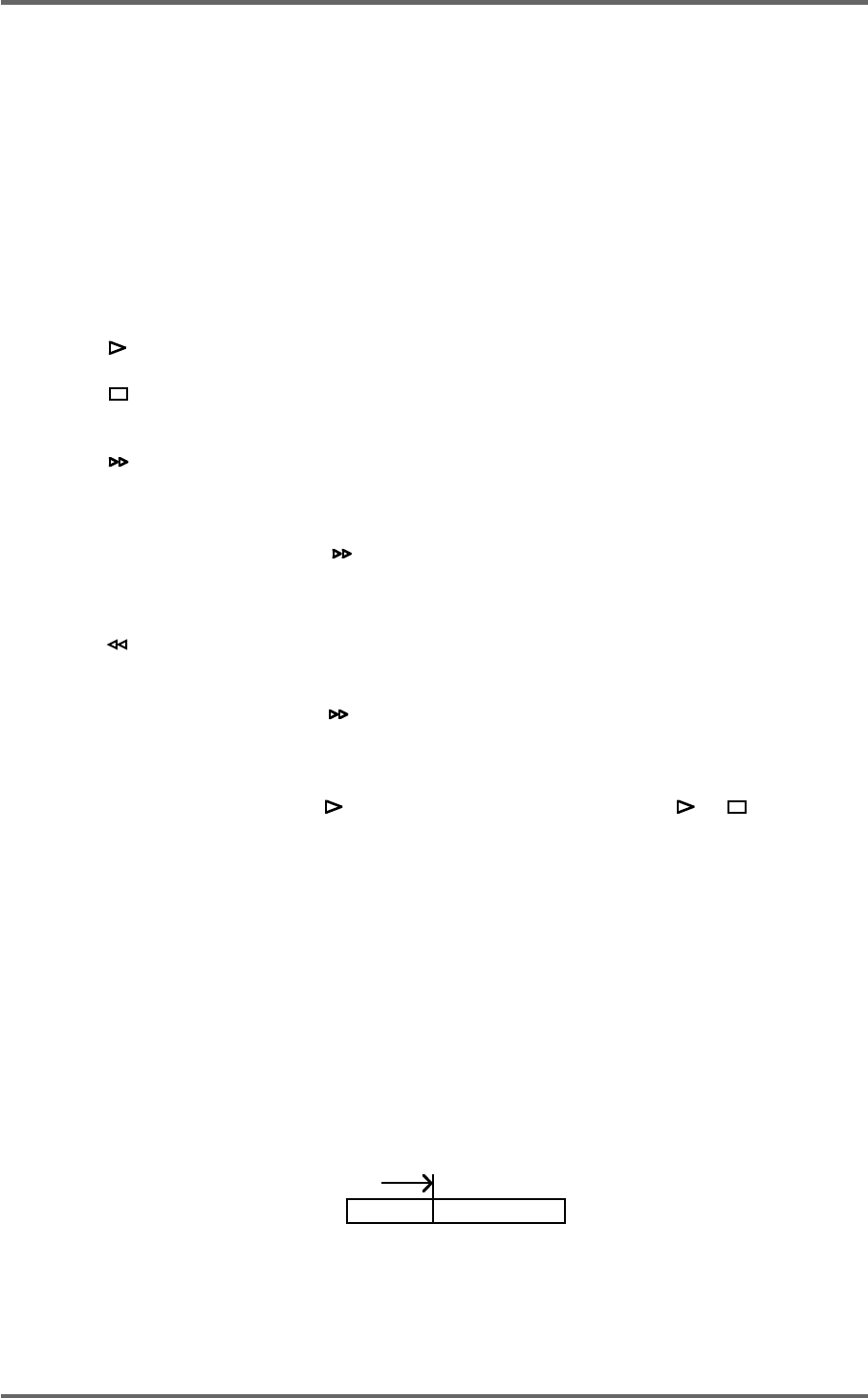
Version 1.00 53
PLAYBACK
PLAYING BACK AUDIO MATERIAL
There really isn’t much to say about playing audio - simply press the PLAY key!! Of course, in order
to hear anything, you must select tracks for playback using the TRACK SELECT PLAY keys at the
top of the RE32’s panel. When tracks are selected for play (i.e. their keys are lit), audio is shown in
blue blocks on the monitor with a grey waveform. If a track is not selected for play (the keys are not
lit), the monitor will display them as light grey blocks with slightly darker grey waveforms. In many
ways, operation is much the same as for any standard MTR with the added bonus of a scrolling
‘track sheet’ on the external monitor.
The RE32’s transport keys are designed to emulate those on an MTR as closely as possible. The
keys are:
This is the PLAY key.
This is the STOP key and will stop playback, recording, rewind and fast
forward.
This is fast forward. Pressing it once gives x 10 play speed; pressing it
again gives x 100 play speed. Press it again to fast forward at x 10 play
speed.
When is pressed during play, the system will fast forward with ‘tape
chatter’ just like a standard MTR. In this case, only x 5 play speed is
possible.
This is rewind. Pressing it once gives x 10 play speed; pressing it again
gives x 100 play speed. Press it again to fast forward at x 10 play speed.
When is pressed during play, the system will rewind with ‘tape chatter’
just like a standard MTR. In this case, only x 5 play speed is possible.
REC This key allows you to drop in and out of record just like a normal MTR.
Press plus REC together to drop in and press (or ) to drop out of
record. Of course, in order to record, you must first select tracks to record
using the RECORD select keys on the upper panel.
The RE32 offers other play options not available on most tape machines or hard disk recorders,
however.
For example, there is REVERSE PLAY. Pressing SHIFT+PLAY will cause the system to play
backwards. This is a technique used a lot in film applications where mixing engineers actually mix
down backwards in order to save time. However, please note that you cannot record backwards.
Above the main play keys is a row of special play keys. These are:
PLAY TO This will play up to the NOW time. I.e.:
PLAY TO
NOW
This is useful for checking things prior to editing (i.e. to find a good edit
point) but may also be used for checking things on the NOW time
generally.
- Operator’s Manual 1
- Important Notice 2
- IMPORTANT 4
- Page vii 8
- Page viii 9
- FEATURES 11
- INTRODUCTION 11
- POWERING UP THE RE32 SYSTEM 19
- PANEL LAYOUT 20
- VGA DISPLAY 22
- NAVIGATING THE RE32 25
- CURSOR KEYS 25
- TRACK ZOOM KEYS 26
- SCROLL VIEW KEYS 26
- NUMERIC KEYPAD 27
- EDITING NUMERIC FIELDS 27
- ENTERING TIMECODE VALUES 27
- DATA ENTRY/NUDGE KEYS 28
- USING THE SOFT KEYS 28
- Version 1.00 19 29
- GETTING AROUND A PROJECT 31
- TRANSPORT KEYS 31
- LOCATE FUNCTION 31
- NEXT/PREVIOUS CUE 31
- JOG WHEEL 32
- JOG/SPOOL SET 32
- EDIT REGION 34
- SELECT CUE 34
- GETTING STARTED 35
- BASIC SYSTEM SETTINGS 36
- FORMATTING DISKS 38
- VGA SETUP 41
- RECORDING 45
- BASIC RECORDING 45
- UNDOING A RECORDING 46
- ADVANCED RECORDING 47
- RECORD DISKS 50
- RECORD TYPE 51
- PUNCH-IN PUNCH-OUT 55
- PLAY PLAYMUTED 55
- ORIGINAL RECORDING 55
- NEW RECORDING 55
- INPUT ROUTING 57
- INPUT ROUTING - DR16 58
- INPUT ROUTING - DD1500 60
- PLAYBACK 63
- PLAYING BACK AUDIO MATERIAL 63
- PLAY FROM 64
- PLAY IN>OUT 64
- MUTING TRACKS 65
- SOLOING A TRACK 65
- Version 1.00 57 67
- Clear entire locator? 68
- AUTOLOCATOR 69
- Version 1.00 61 71
- SELECT Q KEY 72
- Version 1.00 63 73
- MULTI-MACHINE EDITING 74
- MULTI- MACHINE EDIT 74
- COPYING A REGION 74
- MULTITRACK PASTE 76
- MULTITRACK INSERT 76
- MULTITRACK OVERLAY 77
- BEFORE SPLIT 79
- AFTER SPLIT 79
- CUE 1 CUE 2 79
- SINGLE MACHINE EDIT 80
- EDIT CLIPBOARD 80
- COPY TO CLIPBOARD 82
- CUT TO CLIPBOARD 84
- ERASE TO CLIPBOARD 86
- PASTE FROM CLIPBOARD 88
- INSERT FROM CLIPBOARD 90
- OVERLAY FROM CLIPBOARD 92
- MOVE REGION 93
- NUDGING IN/SYNC/OUT TIMES 94
- NUDGING AUDIO 94
- UNDOING A NUDGE 95
- NUDGE SET (SHIFT+NUDGE) 95
- SPLIT CUE 96
- IN->NOW (SHIFT+IN) 97
- SINGLE-MACHINE EDITING 100
- EDIT PLAY KEYS 100
- SELECT CUE/EDIT CUE 101
- EDIT TOOLS 105
- CROSSFADE TOOLS 105
- DISK MANAGEMENT 108
- SAVING PROJECTS 108
- The options available are: 114
- DISK UTILITIES 115
- DISK INFO 115
- DISK DIRECTORY 116
- COPYING FILES/DISKS 117
- DELETE FILES 121
- RENAMING FILES 122
- BACKING UP YOUR WORK 123
- FORMATTING A TAPE FOR BACKUP 124
- BACKING UP SELECTED FILES 126
- BACKING UP AN ENTIRE DISK 127
- PERFORMING THE BACKUP 128
- VERIFYING A BACKUP 130
- RESTORING A BACKUP 131
- PERFORMING A RESTORE 132
- RESTORING THE ENTIRE BACKUP 135
- NOTES ABOUT BACKUP/RESTORE 136
- ARCHIVING DATA TO DAT 139
- CLEANUP DISK 143
- MINIMISE DISK 144
- DISK COMPATIBILITY 146
- PROTOOLS IMPORT 147
- SYSTEM SETUP 151
- SETUP - MULTI 152
- RECORD SETUP 155
- CREATING A MIDI TEMPO MAP 160
- DELETING TEMPO MAP STEPS 161
- LOCATING TO STEPS 161
- SYNC SETTINGS 168
- USER KEYS 178
- RC15 CONNECTION 180
- SYNCHRONISATION 181
- SYNCING TO EXTERNAL TIMECODE 181
- SETTING TIMECODE OFFSETS 182
- VTR locate offset : 185
- 176 Version 1.00 186
- Version 1.00 177 187
- 178 Version 1.00 188
- SPECIFICATIONS 189
- 180 Version 1.00 190
- 182 Version 1.00 192
 (10 pages)
(10 pages)







Comments to this Manuals