Akai RE32 Operator's Manual Page 147
- Page / 192
- Table of contents
- BOOKMARKS
Rated. / 5. Based on customer reviews


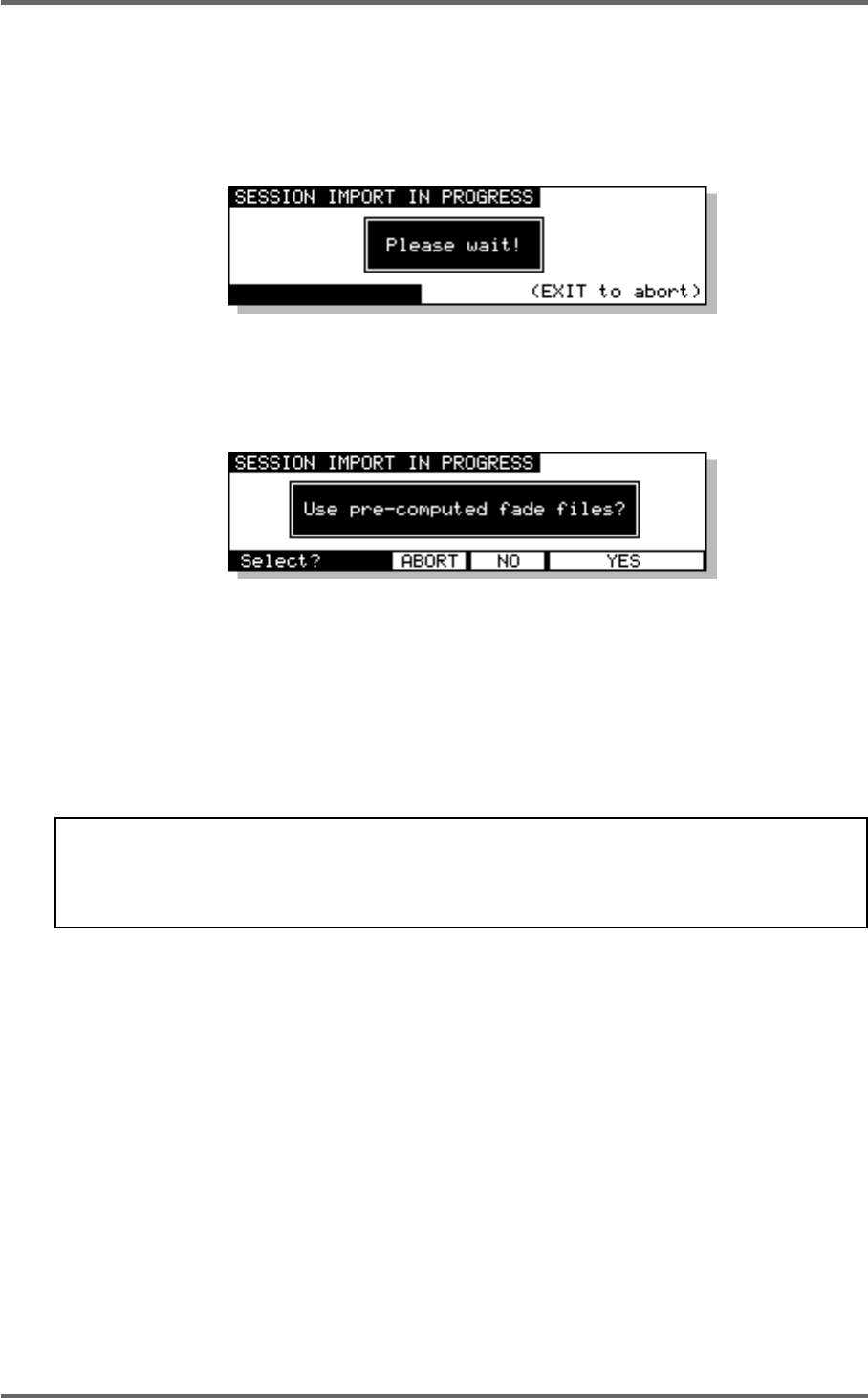
Version 1.00 137
DISK COMPATIBILITY
PROTOOLS IMPORT
After moving the cursor to the required Session file, press the EXECUTE to import the selected
file. The display will change to show the following screen and the progress bar at the bottom of the
screen will indicate that the file is being imported.
As part of its normal operation, Protools renders all fade files as separate audio files on disk. When
a Protools Session containing fades is loaded into the system, you will be given the option to use
the pre-computed files or replace them by real-time fades for playback:
If you select YES, the system will load and playback all fade-regions from the rendered fade files
on disk. If you have created any custom fades in Protools, you should choose this option to ensure
the system plays back the file correctly.
If you select NO, the system will perform real-time fades in each fade region. This option will give
the best performance from the system (as there will be less disk activity) and will also allow easier
editing of the Session.
NOTE: Some systems that create Protools Session files (including Digidesign’s “OMF Tool”.
and the Akai DD/DR series machines themselves) do not actually render fade files. If Session
files from these systems are loaded into the system with the ‘use pre-computed fades’ option,
the fade regions will not contain any audio (and will be shown in yellow on the RE32’s VGA).
- Operator’s Manual 1
- Important Notice 2
- IMPORTANT 4
- Page vii 8
- Page viii 9
- FEATURES 11
- INTRODUCTION 11
- POWERING UP THE RE32 SYSTEM 19
- PANEL LAYOUT 20
- VGA DISPLAY 22
- NAVIGATING THE RE32 25
- CURSOR KEYS 25
- TRACK ZOOM KEYS 26
- SCROLL VIEW KEYS 26
- NUMERIC KEYPAD 27
- EDITING NUMERIC FIELDS 27
- ENTERING TIMECODE VALUES 27
- DATA ENTRY/NUDGE KEYS 28
- USING THE SOFT KEYS 28
- Version 1.00 19 29
- GETTING AROUND A PROJECT 31
- TRANSPORT KEYS 31
- LOCATE FUNCTION 31
- NEXT/PREVIOUS CUE 31
- JOG WHEEL 32
- JOG/SPOOL SET 32
- EDIT REGION 34
- SELECT CUE 34
- GETTING STARTED 35
- BASIC SYSTEM SETTINGS 36
- FORMATTING DISKS 38
- VGA SETUP 41
- RECORDING 45
- BASIC RECORDING 45
- UNDOING A RECORDING 46
- ADVANCED RECORDING 47
- RECORD DISKS 50
- RECORD TYPE 51
- PUNCH-IN PUNCH-OUT 55
- PLAY PLAYMUTED 55
- ORIGINAL RECORDING 55
- NEW RECORDING 55
- INPUT ROUTING 57
- INPUT ROUTING - DR16 58
- INPUT ROUTING - DD1500 60
- PLAYBACK 63
- PLAYING BACK AUDIO MATERIAL 63
- PLAY FROM 64
- PLAY IN>OUT 64
- MUTING TRACKS 65
- SOLOING A TRACK 65
- Version 1.00 57 67
- Clear entire locator? 68
- AUTOLOCATOR 69
- Version 1.00 61 71
- SELECT Q KEY 72
- Version 1.00 63 73
- MULTI-MACHINE EDITING 74
- MULTI- MACHINE EDIT 74
- COPYING A REGION 74
- MULTITRACK PASTE 76
- MULTITRACK INSERT 76
- MULTITRACK OVERLAY 77
- BEFORE SPLIT 79
- AFTER SPLIT 79
- CUE 1 CUE 2 79
- SINGLE MACHINE EDIT 80
- EDIT CLIPBOARD 80
- COPY TO CLIPBOARD 82
- CUT TO CLIPBOARD 84
- ERASE TO CLIPBOARD 86
- PASTE FROM CLIPBOARD 88
- INSERT FROM CLIPBOARD 90
- OVERLAY FROM CLIPBOARD 92
- MOVE REGION 93
- NUDGING IN/SYNC/OUT TIMES 94
- NUDGING AUDIO 94
- UNDOING A NUDGE 95
- NUDGE SET (SHIFT+NUDGE) 95
- SPLIT CUE 96
- IN->NOW (SHIFT+IN) 97
- SINGLE-MACHINE EDITING 100
- EDIT PLAY KEYS 100
- SELECT CUE/EDIT CUE 101
- EDIT TOOLS 105
- CROSSFADE TOOLS 105
- DISK MANAGEMENT 108
- SAVING PROJECTS 108
- The options available are: 114
- DISK UTILITIES 115
- DISK INFO 115
- DISK DIRECTORY 116
- COPYING FILES/DISKS 117
- DELETE FILES 121
- RENAMING FILES 122
- BACKING UP YOUR WORK 123
- FORMATTING A TAPE FOR BACKUP 124
- BACKING UP SELECTED FILES 126
- BACKING UP AN ENTIRE DISK 127
- PERFORMING THE BACKUP 128
- VERIFYING A BACKUP 130
- RESTORING A BACKUP 131
- PERFORMING A RESTORE 132
- RESTORING THE ENTIRE BACKUP 135
- NOTES ABOUT BACKUP/RESTORE 136
- ARCHIVING DATA TO DAT 139
- CLEANUP DISK 143
- MINIMISE DISK 144
- DISK COMPATIBILITY 146
- PROTOOLS IMPORT 147
- SYSTEM SETUP 151
- SETUP - MULTI 152
- RECORD SETUP 155
- CREATING A MIDI TEMPO MAP 160
- DELETING TEMPO MAP STEPS 161
- LOCATING TO STEPS 161
- SYNC SETTINGS 168
- USER KEYS 178
- RC15 CONNECTION 180
- SYNCHRONISATION 181
- SYNCING TO EXTERNAL TIMECODE 181
- SETTING TIMECODE OFFSETS 182
- VTR locate offset : 185
- 176 Version 1.00 186
- Version 1.00 177 187
- 178 Version 1.00 188
- SPECIFICATIONS 189
- 180 Version 1.00 190
- 182 Version 1.00 192
 (10 pages)
(10 pages)







Comments to this Manuals