Akai RE32 Operator's Manual Page 160
- Page / 192
- Table of contents
- BOOKMARKS
Rated. / 5. Based on customer reviews


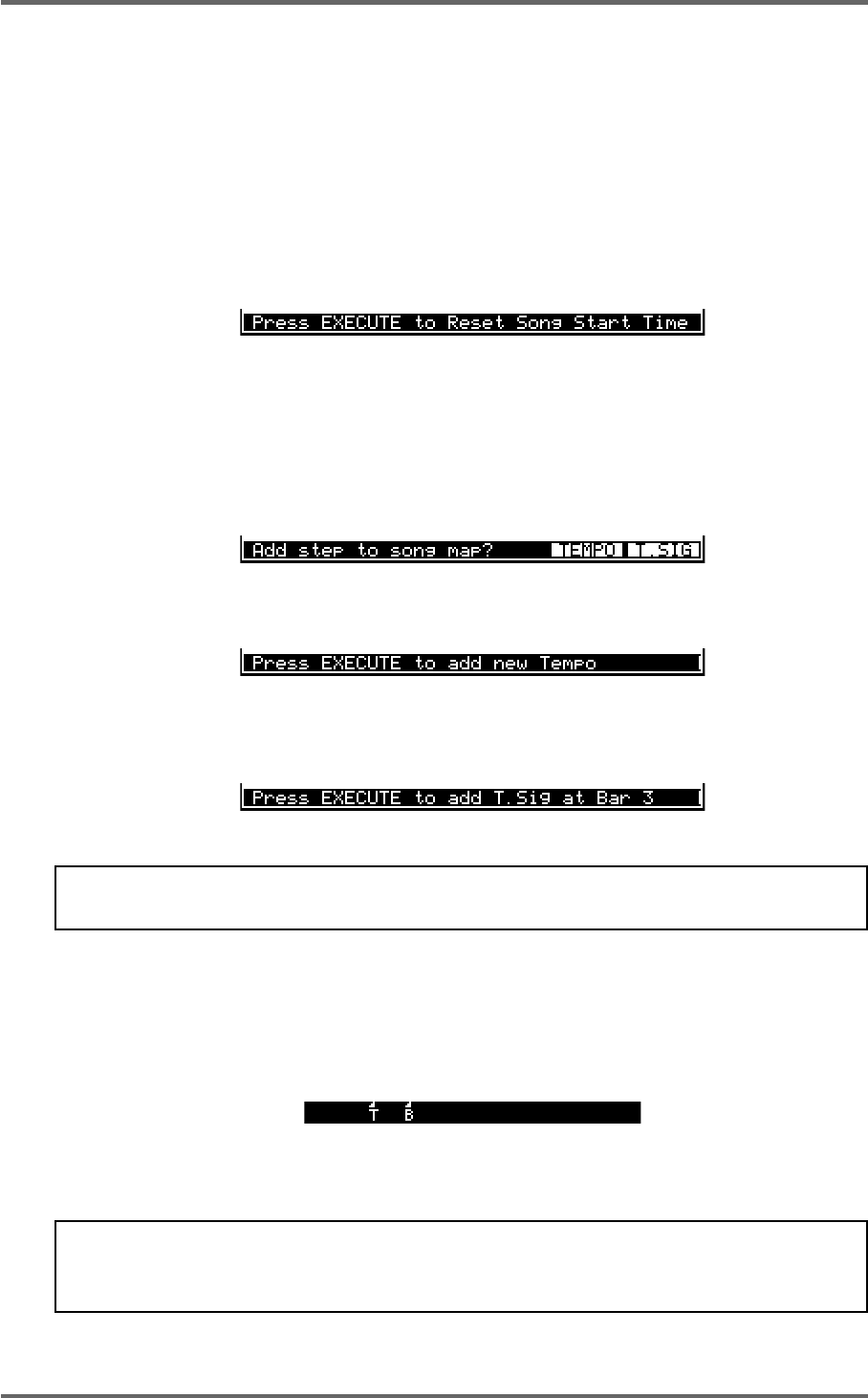
150 Version 1.00
SYSTEM SETUP
CREATING A MIDI TEMPO MAP
To create a tempo map, use SONG 01 as the starting point. You will see that there is a tempo and
t.sig (time signature) entry at the start of the song. These determine the map’s starting tempo and
cannot be deleted. You may edit them, however, to something more suitable simply by moving the
cursor to the VALUE field and entering the tempo and time signature as appropriate.
The first thing you should do when creating a tempo map is identify the start of the song and reset
the start time so that the song starts at bar 1, beat 1, clock 1 (this may be before or after a count in
as you wish). Locate to the start of the song and carefully jog over it until you have the exact start
point. Now press RESET START in the TEMPO MAP page. You will see this prompt:
Press EXECUTE to set the song start, EXIT to cancel. All tempo changes and/or time signature
changes you enter into the map will now be referenced to that song start point. Failure to mark the
song start correctly will mean that tempo changes and time signature changes will not appear at
the right point and so may cause sync problems with your sequencer.
After that, to build more steps into the map, first play/spool/jog/whatever to the point where you
want the first change to be and press the ADD key (F3) - this will show this prompt:
You should respond accordingly, press F5 to add a tempo change or F6 to add a time signature
change. Pressing F5 will show this prompt:
You may abort this by pressing EXIT.
Pressing F6 will show this prompt:
Again, press EXIT to abort.
NOTE: Because time signature changes can only occur at the start of a bar, adding a t.sig step
will place it at the nearest bar boundary.
The cursor will automatically be placed on the step you have just created and you may edit it’s
value (the default step value for tempo is 120.0 BPM and for t.sig it is 4/4 - these should be edited
as appropriate).
When you add tempo changes and or time signature changes to your map, you will note that these
are shown on the ‘locate bar’ of the GRID:
A ‘T’ is shown to indicate the position of a tempo change and a ‘B’ (beat) is shown to indicate the
position of a change in time signature.
NOTE: When you are zoomed in vertically on the GRID, when you add a t.sig step, you may
not see the ‘B’ appear. This will be because the bar boundary is off the screen. When you
zoom out, you will see it.
Continue adding tempo changes and new time signatures as you need through the project.
- Operator’s Manual 1
- Important Notice 2
- IMPORTANT 4
- Page vii 8
- Page viii 9
- FEATURES 11
- INTRODUCTION 11
- POWERING UP THE RE32 SYSTEM 19
- PANEL LAYOUT 20
- VGA DISPLAY 22
- NAVIGATING THE RE32 25
- CURSOR KEYS 25
- TRACK ZOOM KEYS 26
- SCROLL VIEW KEYS 26
- NUMERIC KEYPAD 27
- EDITING NUMERIC FIELDS 27
- ENTERING TIMECODE VALUES 27
- DATA ENTRY/NUDGE KEYS 28
- USING THE SOFT KEYS 28
- Version 1.00 19 29
- GETTING AROUND A PROJECT 31
- TRANSPORT KEYS 31
- LOCATE FUNCTION 31
- NEXT/PREVIOUS CUE 31
- JOG WHEEL 32
- JOG/SPOOL SET 32
- EDIT REGION 34
- SELECT CUE 34
- GETTING STARTED 35
- BASIC SYSTEM SETTINGS 36
- FORMATTING DISKS 38
- VGA SETUP 41
- RECORDING 45
- BASIC RECORDING 45
- UNDOING A RECORDING 46
- ADVANCED RECORDING 47
- RECORD DISKS 50
- RECORD TYPE 51
- PUNCH-IN PUNCH-OUT 55
- PLAY PLAYMUTED 55
- ORIGINAL RECORDING 55
- NEW RECORDING 55
- INPUT ROUTING 57
- INPUT ROUTING - DR16 58
- INPUT ROUTING - DD1500 60
- PLAYBACK 63
- PLAYING BACK AUDIO MATERIAL 63
- PLAY FROM 64
- PLAY IN>OUT 64
- MUTING TRACKS 65
- SOLOING A TRACK 65
- Version 1.00 57 67
- Clear entire locator? 68
- AUTOLOCATOR 69
- Version 1.00 61 71
- SELECT Q KEY 72
- Version 1.00 63 73
- MULTI-MACHINE EDITING 74
- MULTI- MACHINE EDIT 74
- COPYING A REGION 74
- MULTITRACK PASTE 76
- MULTITRACK INSERT 76
- MULTITRACK OVERLAY 77
- BEFORE SPLIT 79
- AFTER SPLIT 79
- CUE 1 CUE 2 79
- SINGLE MACHINE EDIT 80
- EDIT CLIPBOARD 80
- COPY TO CLIPBOARD 82
- CUT TO CLIPBOARD 84
- ERASE TO CLIPBOARD 86
- PASTE FROM CLIPBOARD 88
- INSERT FROM CLIPBOARD 90
- OVERLAY FROM CLIPBOARD 92
- MOVE REGION 93
- NUDGING IN/SYNC/OUT TIMES 94
- NUDGING AUDIO 94
- UNDOING A NUDGE 95
- NUDGE SET (SHIFT+NUDGE) 95
- SPLIT CUE 96
- IN->NOW (SHIFT+IN) 97
- SINGLE-MACHINE EDITING 100
- EDIT PLAY KEYS 100
- SELECT CUE/EDIT CUE 101
- EDIT TOOLS 105
- CROSSFADE TOOLS 105
- DISK MANAGEMENT 108
- SAVING PROJECTS 108
- The options available are: 114
- DISK UTILITIES 115
- DISK INFO 115
- DISK DIRECTORY 116
- COPYING FILES/DISKS 117
- DELETE FILES 121
- RENAMING FILES 122
- BACKING UP YOUR WORK 123
- FORMATTING A TAPE FOR BACKUP 124
- BACKING UP SELECTED FILES 126
- BACKING UP AN ENTIRE DISK 127
- PERFORMING THE BACKUP 128
- VERIFYING A BACKUP 130
- RESTORING A BACKUP 131
- PERFORMING A RESTORE 132
- RESTORING THE ENTIRE BACKUP 135
- NOTES ABOUT BACKUP/RESTORE 136
- ARCHIVING DATA TO DAT 139
- CLEANUP DISK 143
- MINIMISE DISK 144
- DISK COMPATIBILITY 146
- PROTOOLS IMPORT 147
- SYSTEM SETUP 151
- SETUP - MULTI 152
- RECORD SETUP 155
- CREATING A MIDI TEMPO MAP 160
- DELETING TEMPO MAP STEPS 161
- LOCATING TO STEPS 161
- SYNC SETTINGS 168
- USER KEYS 178
- RC15 CONNECTION 180
- SYNCHRONISATION 181
- SYNCING TO EXTERNAL TIMECODE 181
- SETTING TIMECODE OFFSETS 182
- VTR locate offset : 185
- 176 Version 1.00 186
- Version 1.00 177 187
- 178 Version 1.00 188
- SPECIFICATIONS 189
- 180 Version 1.00 190
- 182 Version 1.00 192
 (10 pages)
(10 pages)







Comments to this Manuals