Akai RE32 Operator's Manual Page 46
- Page / 192
- Table of contents
- BOOKMARKS
Rated. / 5. Based on customer reviews


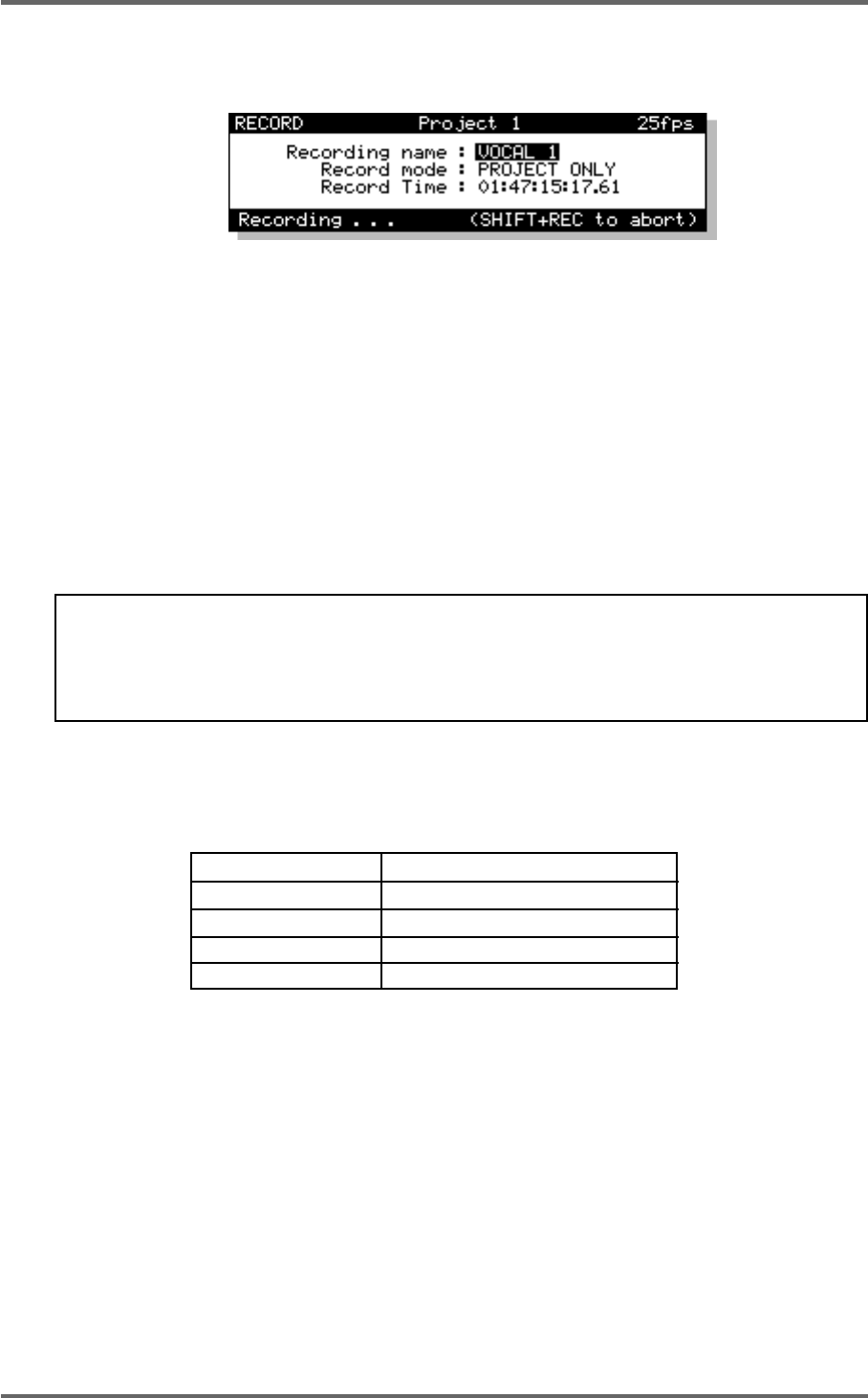
36 Version 1.00
RECORDING
When recording, you will see this screen:
As you are recording, so the RECORD TIME field ‘counts down’ as disk space is used up. In the
event of a mishap, you can abort the recording by pressing SHIFT and the red REC key
simultaneously. This will stop the recording process and delete it from disk, thereby saving disk
space and preventing the build up of unwanted recordings.
That really is all there is to do for simple recording - switch off ALL SAFE, select a track or tracks as
appropriate, press PLAY and RECORD together, press STOP or PLAY to stop recording.
UNDOING A RECORDING
If you don’t like the recording you just made, the simplest way to repair it is probably to record over
it just like tape. It will recorded over in the GRID but, because all recording and editing is usually
non-destructive, you can setup the connected machines so that the actual audio will still be on disk
so you can retrieve it at a later date if necessary.
NOTE: When you make a recording, the IN and OUT times are automatically marked at the
start and end of the new recording. Because the AUTO-PUNCH function uses these times to
punch in and out of recording automatically, if you wish to re-record over a recording you have
just made, to ensure punch-in and out are at exactly the same position, switch on the AUTO-
PUNCH function (see below - AUTO PUNCH IN/OUT).
Another way out of a recording disaster is to undo the last recording you made using the UNDO
key. In fact, you could undo several of the recordings you have just made using the multi-level
UNDO function. The number of ‘levels’ of UNDO available depends on the connected machine(s):
Machine Number of UNDO levels
DD8 (16-bit) 4
DD8 (24-bit) 20
DR16pro 4
DD1500 20
Of course, should you change your mind, you can REDO the recording using SHIFT+UNDO (REDO).
Not only can you use UNDO to repair mistakes you may have made but you could also use it to
compare recordings. For example, you might make a recording that you think is acceptable but it
could be improved upon so you re-record over it. After the second recording, you can use the
UNDO function to compare the two. Being a multi-level undo, you could do this several times,
making several recordings and then comparing them using UNDO and REDO, keeping the one
you like best.
- Operator’s Manual 1
- Important Notice 2
- IMPORTANT 4
- Page vii 8
- Page viii 9
- FEATURES 11
- INTRODUCTION 11
- POWERING UP THE RE32 SYSTEM 19
- PANEL LAYOUT 20
- VGA DISPLAY 22
- NAVIGATING THE RE32 25
- CURSOR KEYS 25
- TRACK ZOOM KEYS 26
- SCROLL VIEW KEYS 26
- NUMERIC KEYPAD 27
- EDITING NUMERIC FIELDS 27
- ENTERING TIMECODE VALUES 27
- DATA ENTRY/NUDGE KEYS 28
- USING THE SOFT KEYS 28
- Version 1.00 19 29
- GETTING AROUND A PROJECT 31
- TRANSPORT KEYS 31
- LOCATE FUNCTION 31
- NEXT/PREVIOUS CUE 31
- JOG WHEEL 32
- JOG/SPOOL SET 32
- EDIT REGION 34
- SELECT CUE 34
- GETTING STARTED 35
- BASIC SYSTEM SETTINGS 36
- FORMATTING DISKS 38
- VGA SETUP 41
- RECORDING 45
- BASIC RECORDING 45
- UNDOING A RECORDING 46
- ADVANCED RECORDING 47
- RECORD DISKS 50
- RECORD TYPE 51
- PUNCH-IN PUNCH-OUT 55
- PLAY PLAYMUTED 55
- ORIGINAL RECORDING 55
- NEW RECORDING 55
- INPUT ROUTING 57
- INPUT ROUTING - DR16 58
- INPUT ROUTING - DD1500 60
- PLAYBACK 63
- PLAYING BACK AUDIO MATERIAL 63
- PLAY FROM 64
- PLAY IN>OUT 64
- MUTING TRACKS 65
- SOLOING A TRACK 65
- Version 1.00 57 67
- Clear entire locator? 68
- AUTOLOCATOR 69
- Version 1.00 61 71
- SELECT Q KEY 72
- Version 1.00 63 73
- MULTI-MACHINE EDITING 74
- MULTI- MACHINE EDIT 74
- COPYING A REGION 74
- MULTITRACK PASTE 76
- MULTITRACK INSERT 76
- MULTITRACK OVERLAY 77
- BEFORE SPLIT 79
- AFTER SPLIT 79
- CUE 1 CUE 2 79
- SINGLE MACHINE EDIT 80
- EDIT CLIPBOARD 80
- COPY TO CLIPBOARD 82
- CUT TO CLIPBOARD 84
- ERASE TO CLIPBOARD 86
- PASTE FROM CLIPBOARD 88
- INSERT FROM CLIPBOARD 90
- OVERLAY FROM CLIPBOARD 92
- MOVE REGION 93
- NUDGING IN/SYNC/OUT TIMES 94
- NUDGING AUDIO 94
- UNDOING A NUDGE 95
- NUDGE SET (SHIFT+NUDGE) 95
- SPLIT CUE 96
- IN->NOW (SHIFT+IN) 97
- SINGLE-MACHINE EDITING 100
- EDIT PLAY KEYS 100
- SELECT CUE/EDIT CUE 101
- EDIT TOOLS 105
- CROSSFADE TOOLS 105
- DISK MANAGEMENT 108
- SAVING PROJECTS 108
- The options available are: 114
- DISK UTILITIES 115
- DISK INFO 115
- DISK DIRECTORY 116
- COPYING FILES/DISKS 117
- DELETE FILES 121
- RENAMING FILES 122
- BACKING UP YOUR WORK 123
- FORMATTING A TAPE FOR BACKUP 124
- BACKING UP SELECTED FILES 126
- BACKING UP AN ENTIRE DISK 127
- PERFORMING THE BACKUP 128
- VERIFYING A BACKUP 130
- RESTORING A BACKUP 131
- PERFORMING A RESTORE 132
- RESTORING THE ENTIRE BACKUP 135
- NOTES ABOUT BACKUP/RESTORE 136
- ARCHIVING DATA TO DAT 139
- CLEANUP DISK 143
- MINIMISE DISK 144
- DISK COMPATIBILITY 146
- PROTOOLS IMPORT 147
- SYSTEM SETUP 151
- SETUP - MULTI 152
- RECORD SETUP 155
- CREATING A MIDI TEMPO MAP 160
- DELETING TEMPO MAP STEPS 161
- LOCATING TO STEPS 161
- SYNC SETTINGS 168
- USER KEYS 178
- RC15 CONNECTION 180
- SYNCHRONISATION 181
- SYNCING TO EXTERNAL TIMECODE 181
- SETTING TIMECODE OFFSETS 182
- VTR locate offset : 185
- 176 Version 1.00 186
- Version 1.00 177 187
- 178 Version 1.00 188
- SPECIFICATIONS 189
- 180 Version 1.00 190
- 182 Version 1.00 192
 (10 pages)
(10 pages)







Comments to this Manuals