Akai DR16 pro Operator's Manual Page 73
- Page / 167
- Table of contents
- BOOKMARKS
Rated. / 5. Based on customer reviews


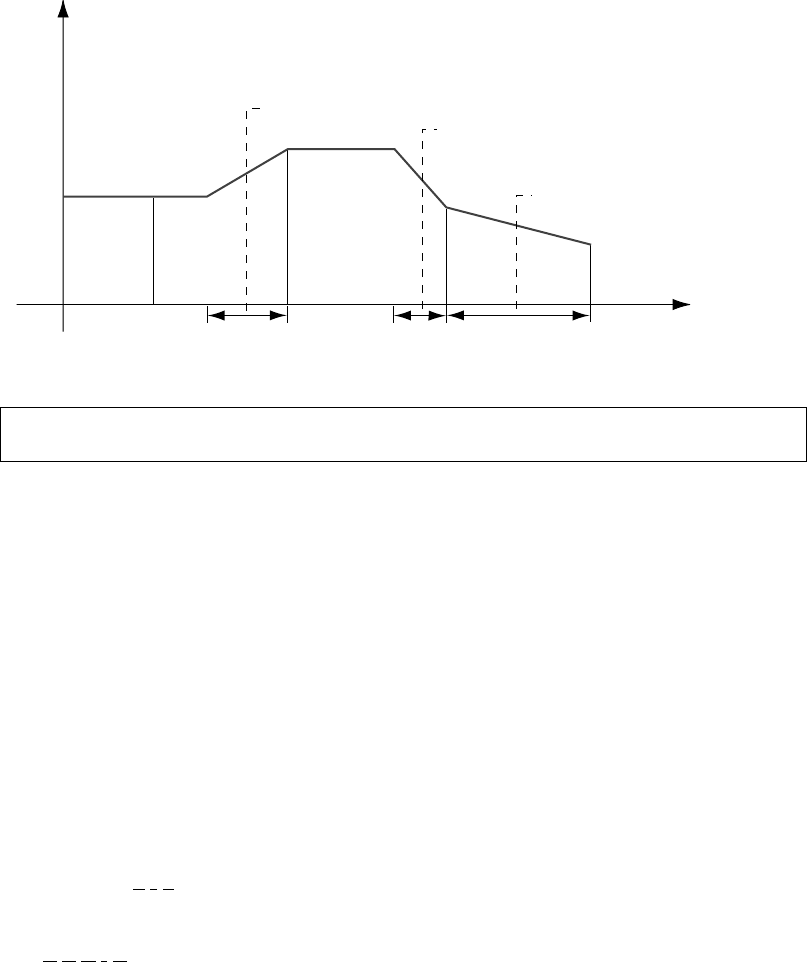
7: Mixer
Page 64
4) Rotate the JOG wheel to set the fade time.
The following options are available:
OFF:No fade will be applied.
001 - 126: The value here determines when the Snapshot starts fading in before the allocated
time on the Snapshot map. You can set the fade from 0.1 seconds to 12.6 seconds in units of
100ms.
ALL: The Snapshot already starts fading in at the start time of the previous Snapshot. There-
fore, fading will last for a period of time between the current Snapshot and the previous Snap-
shot.
Refer to the following figure:
Note:
You can change each channel level and the master level using the fade function.
Setting an Auxiliary Input
You can designate any of the 16 mixer channels as an auxiliary input (AUX INPUT).
AUX INPUT channels perform no playback or record function. They are monitor inputs only and
may be used to return the output from an external effects send into the DR16pro’s mixer.
To designate a channel as an AUX INPUT:
1) Press the SUB-MENU key.
The indicator in the key will flash and the text “SUB-MENU” will appear on the display.
2) Press one of the TRACK REC(INPUT SELECT) keys.
The selected TRACK REC will light up and the display will show the currently-selected input
source for the track. For example, if you selected the first TRACK REC key, the display will
show “RECIN A - 1”.
3) Use the SHUTTLE control to move the cursor to the RECIN field.
The “R E C I N” field will be underlined.
SNAP 01
Level = 80
Fade = off
SNAP 02
Level = 127
Fade = 80
SNAP 03
Level = 70
Fade = 50
SNAP 04
Level = 50
Fade = ALL
8 sec
5 sec
Time in between
Snapshot 03 and 04
Snapshot map time
Level
- Operator’s Manual 1
- Important Notice 2
- Page iii 4
- IMPORTANT 5
- Contents 8
- Page viii 9
- Introduction 10
- What is the DR16pro? 10
- Signal Flow 12
- Description of Signal Flow 13
- Level Diagram 14
- Inside the DR16pro 15
- Front and Rear Panels 16
- 1: Front and Rear Panels 17
- 11 12 13 14 15 16 19
- 17 18 19 20 20
- EDIT MIX 21
- 27 28 29 30 22
- 31 33 34 35 36 37 23
- 40 41 42 43 44 25
- 45 46 47 48 25
- 51 52 53 5554 26
- Rear Panel 27
- 5 76 8 9 29
- 12 13 13 14 15 13 30
- 16) SIGNAL GROUND 31
- 17) Power inlet 31
- Getting Around the DR16pro 32
- Operation 33
- Setting Parameters 34
- Entering Time Values 35
- 2: Getting Around the DR16pro 36
- “in” or “out” points 36
- Setting Up the DR16pro 37
- Typical DR16pro Setup 38
- Recording 39
- 4: Recording 40
- Selecting the Bit-Length 41
- 20-Bit Packed Audio 41
- Input Source 42
- Selecting the Input Channels 44
- Using the BUS function 45
- Set the destination tracks: 46
- Set the source tracks: 46
- Bus Function Notes 46
- Arming Tracks 47
- Punch-In Functions 48
- Footswitch Punch-In/Out 49
- Track Number Limitations 51
- Monitoring 51
- Mute Stop Mode 52
- Rehearsal 52
- Recording Undo 53
- Setting the Recording Mode 54
- To set the recording mode: 55
- DESTRUCT 55
- Playback 56
- Digital Audio Formats 57
- To start playback: 57
- The TO key 58
- The FROM key 59
- The OVER key 60
- The IN->OUT key 60
- Using Repeat to Punch-in 61
- Varispeed 62
- Projects 63
- Loading Project Files 64
- Deleting Project Files 65
- 6: Projects 66
- Project save 68
- Output Assignment Mode 69
- Track Swapping 69
- Individual Channel Settings 70
- Setting the Pan 71
- Setting the Send Levels 71
- Selecting the Bus Send 72
- Setting the Fade 72
- Setting an Auxiliary Input 73
- System Settings 74
- Adjusting the Master Level 74
- Selecting Mono or Stereo Send 75
- Selecting Pre- or Post- Send 76
- Snapshot Settings 77
- Recalling a Snapshot 77
- Mapping Snapshots 78
- Inserting Snapshots 79
- Erasing Snapshot Locations 79
- CHANNEL ON 80
- 2/10 3/11 4/12 5/13 6/14 7/15 80
- ADAT Digital Output 81
- Take Functions 82
- Checking a Take 83
- Committing a Take 83
- Deleting a Take 84
- Other Take Applications 85
- Locate Functions 86
- Storing Direct Locate Points 87
- Stack Locate Points 88
- Recalling Stack Locate Points 88
- Last Memory 89
- Setting the Preroll Time 90
- Time Display 91
- Setting Relative Time to Zero 92
- Section Copy 95
- Executing the Copy 97
- Insert track 100
- After insert 100
- Insert point 100
- After erase 101
- Erase Track 101
- Delete Track 102
- After delete 102
- 11: Editing 103
- Hard Disks 105
- Hard Disk Size 106
- Total length of SCSI cables 107
- SCSI Termination 108
- Checking for Disks 109
- 12: Hard Disks 110
- Page 101 110
- Formatting Disks 111
- Erasing Disks 113
- Optimizing Your Hard Disks 114
- Copying Disks and Projects 116
- Disk Copy Notes 117
- Copying a project 117
- Software Write Protect 118
- Backup and Restore 119
- Backup to multiple tapes 121
- Backup of multiple disks 122
- Verifying backup data 122
- Restoring from multiple tapes 123
- 13: Backup and Restore 124
- Page 115 124
- Loading from DAT 125
- Restoring the Backup 125
- To load from multiple tapes: 126
- Restore Notes 126
- Synchronization 127
- SMPTE/EBU Synchronization 127
- 14: Synchronization 128
- Page 119 128
- Master Synchronization Notes 129
- MIDI Synchronization 130
- MIDI Timecode Synchronization 131
- MIDI Clock Synchronization 131
- About MIDI Machine Control 132
- Page 124 133
- RS422 FULL SLAVE Setup 134
- Digital Audio Sync 135
- Song Mode 136
- Tempo and Beat Map 137
- Creating a Song 138
- Setting the Beat 139
- To check the Beat map: 140
- Creating a Tempo Map 141
- To check the Tempo map: 142
- Other Functions 143
- Saving Settings to Flash ROM 144
- 16: Other Functions 145
- Page 136 145
- Page 137 146
- Setting the Mute Controller 147
- Setting the Level Controller 147
- Setting the Pan Controller 148
- Setting the Bus Controller 148
- Setting the Master Controller 148
- Setting the Fade Controller 149
- Setting the Device ID 149
- To use the MT8: 149
- Page 141 150
- Appendix 151
- Specifications (Continued) 152
- Multi-AES/EBU 153
- 17: Appendix 154
- Page 145 154
- IB -808G Block Diagram 155
- System Error Codes 156
- Page 148 157
- Page 149 158
- Page 150 159
- Page 151 160
- MIDI Implementation Chart 161
- 18: Index 162
- Page 153 162
- Page 154 163
- Page 155 164
- Page 156 165
- Page 157 166
- Yokohama, Japan 167
 (2 pages)
(2 pages)







Comments to this Manuals