Akai MPC1000 Operator's Manual Page 36
- Page / 49
- Table of contents
- BOOKMARKS
Rated. / 5. Based on customer reviews


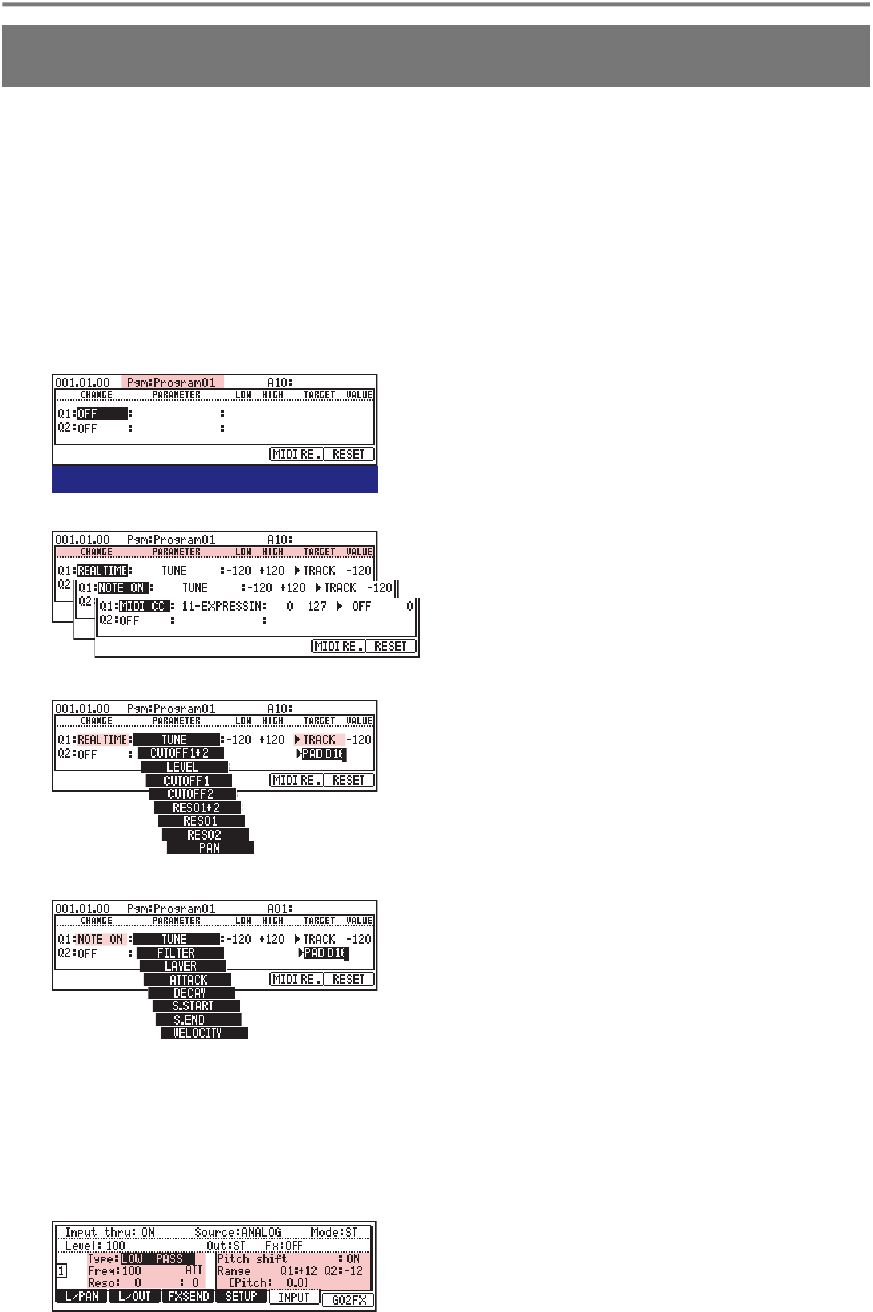
36
MPC 1000 v4 Operator’s Manual rev 3.5
Chapter 7: Other new or improved features
n Improved Q-Link Slider Support
JJ redesigned the Q-Link Slider Menu to make it
look nice and clean, providing a good overview of
eects that can be assigned to the Q-Links. Also, he
added some features to the 'NOTE ON' function, like:
'Sample Start', 'Sample End' and 'Velocity'. Also, MIDI
Control Change was added to the sliders. So now
you can use the Q-Links in three modes: Note On,
Realtime and MIDI CC. To use the Q-Link Sliders
in 'Note On', 'Realtime' or 'MIDI CC' mode, do the
following:
01.
02.
03.
04.
05.
06.
Press [MODE] + [Pad 1] (Slider).
In the 'Pgm' eld, select the program you want to use/
control with the Q-Link Sliders.
Select a mode for Q-Link 1 and/ or 2: move the cursor
down to the 'CHANGE' column. Turn DATA wheel to
select either 'REALTIME', 'NOTE ON' or 'MIDI CC'.
Next, select the parameter you want to control with
the slider. Move the cursor right to the 'PARAMETER'
column. Depending on the mode selected, different
parameters are available:
• for Realtime: Tune, Cutoff 1+2, Level, Cutoff 1, Cutoff
2, Reso 1+2, Reso 1, Reso 2, as well as Pan.
• for Note On: Tune, Filter Layer, Attack, Decay, Sample
Start, Sample Send, and Velocity.
• for MIDI CC: There are 128 presets available. Some
of them are left blank, some of them are reserved. They
contain – among other things – Bank MSB, Mod. Wheel,
Breath, Foot Ctrl, Por. Time, Data, Volume, Balance, Pan,
Expression, Effect 1, etc.
In the 'LOW' and 'HIGH' columns, set the range you
want to have control over with the slider.
In the 'TARGET' column, select the pads to which the
effect should be applied. You can select the whole
'TRACK' or to a single Pad (A1-D16). The 'VALUE'
column displays the actual value entered with the slider.
Done.
01.
02.
03.
In Main Screen, hold [SHIFT] and press [F6] (InTHRU)
Assign a Filter and/ or Realtime Pitch Shift to the
selected Input in the next screen.
Use the Q-LInk sliders to control the pitch shift level.
n Assigning Effects to Q-Link Sliders
n Assigning Realtime Pitch Shift & Filter to the Input
F1 F2 F3 F4 F5 F6
- Text and Layout: Stan Steez 2
- Cover Design: Defect 2
- Proofreading: Don 2
- Table of Contents 3
- @gmx.net 6
- General MPC 1000 FAQ 8
- JJ OS Basics (any Version) 8
- OS 2 specic FAQ 9
- Recording an Audio Track 15
- Global Program Edit (GPE) 16
- MIDI Note Setup 17
- What about OPE? 18
- FILTER Page: Amp Envelope 20
- FILTER Page: Filter Envelope 20
- LFO Page: LFO Controls 21
- Setting Loop Points 23
- Insert Silence 26
- Convert Stereo to Mono 26
- New Features in Sample Edit 26
- copies of the 26
- Ring Modulation 27
- Controls in Grid Edit Mode 28
- DRUM Grid Edit (DGE) 30
- MIDI Grid Edit (MGE) 34
- Reworked File Browser 37
- Using custom Metronome Sounds 39
- Custom Splash Screen Support 39
- MIDI Time Code (MTC) 41
- MIDI Machine Control (MMC) 42
- Chapter 9: The Rest 43
- AKAI / JJ OS Comparison Chart 44
- To be continued 48
 (44 pages)
(44 pages) (97 pages)
(97 pages)







Comments to this Manuals