Akai MPC1000 Operator's Manual
Browse online or download Operator's Manual for Musical Equipment Akai MPC1000. Akai MPC1000 Operator`s manual [en] User Manual
- Page / 104
- Table of contents
- BOOKMARKS


- Important Notice 2
- IMPORTANT 4
- FCC WARNING 5
- VENTILATION 5
- COPYRIGHT NOTICE 5
- Table of contents 6
- Chapter 1 : Introduction 9
- Introduction 10
- Front Panel 11
- Rear Panel 11
- Terminologies in MPC1000 13
- Memory Card 14
- Chapter 2 : Basic Operation 15
- Setting names 16
- Copy and Paste function 17
- Basic Operation 17
- Chapter 3 : Sequencer feature 18
- Playing back a sequence 19
- Undo Sequence feature 20
- Erase feature 20
- Timing correct feature 21
- Click/Metronome feature 22
- Note repeat feature 23
- Punch In/Punch Out feature 23
- Setting tempo 24
- About Tempo change 25
- Sequence feature 25
- Changing the default settings 26
- Changing the sequence name 26
- Copying a sequence 26
- Deleting a sequence 27
- Deleting all sequences 27
- Track features 28
- Copying a track 29
- Deleting a track 29
- Deleting all tracks 29
- MIDI sequencer features 30
- Handling the sustain pedal 32
- Chapter 4 : Editing sequences 33
- Copying events (COPY) 34
- Moving events (MOVE) 34
- Copying bars (COPY) 35
- Inserting a bar (INSERT) 36
- Deleting a bar (DELETE) 36
- Editing sequences 37
- Chapter 5 : Step editing 38
- Pad event 39
- Tempo change event 40
- Effect select event 40
- Note event 40
- Pitch bend event 40
- Control change event 40
- Copying/pasting an event 41
- Deleting an event 42
- Inserting an event 43
- Chapter 6 : Song mode 44
- Creating a song 45
- Playing a song 45
- Changing the song name 46
- Copying a song 46
- Deleting a song 46
- Deleting all the songs 46
- Note : during song conversion 47
- Song mode 47
- Playing with pads 48
- TRACK MUTE Screen 49
- Solo function 49
- NEXT SEQ Screens 50
- SUDDEN key 50
- HOLD key 51
- Chapter 8 : Q-Link slider 52
- MIDI keyboard 54
- Setting the MIDI input 55
- Preparing the recording 56
- Starting the recording 57
- Recording the digital signal 58
- Recording the MAIN OUT 58
- Other features 59
- Chapter 11 : Editing a sample 60
- Adjusting the end point 61
- Sample window features 62
- Other editing functions 63
- Setting the loop 64
- Editing a sample 65
- Chapter 12 : Program 66
- Changing the program name 69
- Copying a program 70
- Deleting a program 70
- Deleting all programs 70
- Editing the sound of a sample 71
- Chapter 13 : Mixer 75
- Chapter 14 : Effect 77
- Editing effects 78
- 4 BAND EQ (4 band equalizer) 79
- COMPRESSOR 79
- PHASE SHIFTER 79
- FLYING PAN 80
- CHORUS and FLANGER 80
- TREMOLO 80
- Using the master effect 81
- Editing the effect set 82
- Chapter 15 : Save / Load 83
- Creating a new folder 84
- Saving a sample 84
- Saving a program 84
- Saving a sequence 85
- Save / Load 86
- Loading a file 87
- Loading a sample 88
- Loading a program 88
- Loading a sequence 89
- Loading the ALL file 89
- Loading a folder 90
- Loading a project 90
- Renaming a file 91
- Deleting a file 91
- Formatting the memory card 92
- Chapter 17 : Other settings 95
- Adjusting the master level 96
- Adjusting the contrast of LCD 96
- Initialize to Factory Preset 96
- Specifications 100
- MIDI Implementation Chart 101
- Preset Programs List 103
Summary of Contents
WARNINGTo prevent fire or shock hazard,do not expose this appliance torain or moisture.
9. [TAP TEMPO/NOTE REPEAT] key:You can set a tempo by tapping this key to the desired tempo (TAP TEMPO feature). Also, by holding a pad while pressing
Inputs / OutputsRecord input (L and R)1/4-inch stereo phone x 2, balanced -40dBu, input impedance 11k ohms; Max. Input level +10dBuDigital inputRCA-pi
AKAI professional M.I. Corp. [MUSIC PRODUCTION CENTER] Date : October, 2003Model : MPC1000 (Sampler Section) Version : 1.0MIDI Implementation Cha
AKAI professional M.I. Corp. [ MUSIC PRODUCTION CENTER ] Date : October, 2003Model : MPC1000 (Sequencer Section) Version : 1.0MIDI Implementation
Preset Programs List MPC1000’s internal flash memory and the compact flash memory card that comes with the unit have the following factory preset prog
Front Panel1. Compact flash slot:This is a card slot for the compact flash memory card.2. [FOOTSWITCH 1/2] plug:This is where you connect a foot swit
Connecting MPC1000 to External Audio/MIDI deviceThe diagram below demonstrates how you can connect the MPC1000 to an external Audio/MIDI device. Pleas
Terminologies in MPC1000These are the basic terminologies you need to know to operate the MPC1000:SequenceSequence is the most basic unit that you use
ProgramOnce you assign samples to the pads in the PROGRAM mode, you can play those samples with the pads. A set of 64 pads, each assigned s
Chapter 2 : Basic OperationIn this chapter, we will describe the basic operation of the MPC1000.MAIN PageThis is the main screen of the MPC1000, where
MODE keyWith the MPC1000, each function (such as recording samples, editing samples, assigning samples to each pad, editing sequence data, loading fr
09. Press the right cursor key to move the cursor one step to the right, and select “0” by turning the DATA wheel. To enter numeric values, numericall
Chapter 3 : Sequencer featureThe MPC1000 has a sequencer feature that allows you to record/playback your performance. With the sequencer feature, yo
01. Press the [MAIN] key.The [MAIN] key displays the MAIN page where you record your sequences. 02. In the Sq field, select a sequence to which you wi
The lightning flash with arrowhead symbol, within an equilateral triangle, isintended to alert the user to the presence of uninsulated “dangerous volt
After playing back the currently selected sequence to the end, the MPC1000 will start playing back the sequence you select in the
If you set the end point “002.01.00” like this, the area right before the end point will be included in the area. 04. In the Erase field, sele
Correcting the timing of recorded eventsYou can correct the timing of recorded events. 01. When a sequence is stop, press [F1] (T.C.) key in the MAIN
In rec fieldYou can select this if you want the metronome sound during recording/overdub. If you select NO, you will not hear the metronome sound duri
Setting the time signature of the sequenceBy default, the time of a sequence is set to the quadruple time (4/4), but you can change the setting. 01. I
About Tempo changeWith the STEP RECORDING feature in the STEP EDIT mode, you can insert the tempo change even in a track, so that you can change the t
Changing the default settingsSome settings for a sequence (such as number of the bars, time, tempo, loop) are automatically set to the default s
Deleting a sequenceYou can remove a sequence from the memory of the MPC1000. 01. In the Sq field in MAIN mode, select a sequence to delete. 02. Press
Track featuresSetting the track typeYou can set the track type in the Type field in the MAIN page. There are two types of track: DRUM and MIDI. They a
Changing the default name for a track Usually, when you create a new track, the name will be automatically set as default “Track## (## indicates track
WARNING: WHEN USING ELECTRIC PRODUCTS, BASIC PRECAUTIONS SHOULD ALWAYSBE FOLLOWED, INCLUDING THE FOLLOWING:WARNINGThe MPC1000 is designed to be used i
Selecting a track with function keysYou can select a track in the Tr field in the MAIN page. You can also select a track using [ F3] (TR -) key and [F
In this section, you will learn how to record the performance data from the external MIDI keyboard to the MPC1000 and play sounds from
Handling the sustain pedalIn this section, you will learn how to set the option to handle the sustain pedal information when you are
Chapter 4 : Editing sequencesThere are two ways to edit sequences. You can select a region and edit all events at one time, or you can edit each event
Copying events (COPY)You can copy events within the selected region to another place. The source data will remain in the original location. 01. S
05. In the Mode field, specify how to move the data to the destination. REPLACE The MPC1000 will overwrite the destination with the source data. The
Tips: In the EVENTS page, the From sq, Tr field and the To sq, Tr field only display the sequence number and the track number respectively, but pressi
Changing the order of tracks (TRACK MOVE)When you are creating a song by combining several short sequences, normally you would use the SONG feature to
Chapter 5 : Step editingThere are two ways to edit sequences. You can select a region and edit several events at one time, or you can edit each event
[F1] (T.C.) keyThis key works the same as the [F1] (T.C.) key in the MAIN page. You can set the timing correction. For more information, see the “Timi
For U.K. customers onlyWARNINGTHIS APPARATUS MUST BE EARTHEDIMPORTANTThis equipment is fitted with an approved non-rewireable UK mains plug.To change
Tempo change eventTempo change event is used to change the tempo within the sequence. The tempo change event is different from other events. It does n
Program change eventYou can set the program change. This event is normally used to switch the sound of an external sound module.If program numbers are
Deleting an eventTo delete the selected event, proceed as follows. 01. In the event list, select the event that you wish to delete. You can select sev
Inserting an eventDuring the step recording, you can enter events using the insert function as well as using pads and MIDI keyboard. 01.
Chapter 6 : Song modeIn the SONG mode, you can set the order of multiple sequences and play them in a series. The SONG mode is useful when you are
Creating a song01. Press the [MODE] key and then the [PAD 16] (SONG). The SONG page will be displayed. 02. In the Song field, select a song whose name
Other features in the SONG modeChanging the song name01. In the Song field of the SONG page, select a song that you wish to change the name of. 02. Pr
Setting all sequences to the same tempoEach sequence has its own tempo. When you are creating a song in the Song mode, it is useful to change all the
Chapter 7 : Functions of a padThe MPC1000 has 16 drum pads. The pads perform various function besides making sounds when hit. In this section, you wil
Setting the track mute with pads You can mute/unmute tracks in real time during playback by hitting the pads. This is useful when you have several ins
FCC WARNINGThis equipment has been tested and found to comply with the limits for a Class B digital devicepursuant to Part 15 of the FCC rules. These
Selecting a sequence to play with pads You can select a sequence that you wish to play next, by hitting the pads. This is useful for live performance
HOLD keyNormally, when the next sequence is selected, the MPC1000 will switch to the next sequence after it finishes playing the current sequence. If
Chapter 8 : Q-Link sliderBy using the Q-Link sliders, you can control certain pad parameters (filter, tune, etc…) with a slider. When you hit a pad wh
Chapter 9 : Using the MPC1000 with external devicesIn this section, you will learn how to sync the MPC1000 to the other MIDI devices using MIDI clock.
05. Press the [MAIN] key. The main page, where you play back the sequence, will be displayed. (EXT) will be displayed in the (Tempo) field. 06. Set
OMNI- A The MPC1000 will output the incoming MIDI data as it is from MIDI OUT A. OMNI- B The MPC1000 will output the incoming MIDI data as it is fro
Chapter 10 : Recording a sampleIn this chapter, you will lean how to record from an analog external device (CD player’s analog output, microphone, etc
Starting the recording08. Press [F6] (RECORD) key. The MPC1000 will be in the record ready mode, and the bottom of the screen will change as below. Th
Recording the sample - detailed informationIn this section, you will learn about several features regarding the recording which were not
Other featuresMonitoring featureIn the Monitor field of the RECORD page, you can determine if you want to monitor the input signal (output the signal
Table of contentsChapter 1 : Introduction 1The user interface 1Front Panel 3Rear Panel 3Connecting MPC1000 to External Audio/MIDI device
Chapter 11 : Editing a sampleIn this section, you will learn about the TRIM mode, where you can set the sample’s start/end points, or the loop.Setting
Adjusting the end point01. Select the End field and adjust the end point. You can change the end point by turning the DATA wheel. If you press the lef
Saving part of a sample as a new sample (EXTRACT)You can extract the part of the sample set with the start/end points, as a new sample. For
Copying a sampleYou can copy a sample and create a new sample.01. In the Sample field in the TRIM mode, select a sample to copy. 02. Press the [WINDOW
Setting the loopThe loop feature plays the sample repeatedly. With the loop feature, you can play the sample from the loop point to the end point repe
Zooming in/out of the waveformWith the Loop Fine window, you can zoom into a part of the waveform and edit the part in details. Press the [WINDOW]
Chapter 12 : ProgramIn this section, you will learn how to edit a program. This is done in the PROGRAM mode, which can be accessed by pressing the [MO
Playing the sample while the pad is being hit When you play a sample by hitting the pad, the sample will be played until the end regardless of the len
Playing several samples with one padYou can assign up to 4 samples to one pad. When you assign more than one sample to a pad, you can play several sam
Setting the envelope for a padYou can set the envelope for the samples assigned to the pads. You can set the beginning of the sound with the attack ti
Chapter 8 : Q-Link slider 44Setting the slider 44Recording the slider value in a sequence 44AFTER key 44Chapter 9 : Using the MPC1000
Copying a programYou can copy a program to make a new program.01. In the Pgm field in PROGRAM mode, select the program that you wish to copy. 02. Pres
Editing the sound of a sampleEach pad has a parameter to change the sound, which is called “Filter”. You can edit the sound of the sample by editing t
Controlling the sound with velocityYou can control the cutoff frequency of the filter by the velocity used to hit the pad. With this feature, you can
Delete all the unused samples at the same time (PURGE)When you use the MPC1000 to record or load several samples, you may have unused sampl
Assigning MIDI note numbers to the pads (changing the default setting)Normally, when you hit a pad, the MPC1000 will output the MIDI note data assigne
Chapter 13 : MixerIn this section, you will learn about the mixer feature. In the MIXER mode, you can edit several settings while checking the
Tips: The output setting is made by stereo pairs. If you wish to output four monaural signals separately from the four assignable mix outs, use the pa
Chapter 14 : EffectIn this section, you will learn how to select and edit effects. The MPC1000 has two stereo effects and one master effect. To app
Applying reverbWhen you select Reverb in the FX type, you need to apply this effect to a specific pad in a slightly different way. Here, assume you ha
4 BAND EQ (4 band equalizer)This effect is the equalizer, which can adjust the 4 frequency bands to correct or process the sound. Low/Hi EQ is a shel
Chapter 13 : Mixer 67Setting the level and pan of the pad 67Setting the output for the sample 67Selecting the pad to apply the effect
TREMOLO TREMOLO changes the sound level periodically to add a periodic modulation to the amplitude of sound.Rate field You can set the speed of the m
Using the master effectThe master effect is applied to the overall sound from the stereo out. You can use it separately from the effects of FX1 and FX
Editing the effect setThe effect set is a set of FX1/FX2/MAIN effect types and their settings. Each effect set can have different settings individuall
Chapter 15 : Save / LoadThe sample or sequence data you made in the MPC1000 will be deleted when you turn off the unit. If you wish to keep the data,
06. Press the [F4] (CLOSE) key.This closes the window. The folder selected in the Directory window is selected in the To field. Tips: You can also sel
Save fieldYou can choose whether or not to save the sample data (sounds) with the program data.WITH SAMPLES The MPC1000 will save the program data an
04. Press the [F6] (DO IT) key.Save a Sequence window will be displayed.05. In the Type field, select the file type.SEQ The sequence will be saved as
Creating the Autoload folder When you create an AUTOLOAD folder on the memory card, the MPC1000 will load the contents of the AUTOLOA
The folder selected in the folder field is displayed in the left of the directory list, and the files selected in the File field are displayed in the
03. If you selected WITH SAMPLES in the Load field, make settings in the Replace same samples in memory field. You can set how to handle the file when
Chapter 1 : IntroductionWelcome to MUSIC PRODUCTION CENTER MPC1000. This operator's manual describes how to use an MPC1000. Please read this man
Loading only the effect set from the ALL file The ALL file has effect set file, which has the effect setting information. You can load only the effect
Renaming a fileYou can change the name of the file in the memory card. 01. In the To field of the SAVE page, press the [WINDOW] key.The Directory wind
Formatting the memory cardYou can format the memory card. Please note that if you format the card, all the data in the card will be deleted.01. Press
Chapter 16 : Connecting the MPC1000 to your computerThe MPC1000 supports the USB mass storage class. When you connect the MPC1000 to a PC that suppor
Connecting the MPC1000 to the Macintosh 01. Insert the memory card to the MPC1000’s card slot. 02. Press the [MODE] key and then the [PAD 2] (LOAD), o
Chapter 17 : Other settingsIn this section, you will learn about the other features, which were not mentioned in the other chapters. Foot switch You c
Adjusting the master levelYou can adjust the level of the headphone and the stereo out by turning the MAIN VOLUME knob. The MAINVOLUME changes the ana
Index [%]% field 32 [1]1 - 4 field 5816 level function 40 [A]Active track receive channel field 47AFTER key 44Amount field
[O]Out field 67 [P]P field 31Pad banks 40Pad event 31Parameter field 44Peak hold/Reset peak feature 51Pgm field 58Pitch b
SpecificationsGeneralDisplay240 x 64 dot graphic LCD w/back lightMemory card slotCompact Flash (The size of the compact flash card the MPC1000 can ha
More documents for Musical Equipment Akai MPC1000

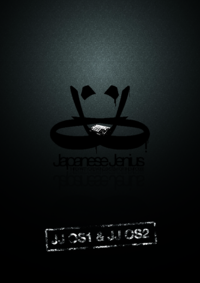

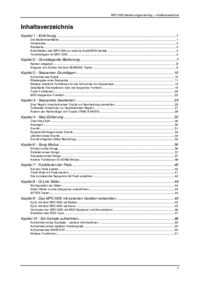

 (21 pages)
(21 pages)







Comments to this Manuals