Akai MPC1000 Operator's Manual Page 35
- Page / 49
- Table of contents
- BOOKMARKS
Rated. / 5. Based on customer reviews


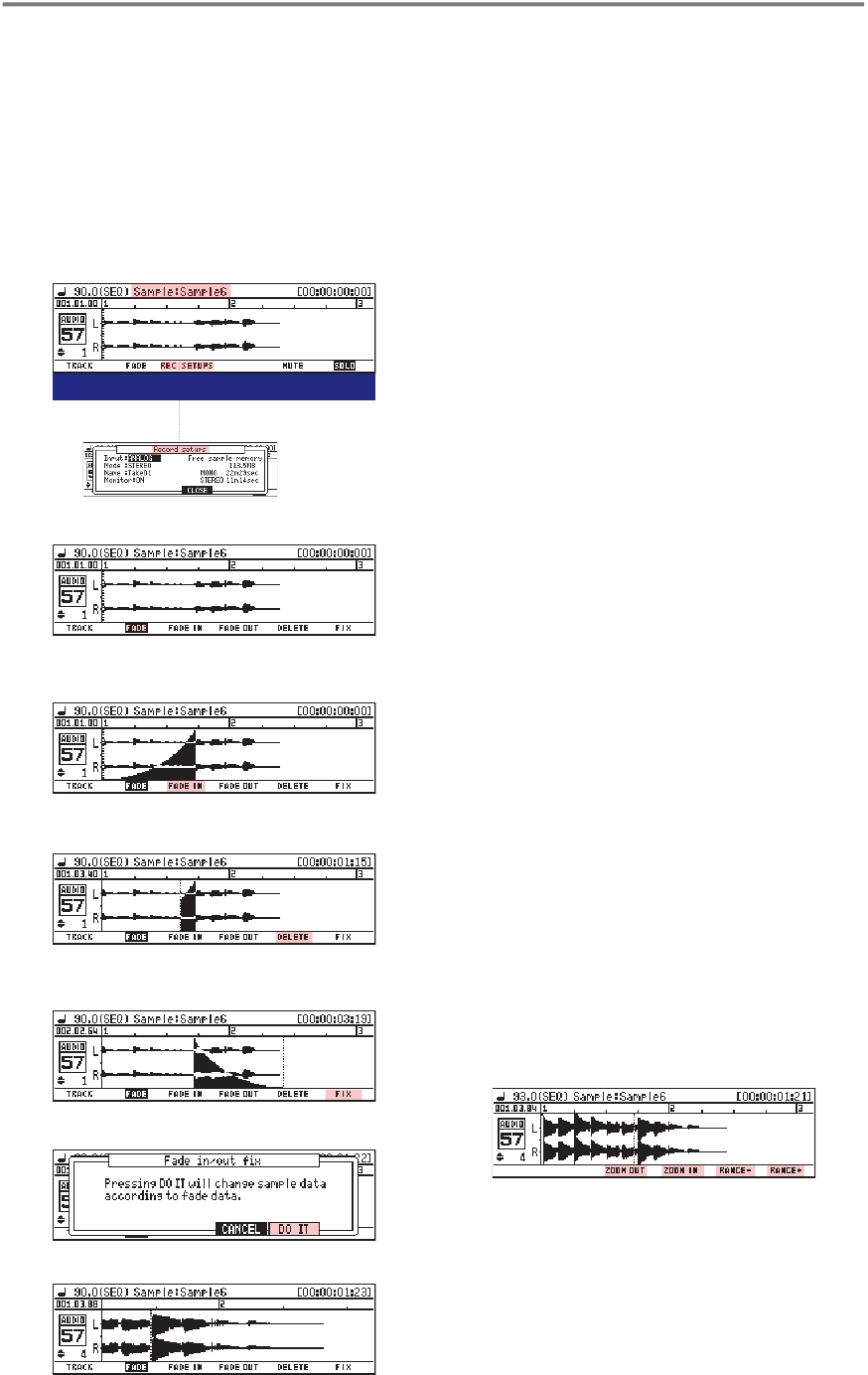
35
MPC 1000 v4 Operator’s Manual rev 3.5
n AUDIO Grid Edit (AGE): Applying Fades
Select Sample
Press [F2]
Create Fade In
Edit/Delete
Envelope
Aplplying Fade
to Sample
Result
01.
02.
03.
04.
05.
06.
07.
Press Mode + [Pad 15]. Set track type to AUDIO.
Select an Audio File you want to edit: press p to enter
the 'Sample' Field above the Grid and turn the DATA
Wheel to select a Sample, then press q to re-enter
the grid.
Turn the DATA Wheel to the intended starting point of
the fade. Hit any Pad to audition the sample!
Next, press [FADE] (F2) to enable the Fade Function.
Hold [FADE IN] (F4) and turn the DATA Wheel to create a
Fade In, hold [FADE OUT] (F5) to create a Fade out.
Take a listen to the fade. Don't like it? Hold [DELETE]
and move the Locator using DATA Wheel to erase the
envelope or parts of it.
Once you've found a matching fade envelope, press
[FIX] to apply it to the original sample itself if you want.
Warning: you cannot undo this operation! You don't
need to apply volume envelopes directly to the sample
in order to make the fades work during sequence
playback!
In the AUDIO section of Grid Edit, you can see the
waveform of the recorded material/ sample. Also,
you can use the DATA Wheel to move the locator
to any position of the wave le and press any Pad to
audition the sample from the selected position on.
But the coolest thing about the Audio Grid is that the
displayed waveform is referencing to the actual tempo
selected for the sequence. is means you can see if
the sample you recorded sits on beat or not. Also, you
can apply fade ins and/or fade outs to your samples.
To apply fades, do the following:
F1 F2 F3 F4 F5 F6
J
J
J
J
J
NOTE: To zoom in and out of the waveform along
the time line, hold [SHIFT] and press either [ZOOM
OUT] (F3) or [ZOOM OUT] (F4). To magnify the
waveform along the volume axis, hold [SHIFT] and
press [RANGE -](F5) or [RANGE+] (F6) (see below).
- Text and Layout: Stan Steez 2
- Cover Design: Defect 2
- Proofreading: Don 2
- Table of Contents 3
- @gmx.net 6
- General MPC 1000 FAQ 8
- JJ OS Basics (any Version) 8
- OS 2 specic FAQ 9
- Recording an Audio Track 15
- Global Program Edit (GPE) 16
- MIDI Note Setup 17
- What about OPE? 18
- FILTER Page: Amp Envelope 20
- FILTER Page: Filter Envelope 20
- LFO Page: LFO Controls 21
- Setting Loop Points 23
- Insert Silence 26
- Convert Stereo to Mono 26
- New Features in Sample Edit 26
- copies of the 26
- Ring Modulation 27
- Controls in Grid Edit Mode 28
- DRUM Grid Edit (DGE) 30
- MIDI Grid Edit (MGE) 34
- Reworked File Browser 37
- Using custom Metronome Sounds 39
- Custom Splash Screen Support 39
- MIDI Time Code (MTC) 41
- MIDI Machine Control (MMC) 42
- Chapter 9: The Rest 43
- AKAI / JJ OS Comparison Chart 44
- To be continued 48
 (44 pages)
(44 pages) (97 pages)
(97 pages)







Comments to this Manuals