Akai MPC 60 Operator's Manual Page 82
- Page / 241
- Table of contents
- BOOKMARKS
Rated. / 5. Based on customer reviews


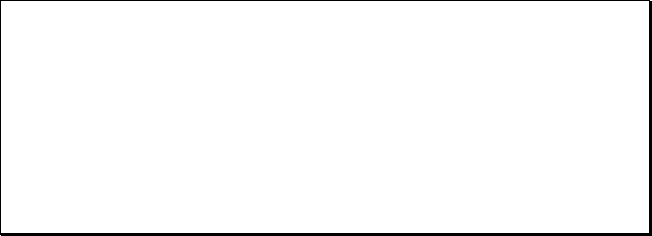
Chapter 4: Editing Sequences
Page 76
source track are copied—no time signature or tempo data are copied.
Unlike the Copy Bars feature, which inserts the copied data into the
sequence, thus increasing its overall length, this copy feature either
replaces the existing events or merges the copied data with existing
events, without adding additional bars. Therefore, in this feature, the
track’s overall length is unchanged after the copy has been executed.
To use this feature, select option 6 (Copy events) from the EDIT key
menu. The following screen will be displayed:
=========== Copy Events From ==========A
Sequence: 1 Track: 1-Track_name
Ticks:001.01.00-001.01.00
Notes:ALL (Hit pads)
============ Copy Events To ============
Sequence: 1 Track: 1-Track_name
Mode:REPLACE Copies: 3 Start:001.01.00
<Do it>
A description of the fields and soft key follows:
• The Sequence field (in the Copy Events From section):
This is the sequence from which the data will be copied.
• The Track field (in the Copy Events From section):
This is the track from which the data will be copied. Enter a 0 here to
copy all tracks at once. If you do this, the lower Track field (in the Copy
Events To section) will be forced to 0 also, because the destination must
also be all tracks.
• The Ticks fields:
These two fields are used to set the region of the track that will be copied
from, starting at the tick specified in the leftmost field and including all
data up to (but not including) the tick specified in the rightmost field.
These are bar.beat.tick fields, enabling you to specify the region in units
as small as one tick.
• The Notes field:
This field determines which notes will be copied. It appears in one of two
ways depending on whether the selected track is a Drum track or a MIDI
track:
1. If the source track is a Drum track, this field is used to select
the specific drum notes, represented as MIDI note numbers,
that are to be copied. It cannot be accessed with the cursor;
notes can only be entered by pressing pads or via the
reception of external MIDI notes. When the screen is first
displayed, it contains the word ALL (copy all notes) and the
text (Hit pads) to the right. When a pad is pressed, the pad’s
currently assigned note number appears in the field, followed
by the pad number and currently assigned sound name. On
the right side of the line is the text ( 1 pad ) indicating that 1
pad is selected for copying:
- Operator’s Manual 1
- Table of Contents 3
- Chapter 1: 7
- Introduction 7
- Welcome! 8
- Hooking Up Your System 16
- Getting Around on the MPC60 17
- Note Number, and Program 20
- Selecting Programs 24
- Slider) andAFTER key 25
- The 16 LEVELS key 27
- Chapter 3: 31
- Recording 31
- Sequences 31
- How Sequences are Organized 32
- The Play/Record Keys 40
- Pattern 43
- Sequence 45
- Errors, Swing Timing 49
- The Note Repeat Feature 51
- Tempo and the TEMPO/SYNC Key 53
- Mid-Sequence Tempo Changes 56
- The TAP TEMPO Key 57
- The AUTO PUNCH Key 60
- The 2nd SEQ Key 62
- The OTHER Key 63
- Chapter 4: 71
- Editing Sequences 71
- The ERASE Key 72
- Initializing a Sequence 74
- The EDIT Key 77
- Rearranging the Track Order 78
- Copying Bars (All Tracks) 80
- Copying Events 81
- The STEP EDIT Key 91
- Using Step Edit 92
- Step Edit Event Types 93
- Step Edit Options 97
- Step Recording 100
- The EDIT LOOP Key 101
- The TRANSPOSE Key 103
- Overview 106
- , this is the SMPTE 107
- What Are Programs? 114
- The Stereo Output Mixer 130
- Sampling a New Sound 142
- Ground Low High 144
- Editing a sound 147
- Page 147 153
- Audio Trigger 154
- Stereo Sampling 155
- Sound Compression 158
- Saving Files 162
- Formatting a Floppy Disk 188
- Floppy Disk Errors 189
- External Hard Disk Storage 190
- The SYNC Screen 196
- Syncing to MIDI Clock 203
- Syncing to SMPTE 203
- Syncing to MIDI Time Code 205
- Syncing to FSK24 206
- Syncing to 1/4-note Clicks 207
- Pedal Processing 212
- MIDI Input Filter 215
- Turning All Notes Off 219
- Appendix 223
- Contents of Disk Files 229
- MPC60 Options 233
- Sequencer 234
 (45 pages)
(45 pages)







Comments to this Manuals