Akai MPC1000 Operator's Manual Page 62
- Page / 104
- Table of contents
- BOOKMARKS
Rated. / 5. Based on customer reviews


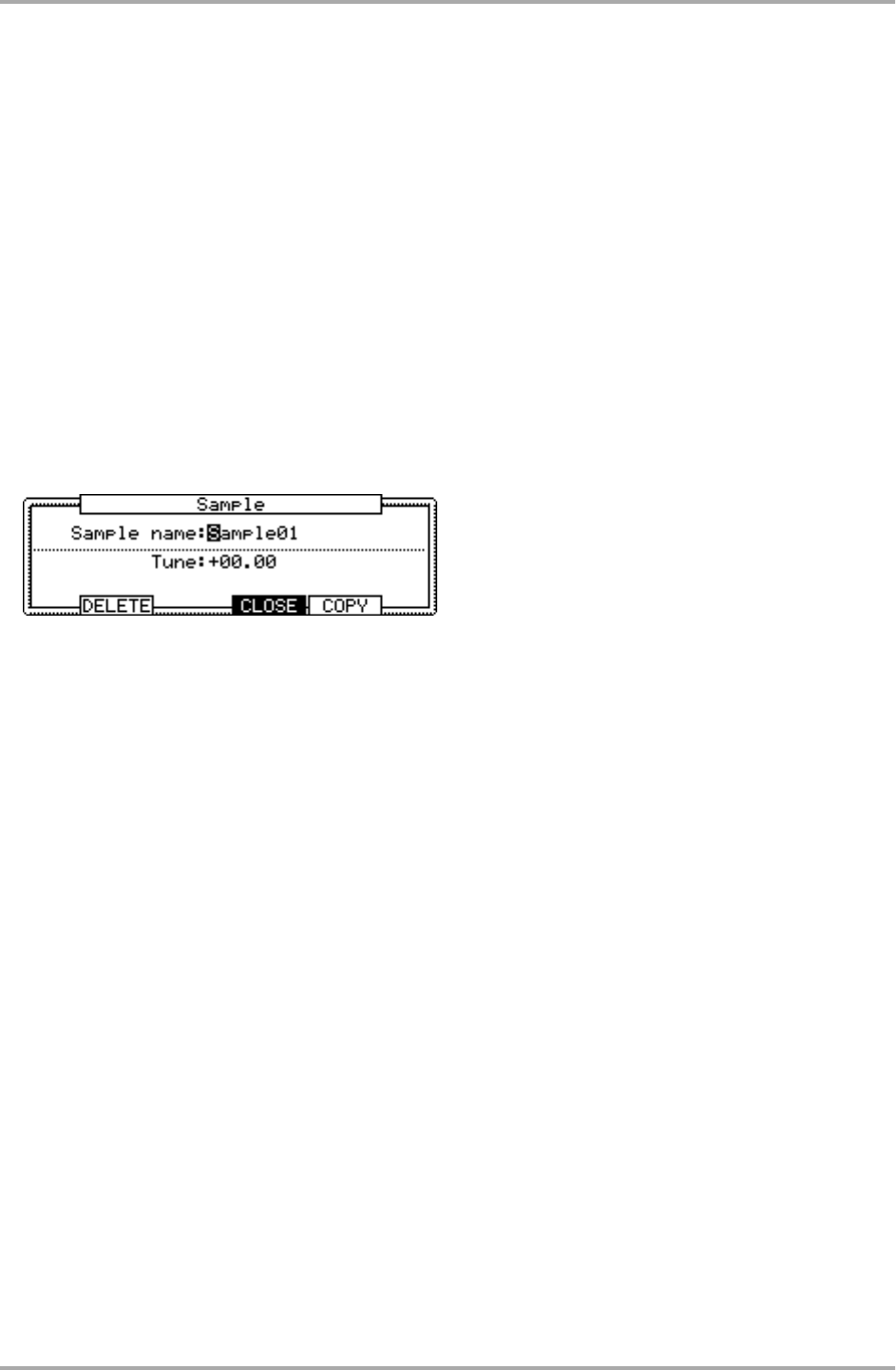
Saving part of a sample as a new sample (EXTRACT)
You can extract the part of the sample set with the start/end points, as a new sample. For example, you can
extract the snare sounds from the recorded drum loop and save it as a new sample to use it separately.
01. Adjust the start/end points.
Set the desired part with the start and end points.
02. Press the [F6] (EDIT) key.
The Sample Edit windows will be displayed.
03. In the Edit field, select EXTRACT.
04. In the New name field, set the name for the new sample.
05. Press the [F5] (DO IT) key.
The part between the start/end points will be saved as a new sample.
Sample window features
Pressing the [WINDOW] key in the sample field bring up the Sample window. In the Sample window, you can make
several settings for the selected sample.
Changing the sample name
01. In the Sample field in the TRIM page, select a sample that you wish to change the name
of.
02. Press the [WINDOW] key.
The Sample windows will open.
03. In the Sample name field, enter the new name.
For more information for setting the name, see the “Setting names” section on Page 8.
04. Press [F4] (CLOSE) key
It closes the window and goes back to TRIM page.
Changing the pitch of a sample
In the Tune field, you can set the sample’s pitch. The 2 digits in the left is semitones, the 2 digits in the right is
cents (100 cents = 1 semitone). You can change the pitch in the PROGRAM mode as well. The changes you
made in the Sample window will be applied to the actual sample. So if you assign one sample to several pads, or
use one sample in several programs, the change will be applied to all of them. To change the sample of a
specific pad, use the PROGRAM mode.
Editing a sample
-54-
- Important Notice 2
- IMPORTANT 4
- FCC WARNING 5
- VENTILATION 5
- COPYRIGHT NOTICE 5
- Table of contents 6
- Chapter 1 : Introduction 9
- Introduction 10
- Front Panel 11
- Rear Panel 11
- Terminologies in MPC1000 13
- Memory Card 14
- Chapter 2 : Basic Operation 15
- Setting names 16
- Copy and Paste function 17
- Basic Operation 17
- Chapter 3 : Sequencer feature 18
- Playing back a sequence 19
- Undo Sequence feature 20
- Erase feature 20
- Timing correct feature 21
- Click/Metronome feature 22
- Note repeat feature 23
- Punch In/Punch Out feature 23
- Setting tempo 24
- About Tempo change 25
- Sequence feature 25
- Changing the default settings 26
- Changing the sequence name 26
- Copying a sequence 26
- Deleting a sequence 27
- Deleting all sequences 27
- Track features 28
- Copying a track 29
- Deleting a track 29
- Deleting all tracks 29
- MIDI sequencer features 30
- Handling the sustain pedal 32
- Chapter 4 : Editing sequences 33
- Copying events (COPY) 34
- Moving events (MOVE) 34
- Copying bars (COPY) 35
- Inserting a bar (INSERT) 36
- Deleting a bar (DELETE) 36
- Editing sequences 37
- Chapter 5 : Step editing 38
- Pad event 39
- Tempo change event 40
- Effect select event 40
- Note event 40
- Pitch bend event 40
- Control change event 40
- Copying/pasting an event 41
- Deleting an event 42
- Inserting an event 43
- Chapter 6 : Song mode 44
- Creating a song 45
- Playing a song 45
- Changing the song name 46
- Copying a song 46
- Deleting a song 46
- Deleting all the songs 46
- Note : during song conversion 47
- Song mode 47
- Playing with pads 48
- TRACK MUTE Screen 49
- Solo function 49
- NEXT SEQ Screens 50
- SUDDEN key 50
- HOLD key 51
- Chapter 8 : Q-Link slider 52
- MIDI keyboard 54
- Setting the MIDI input 55
- Preparing the recording 56
- Starting the recording 57
- Recording the digital signal 58
- Recording the MAIN OUT 58
- Other features 59
- Chapter 11 : Editing a sample 60
- Adjusting the end point 61
- Sample window features 62
- Other editing functions 63
- Setting the loop 64
- Editing a sample 65
- Chapter 12 : Program 66
- Changing the program name 69
- Copying a program 70
- Deleting a program 70
- Deleting all programs 70
- Editing the sound of a sample 71
- Chapter 13 : Mixer 75
- Chapter 14 : Effect 77
- Editing effects 78
- 4 BAND EQ (4 band equalizer) 79
- COMPRESSOR 79
- PHASE SHIFTER 79
- FLYING PAN 80
- CHORUS and FLANGER 80
- TREMOLO 80
- Using the master effect 81
- Editing the effect set 82
- Chapter 15 : Save / Load 83
- Creating a new folder 84
- Saving a sample 84
- Saving a program 84
- Saving a sequence 85
- Save / Load 86
- Loading a file 87
- Loading a sample 88
- Loading a program 88
- Loading a sequence 89
- Loading the ALL file 89
- Loading a folder 90
- Loading a project 90
- Renaming a file 91
- Deleting a file 91
- Formatting the memory card 92
- Chapter 17 : Other settings 95
- Adjusting the master level 96
- Adjusting the contrast of LCD 96
- Initialize to Factory Preset 96
- Specifications 100
- MIDI Implementation Chart 101
- Preset Programs List 103
 (21 pages)
(21 pages)







Comments to this Manuals