Akai MPC1000 Operator's Manual Page 17
- Page / 104
- Table of contents
- BOOKMARKS
Rated. / 5. Based on customer reviews


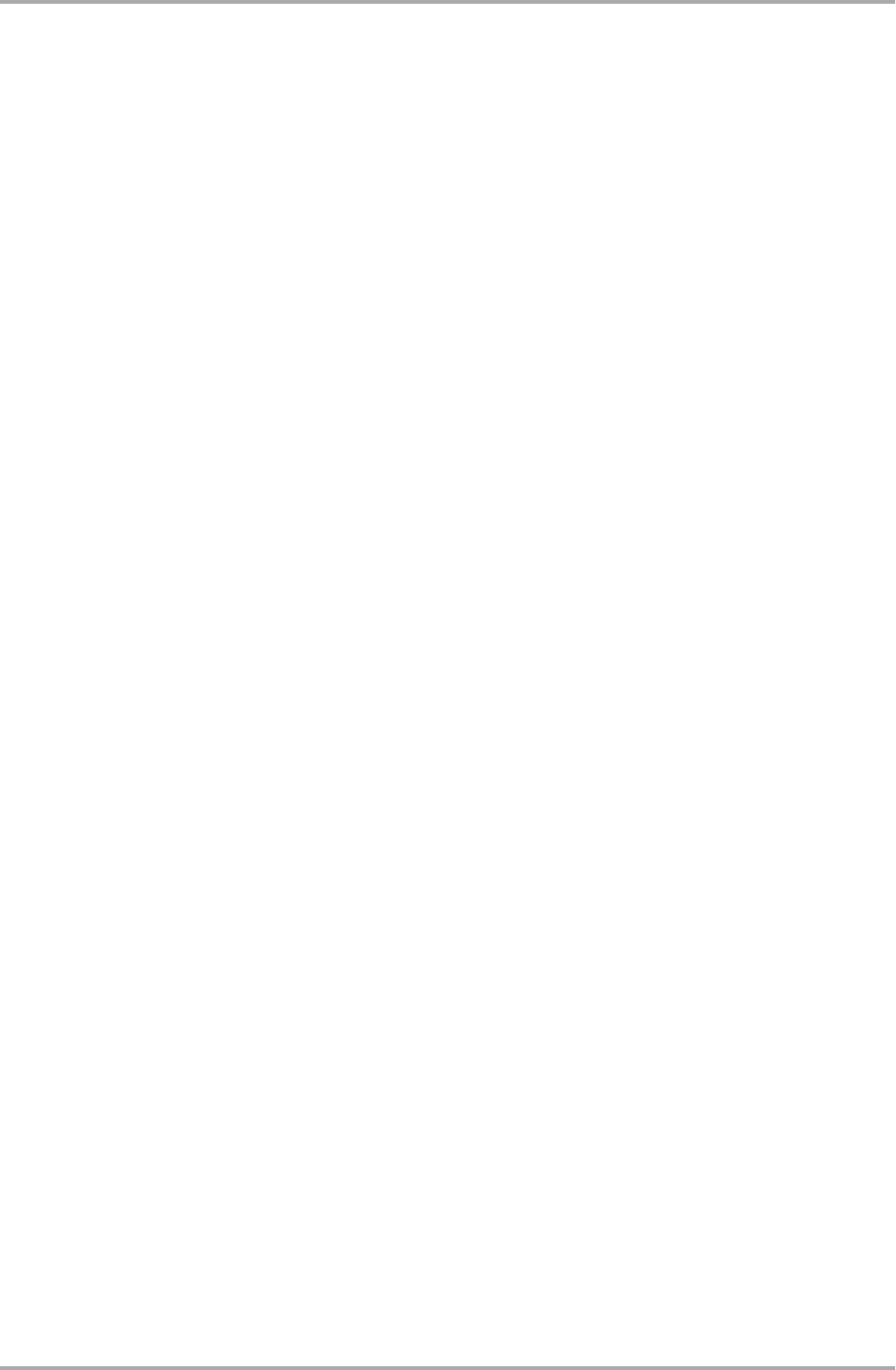
09. Press the right cursor key to move the cursor one step to the right, and select “0” by
turning the DATA wheel.
To enter numeric values, numerically, use the DATA wheel.
10. Press the right cursor key to move the cursor one step to the right, and select “1” by
turning the DATA wheel.
11. Press the RIGHT cursor key to move the cursor to the right, and press the LEFT cursor
key four times holding the [SHIFT] key.
The [SHIFT] + LEFT cursor keys delete selected letters.
Now “Bass 01” is entered instead of “Sequence 01”.
12. Press [F5] (ENTER) to confirm the entry and close the window.
Pressing [F4] (CANCEL) cancels the entry and closes the window. In this case, the name does not change.
Other useful functions in the Name window
Copy and Paste function
With the copy and paste function, you can copy the letters in the “New name” field and paste to set a name to
another data. This is useful when you wish to create similar names for different data.
If you press [F2] (COPY ) key when Name window is open, the letters in the “New name” field will be copied
(temporarily saved). When you press [F3] (PASTE) in the Name window , those copied letters can be pasted to
the “New name" field.
Entering numbers with NUMERIC key
In the value fields such as the sample’s TRIM page, you can enter numbers directly by using the [NUMERIC]
key.
01. Press the [NUMERIC] key on an available field.
The key’s LED will blink and allows you to enter numbers using the pad.
02. Enter numbers by hitting the corresponding pads.
The number indicated on the upper right corner of the pad is entered. Pad 1 through 9 corresponds number 1
to 9 and Pad 10 corresponds to number 0.
When you enter the wrong number, hit Pad 16. The number is canceled and you can enter the correct
number.
03. Hit Pad 12.
That confirms your entry.
When you set the Time field, you can change the unit (digit) by hitting Pad 11.
In fields where you can set +/-, you can switch + and – by hitting Pad 13.
Basic Operation
-9-
- Important Notice 2
- IMPORTANT 4
- FCC WARNING 5
- VENTILATION 5
- COPYRIGHT NOTICE 5
- Table of contents 6
- Chapter 1 : Introduction 9
- Introduction 10
- Front Panel 11
- Rear Panel 11
- Terminologies in MPC1000 13
- Memory Card 14
- Chapter 2 : Basic Operation 15
- Setting names 16
- Copy and Paste function 17
- Basic Operation 17
- Chapter 3 : Sequencer feature 18
- Playing back a sequence 19
- Undo Sequence feature 20
- Erase feature 20
- Timing correct feature 21
- Click/Metronome feature 22
- Note repeat feature 23
- Punch In/Punch Out feature 23
- Setting tempo 24
- About Tempo change 25
- Sequence feature 25
- Changing the default settings 26
- Changing the sequence name 26
- Copying a sequence 26
- Deleting a sequence 27
- Deleting all sequences 27
- Track features 28
- Copying a track 29
- Deleting a track 29
- Deleting all tracks 29
- MIDI sequencer features 30
- Handling the sustain pedal 32
- Chapter 4 : Editing sequences 33
- Copying events (COPY) 34
- Moving events (MOVE) 34
- Copying bars (COPY) 35
- Inserting a bar (INSERT) 36
- Deleting a bar (DELETE) 36
- Editing sequences 37
- Chapter 5 : Step editing 38
- Pad event 39
- Tempo change event 40
- Effect select event 40
- Note event 40
- Pitch bend event 40
- Control change event 40
- Copying/pasting an event 41
- Deleting an event 42
- Inserting an event 43
- Chapter 6 : Song mode 44
- Creating a song 45
- Playing a song 45
- Changing the song name 46
- Copying a song 46
- Deleting a song 46
- Deleting all the songs 46
- Note : during song conversion 47
- Song mode 47
- Playing with pads 48
- TRACK MUTE Screen 49
- Solo function 49
- NEXT SEQ Screens 50
- SUDDEN key 50
- HOLD key 51
- Chapter 8 : Q-Link slider 52
- MIDI keyboard 54
- Setting the MIDI input 55
- Preparing the recording 56
- Starting the recording 57
- Recording the digital signal 58
- Recording the MAIN OUT 58
- Other features 59
- Chapter 11 : Editing a sample 60
- Adjusting the end point 61
- Sample window features 62
- Other editing functions 63
- Setting the loop 64
- Editing a sample 65
- Chapter 12 : Program 66
- Changing the program name 69
- Copying a program 70
- Deleting a program 70
- Deleting all programs 70
- Editing the sound of a sample 71
- Chapter 13 : Mixer 75
- Chapter 14 : Effect 77
- Editing effects 78
- 4 BAND EQ (4 band equalizer) 79
- COMPRESSOR 79
- PHASE SHIFTER 79
- FLYING PAN 80
- CHORUS and FLANGER 80
- TREMOLO 80
- Using the master effect 81
- Editing the effect set 82
- Chapter 15 : Save / Load 83
- Creating a new folder 84
- Saving a sample 84
- Saving a program 84
- Saving a sequence 85
- Save / Load 86
- Loading a file 87
- Loading a sample 88
- Loading a program 88
- Loading a sequence 89
- Loading the ALL file 89
- Loading a folder 90
- Loading a project 90
- Renaming a file 91
- Deleting a file 91
- Formatting the memory card 92
- Chapter 17 : Other settings 95
- Adjusting the master level 96
- Adjusting the contrast of LCD 96
- Initialize to Factory Preset 96
- Specifications 100
- MIDI Implementation Chart 101
- Preset Programs List 103
 (21 pages)
(21 pages)







Comments to this Manuals