Akai MPC1000 Operator's Manual Page 61
- Page / 104
- Table of contents
- BOOKMARKS
Rated. / 5. Based on customer reviews


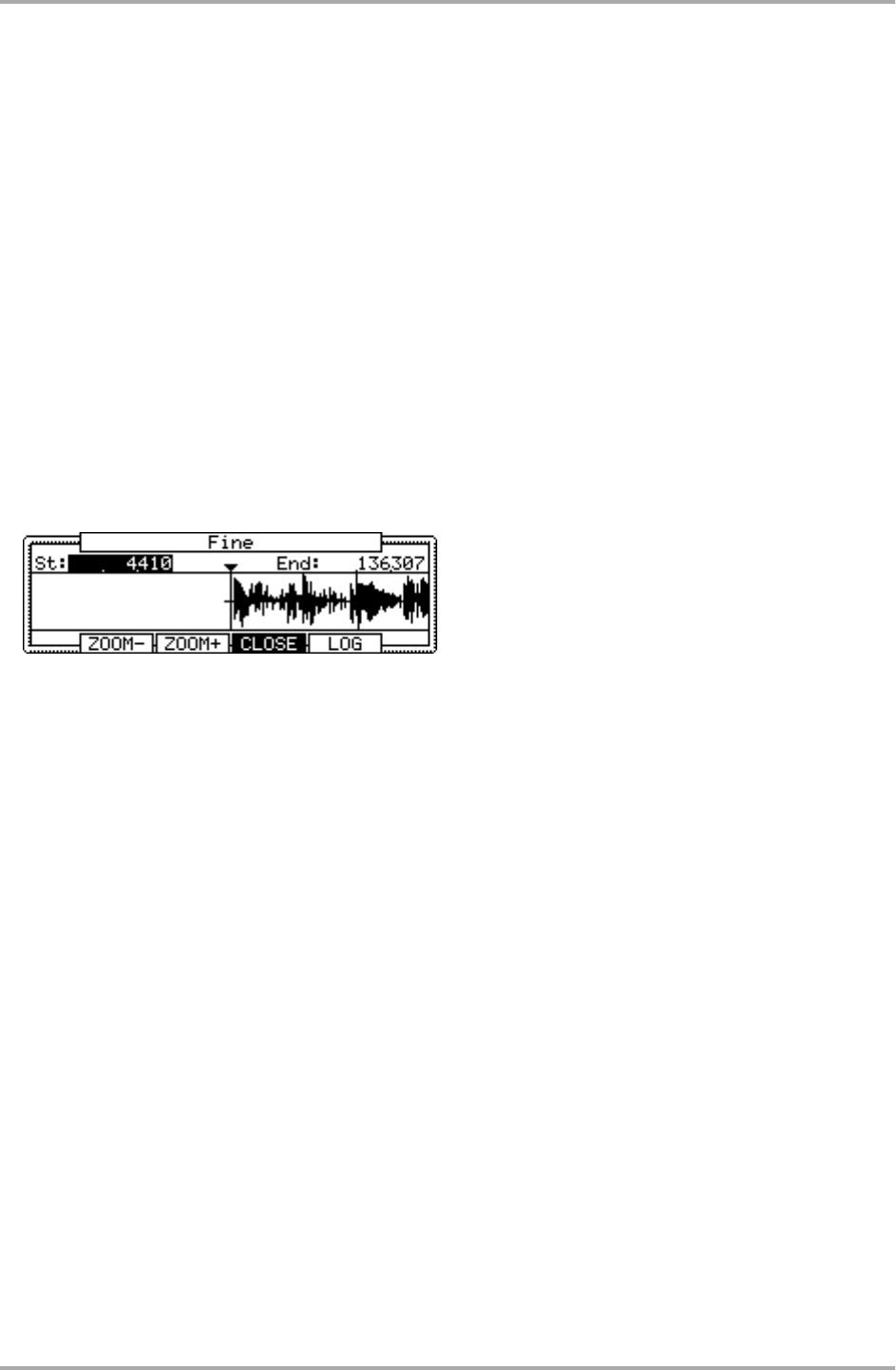
Adjusting the end point
01. Select the End field and adjust the end point.
You can change the end point by turning the DATA wheel.
If you press the left/right cursor key while holding the [SHIFT] key, you can select the digit with the DATA
wheel.
You can also enter the value directly using the [NUMERIC] key and pads. When you press the [NUMERIC]
key, its LED will blink, which indicates you can enter numbers with pads.
02. Hit the pad to check the end point.
When you hit the pad, the MPC1000 plays the sample. The playback method varies depending on the pad.
If you hit the [PAD 14] (PLAY TO), the MPC1000 will play the sample until the end point.
If you hit the [PAD 15] (PLAY FROM), the MPC1000 will play the sample from the end point.
If you hit the [PAD 16] (PLAY ALL), the MPC1000 will play the whole sample regardless of the start/end point
settings.
If you hit any pad from the [PAD 1] to [PAD 12], the MPC1000 will play from the start point to the end point.
Zooming in/out of the waveform
With the Fine window, you can zoom in to a part of the waveform and edit the part in details. Press the [WINDOW]
key in the TRIM page, when the cursor is either in the St (Start) or End field, and the Fine window will be displayed.
In the Fine windows, the waveform display varies depending on the location of the cursor. When you select the
St (Start) field with the cursor, it displays the start point in the center of the window. When you select the end
field, it displays the end point in the center.
If you press the [F2] (ZOOM-) key the waveform will be zoomed out, if you press the [F3] (ZOOM+) key, it will be
zoomed in.
LINEAR and LOGARITHMIC displays
The vertical axis indicates the sample’s level. Normally, the waveform display is set to LINEAR, which displays
the sample level as it is. However, some parts (fade out part etc…) may not be displayed in the waveform if the
level is too low. In this case, you can switch to the LOG (logarithmic) display by pressing the [F5] (LOG) key and
you can see the parts whose level is low. When you switch to the LOG mode, the display in the [F5] key will
change to LINEAR. To switch back to the LINEAR mode, press the [F5] key again.
Deleting an unnecessary part from a sample (DISCARD)
The MPC1000 plays back only the part of the sample from the start point to the end point. The parts outside
these points are not used for the playback. With the Discard function, you can delete these unnecessary parts
and save the memory space.
01. Adjust the start/end points.
Set the points so that the MPC1000 plays back only the necessary part.
02. Press the [F6] (EDIT) key.
The Sample Edit window will be displayed.
03. In the Edit field, select DISCARD.
04. Press the [F5] (DO IT) key.
The data outside the start/end points will be deleted. The deleted data will be returned to the available
memory.
Editing a sample
-53-
- Important Notice 2
- IMPORTANT 4
- FCC WARNING 5
- VENTILATION 5
- COPYRIGHT NOTICE 5
- Table of contents 6
- Chapter 1 : Introduction 9
- Introduction 10
- Front Panel 11
- Rear Panel 11
- Terminologies in MPC1000 13
- Memory Card 14
- Chapter 2 : Basic Operation 15
- Setting names 16
- Copy and Paste function 17
- Basic Operation 17
- Chapter 3 : Sequencer feature 18
- Playing back a sequence 19
- Undo Sequence feature 20
- Erase feature 20
- Timing correct feature 21
- Click/Metronome feature 22
- Note repeat feature 23
- Punch In/Punch Out feature 23
- Setting tempo 24
- About Tempo change 25
- Sequence feature 25
- Changing the default settings 26
- Changing the sequence name 26
- Copying a sequence 26
- Deleting a sequence 27
- Deleting all sequences 27
- Track features 28
- Copying a track 29
- Deleting a track 29
- Deleting all tracks 29
- MIDI sequencer features 30
- Handling the sustain pedal 32
- Chapter 4 : Editing sequences 33
- Copying events (COPY) 34
- Moving events (MOVE) 34
- Copying bars (COPY) 35
- Inserting a bar (INSERT) 36
- Deleting a bar (DELETE) 36
- Editing sequences 37
- Chapter 5 : Step editing 38
- Pad event 39
- Tempo change event 40
- Effect select event 40
- Note event 40
- Pitch bend event 40
- Control change event 40
- Copying/pasting an event 41
- Deleting an event 42
- Inserting an event 43
- Chapter 6 : Song mode 44
- Creating a song 45
- Playing a song 45
- Changing the song name 46
- Copying a song 46
- Deleting a song 46
- Deleting all the songs 46
- Note : during song conversion 47
- Song mode 47
- Playing with pads 48
- TRACK MUTE Screen 49
- Solo function 49
- NEXT SEQ Screens 50
- SUDDEN key 50
- HOLD key 51
- Chapter 8 : Q-Link slider 52
- MIDI keyboard 54
- Setting the MIDI input 55
- Preparing the recording 56
- Starting the recording 57
- Recording the digital signal 58
- Recording the MAIN OUT 58
- Other features 59
- Chapter 11 : Editing a sample 60
- Adjusting the end point 61
- Sample window features 62
- Other editing functions 63
- Setting the loop 64
- Editing a sample 65
- Chapter 12 : Program 66
- Changing the program name 69
- Copying a program 70
- Deleting a program 70
- Deleting all programs 70
- Editing the sound of a sample 71
- Chapter 13 : Mixer 75
- Chapter 14 : Effect 77
- Editing effects 78
- 4 BAND EQ (4 band equalizer) 79
- COMPRESSOR 79
- PHASE SHIFTER 79
- FLYING PAN 80
- CHORUS and FLANGER 80
- TREMOLO 80
- Using the master effect 81
- Editing the effect set 82
- Chapter 15 : Save / Load 83
- Creating a new folder 84
- Saving a sample 84
- Saving a program 84
- Saving a sequence 85
- Save / Load 86
- Loading a file 87
- Loading a sample 88
- Loading a program 88
- Loading a sequence 89
- Loading the ALL file 89
- Loading a folder 90
- Loading a project 90
- Renaming a file 91
- Deleting a file 91
- Formatting the memory card 92
- Chapter 17 : Other settings 95
- Adjusting the master level 96
- Adjusting the contrast of LCD 96
- Initialize to Factory Preset 96
- Specifications 100
- MIDI Implementation Chart 101
- Preset Programs List 103
 (21 pages)
(21 pages)







Comments to this Manuals