Akai MPC1000 Operator's Manual Page 85
- Page / 104
- Table of contents
- BOOKMARKS
Rated. / 5. Based on customer reviews


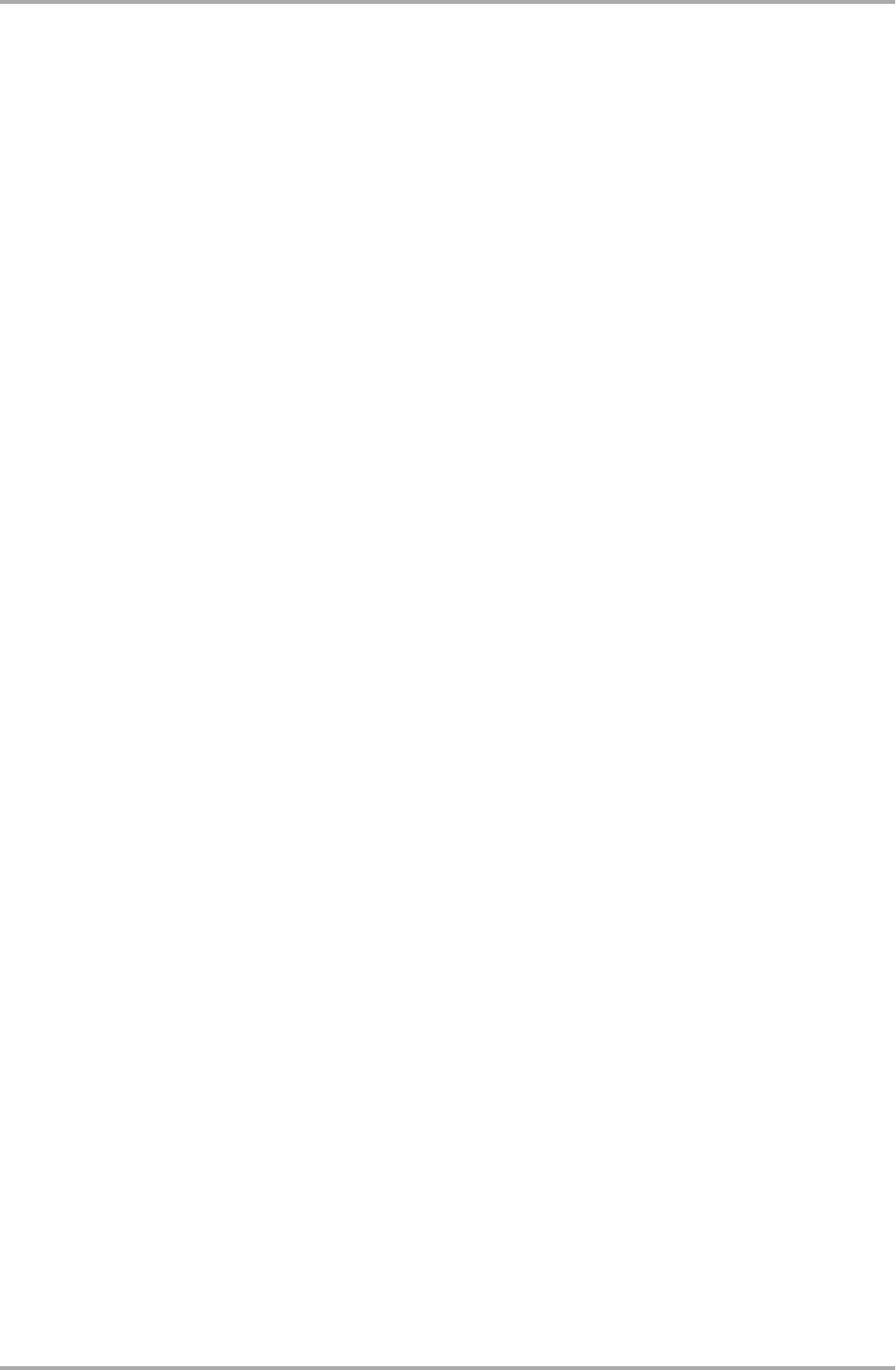
Save field
You can choose whether or not to save the sample data (sounds) with the program data.
WITH SAMPLES The MPC1000 will save the program data and the samples used for the program.
Normally you should select this option. When you load the saved program, the MPC1000
will load the samples automatically.
PROGRAM ONLY The MPC1000 will save only the program data. It does not save the sample data. When
you are sure that the samples used for the program are in the selected folder, you can
reduce the time to save the data by selecting this operation.
Replace same samples field
You can set how to handle files when the destination location already has a sample with the same name.
NO The MPC1000 will not save the file with the same name. If you loaded the data from the memory card
and edited only the program, select NO.
YES The MPC1000 will overwrite the data with the new data, which you are about to save. If you have
loaded the data from the memory card and edited the sample data, select YES.
06. Press the [F5] (DO IT) key.
The MPC1000 will start to save the data.
Note: If the destination folder already has the data with the same name, the File Exists window will be displayed.
For more information about the Existing window, see the “Saving a sample” section on page 76.
Saving all the programs and the samples at the same time
You can save all the programs and the samples in the MPC1000 at the same time.
01. In the To field of the SAVE page, select the destination folder.
02. In the Type field, select SAVE ALL PROGRAMS &SAMPLES.
03. Press the [F6] (DO IT) key.
The Save ALL Programs window will be displayed.
04. In the Save a Program window, make the settings for each field.
Make new folder field
When you save the data you can create a new folder, inside in the current folder selected in the To field, and
save the data in the new folder. When you use SAVE ALL PROGRAMS &SAMPLES, a lot of data may be saved.
With the Make new folder option, you can easily create a folder for the data you wish to save.
NO The MPC1000 will save the data in the selected folder. A new folder is not created.
YES The MPC1000 will create a new folder and save the data in that folder.
If you select NO, the Replace same files field will be displayed. If the destination folder already has the file with
the same name, select NO to cancel the operation and select YES to replace the data in the memory card with
the new data.
When you select YES, the Folder name field will be displayed. Enter the folder name in this field.
05. Press the [F5] (DO IT) key.
The MPC1000 will start saving the data.
Saving a sequence
You can save sequences one by one.
01. In the To field of the SAVE page, select the destination folder.
02. In the Type field, select SAVE A SEQUENCE
03. In the Item field, select the sequence that you wish to save.
You can select the sequence data in the memory by turning the DATA wheel.
Save / Load
-77-
- Important Notice 2
- IMPORTANT 4
- FCC WARNING 5
- VENTILATION 5
- COPYRIGHT NOTICE 5
- Table of contents 6
- Chapter 1 : Introduction 9
- Introduction 10
- Front Panel 11
- Rear Panel 11
- Terminologies in MPC1000 13
- Memory Card 14
- Chapter 2 : Basic Operation 15
- Setting names 16
- Copy and Paste function 17
- Basic Operation 17
- Chapter 3 : Sequencer feature 18
- Playing back a sequence 19
- Undo Sequence feature 20
- Erase feature 20
- Timing correct feature 21
- Click/Metronome feature 22
- Note repeat feature 23
- Punch In/Punch Out feature 23
- Setting tempo 24
- About Tempo change 25
- Sequence feature 25
- Changing the default settings 26
- Changing the sequence name 26
- Copying a sequence 26
- Deleting a sequence 27
- Deleting all sequences 27
- Track features 28
- Copying a track 29
- Deleting a track 29
- Deleting all tracks 29
- MIDI sequencer features 30
- Handling the sustain pedal 32
- Chapter 4 : Editing sequences 33
- Copying events (COPY) 34
- Moving events (MOVE) 34
- Copying bars (COPY) 35
- Inserting a bar (INSERT) 36
- Deleting a bar (DELETE) 36
- Editing sequences 37
- Chapter 5 : Step editing 38
- Pad event 39
- Tempo change event 40
- Effect select event 40
- Note event 40
- Pitch bend event 40
- Control change event 40
- Copying/pasting an event 41
- Deleting an event 42
- Inserting an event 43
- Chapter 6 : Song mode 44
- Creating a song 45
- Playing a song 45
- Changing the song name 46
- Copying a song 46
- Deleting a song 46
- Deleting all the songs 46
- Note : during song conversion 47
- Song mode 47
- Playing with pads 48
- TRACK MUTE Screen 49
- Solo function 49
- NEXT SEQ Screens 50
- SUDDEN key 50
- HOLD key 51
- Chapter 8 : Q-Link slider 52
- MIDI keyboard 54
- Setting the MIDI input 55
- Preparing the recording 56
- Starting the recording 57
- Recording the digital signal 58
- Recording the MAIN OUT 58
- Other features 59
- Chapter 11 : Editing a sample 60
- Adjusting the end point 61
- Sample window features 62
- Other editing functions 63
- Setting the loop 64
- Editing a sample 65
- Chapter 12 : Program 66
- Changing the program name 69
- Copying a program 70
- Deleting a program 70
- Deleting all programs 70
- Editing the sound of a sample 71
- Chapter 13 : Mixer 75
- Chapter 14 : Effect 77
- Editing effects 78
- 4 BAND EQ (4 band equalizer) 79
- COMPRESSOR 79
- PHASE SHIFTER 79
- FLYING PAN 80
- CHORUS and FLANGER 80
- TREMOLO 80
- Using the master effect 81
- Editing the effect set 82
- Chapter 15 : Save / Load 83
- Creating a new folder 84
- Saving a sample 84
- Saving a program 84
- Saving a sequence 85
- Save / Load 86
- Loading a file 87
- Loading a sample 88
- Loading a program 88
- Loading a sequence 89
- Loading the ALL file 89
- Loading a folder 90
- Loading a project 90
- Renaming a file 91
- Deleting a file 91
- Formatting the memory card 92
- Chapter 17 : Other settings 95
- Adjusting the master level 96
- Adjusting the contrast of LCD 96
- Initialize to Factory Preset 96
- Specifications 100
- MIDI Implementation Chart 101
- Preset Programs List 103
 (21 pages)
(21 pages)







Comments to this Manuals