Akai MPC Renaissance Specifications Page 55
- Page / 136
- Table of contents
- BOOKMARKS
Rated. / 5. Based on customer reviews


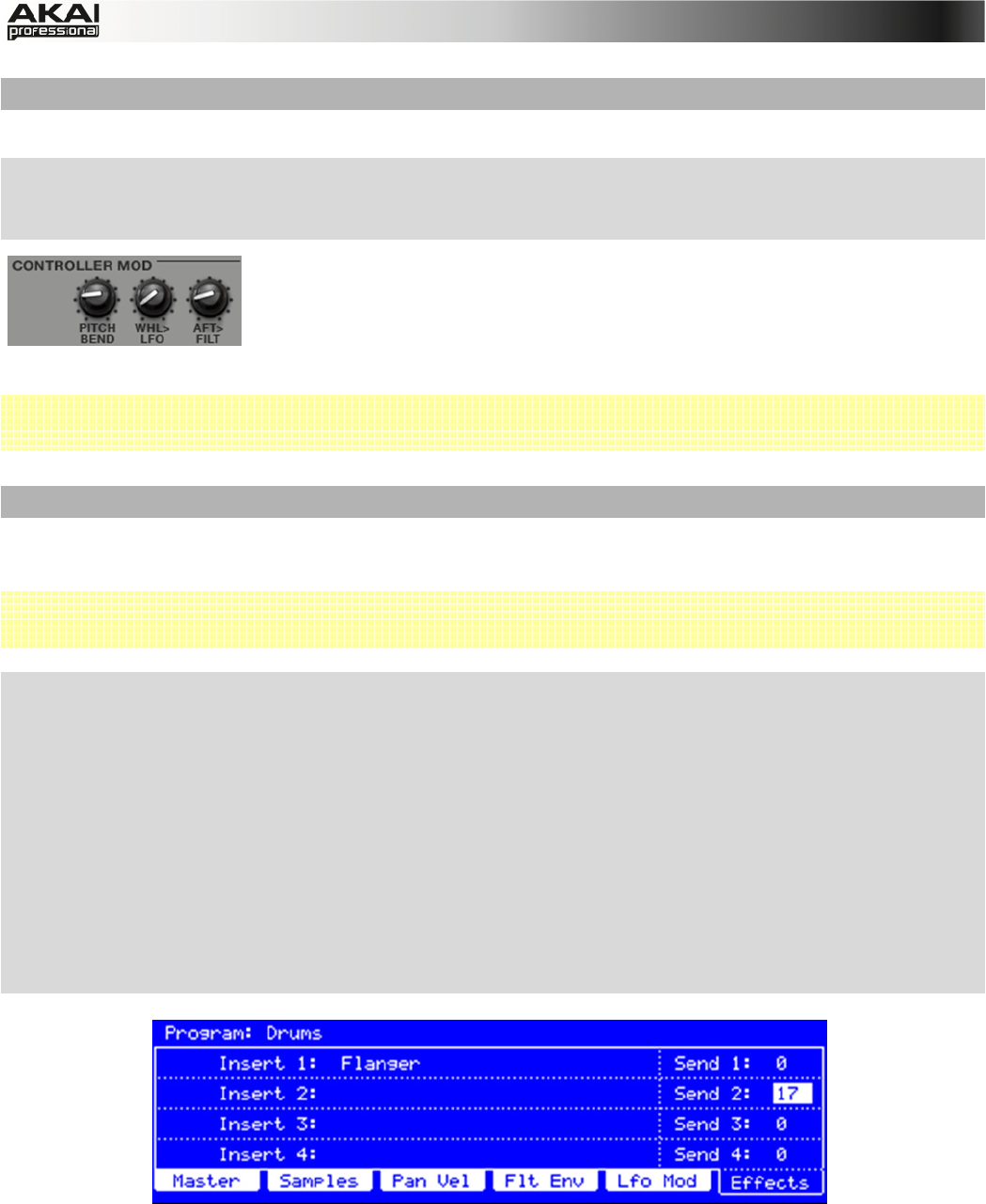
55
CONTROLLER MOD SECTION (Keygroup Program only)
In this section, you set the influence of additional play controllers on various sound parameters.
X To edit the CONTROLLER MOD parameters, press the F5 button (Lfo Mod) on your MPC
hardware. Use Q-Link knobs Q2 – Q4 for direct access of all 3 parameters. Keep in mind that
these parameters are available only in KEYGROUP programs.
PITCH BEND determines the range of the pitchbend in semitones via a
connected MIDI keyboard. WHL>LFO (Wheel to LFO) determines the
effect of the modulation wheel on the LFO intensity via a connected
MIDI keyboard. And finally, AFT>FILT (Aftertouch to Filter Cutoff)
determines the effect of aftertouch on the filter cutoff via a connected MIDI keyboard
 To use these parameters, make sure that a connected MIDI device is able to send Pitch Bend
messages as well as Aftertouch and Modulation Wheel data.
PAD/PROGRAM INSERT EFFECTS SECTION
Here you can select up to four audio insert effects for each pad. You can use various effects
included in your MPC software as well as optional VST/AU plugins installed on your computer.
 A list of all available MPC effects including their parameters can be found in the Appendix on
Page 93.
X To load and edit the effects, press the F6 button (Effects) on your MPC hardware. Use the
cursor buttons to move to the desired insert slot of the Send level. With the data dial or the -/+
buttons you can open an additional display page to select the desired effect type as well as
change the effect send level. Click F3 (Back) to close the Select Effect display page. Click on
F4 (Select) to load the selected effect.
X The Q-Link knobs can adjust the parameters, but you first need to assign them to the Q-Link
knobs in the software's Q-Link section. For more information on that please refer to Page 42.
X Or, you can open all effects parameters by pressing SHIFT + SEQ EDIT / EFFECTS on the
hardware. Here, you can add effects and edit their parameters with F6 (Edit). The effects can
be applied to individual pads, entire tracks, or the master mix. Note that effects assigned to the
master mix cannot have their parameters assigned to the Q-Link knobs, though.
The Effects section in the display of the MPC hardware
- TABLE OF CONTENTS 2
- 1. WELCOME TO THE MPC 3
- 2. OVERVIEW: MPC HARDWARE 4
- I/O & LEVEL CONTROLS 7
- 1 1 2 3 3 4 8
- 2.4 MPC STUDIO: TOP PANEL 10
- PAD / Q-LINK KNOB CONTROLS 11
- MODE / VIEW CONTROLS 12
- 3.1 SYSTEM REQUIREMENTS 14
- Installation from DVD: 15
- 4. QUICK START TUTORIAL 18
- 4.3 RECORDING A DRUM PATTERN 19
- 4.5 BASIC SOUND EDITS 20
- 4.6 THE BASSLINE TRACK 21
- 4.7 WORKING WITH A DRUM LOOP 23
- 4.8 PAD AND TRACK MUTE 24
- 4.9 RECORD AND EDIT A SAMPLE 25
- 4.11 AUTOMATION 27
- 4.12 CREATING A SONG 28
- IMPORTANT! 28
- How to set up a DRUM Program 31
- 5.1 THE FILE BROWSER 33
- 5.2 THE UPPER SECTION 35
- 5.3 THE LOWER SECTION 36
- 's master output level 37
- 5.4 THE GRID 38
- 5.5 MAIN MODE 42
- PROJECT INFORMATION 46
- 5.6 PROGRAM EDIT MODE 47
- EDIT LAYERS SECTION 50
- VELOCITY SENSITIVITY SECTION 54
- LFO SECTION 54
- 5.7 PROGRAM MIXER MODE 57
- 5.8 TRACK MIXER MODE 59
- 5.9 TRACK VIEW MODE 62
- 5.10 SONG MODE 63
- 5.11 NEXT SEQUENCE MODE 65
- 5.12 SAMPLE RECORD MODE 67
- 5.13 SAMPLE EDIT MODE 70
- The Sample Edit Controls 72
- 5.14 PAD MUTE MODE 80
- The PAD GROUP Mode 81
- 5.15 TRACK MUTE MODE 82
- The TRACK GROUP Mode 83
- 5.16 STEP SEQUENCE MODE 84
- 5.17 SOFTWARE MENUS 86
- Click/Metro Menu 91
- Time Correct Menu 91
- Sync Menu 92
- Help Menu 92
- 6. APPENDIX 93
- 6.2 KEYBOARD SHORTCUTS 111
- File Menu 112
- Edit Menu 112
- 6.3 SPECIFICATIONS 113
- 6.4 SUPPORT & UPDATES 114
- 6.5 GLOSSARY 115
- Trigger 119
- Sustain 119
- NEW FEATURES 120
- IMPROVEMENTS 120
- FUTURE UPDATES 120
- USING MPC AS AN RTAS PLUGIN 121
- DRAW TOOLS 123
- PLUGIN ARCHITECTURE REDESIGN 126
- Access to plugin graphic UIs 128
- MODE SELECTION REDESIGN 129
- MAIN MODE REDESIGN 129
- Programs menu 130
- Project Information section 130
- TRACK MIXER MODE REDESIGN 131
- PREFERENCES WINDOW REDESIGN 132
- DUPLICATING NOTE EVENTS 133
- MPC HARDWARE: ZOOM CONTROL 134
- EXPORTING PROJECT ARCHIVES 134
- IMPORTING APS AND ALL FILES 134
- SP1200 RING VINTAGE MODE 134
- WWW.AKAIPRO.COM 136
 (104 pages)
(104 pages)







Comments to this Manuals