Akai MPC Renaissance Specifications Page 20
- Page / 136
- Table of contents
- BOOKMARKS
Rated. / 5. Based on customer reviews


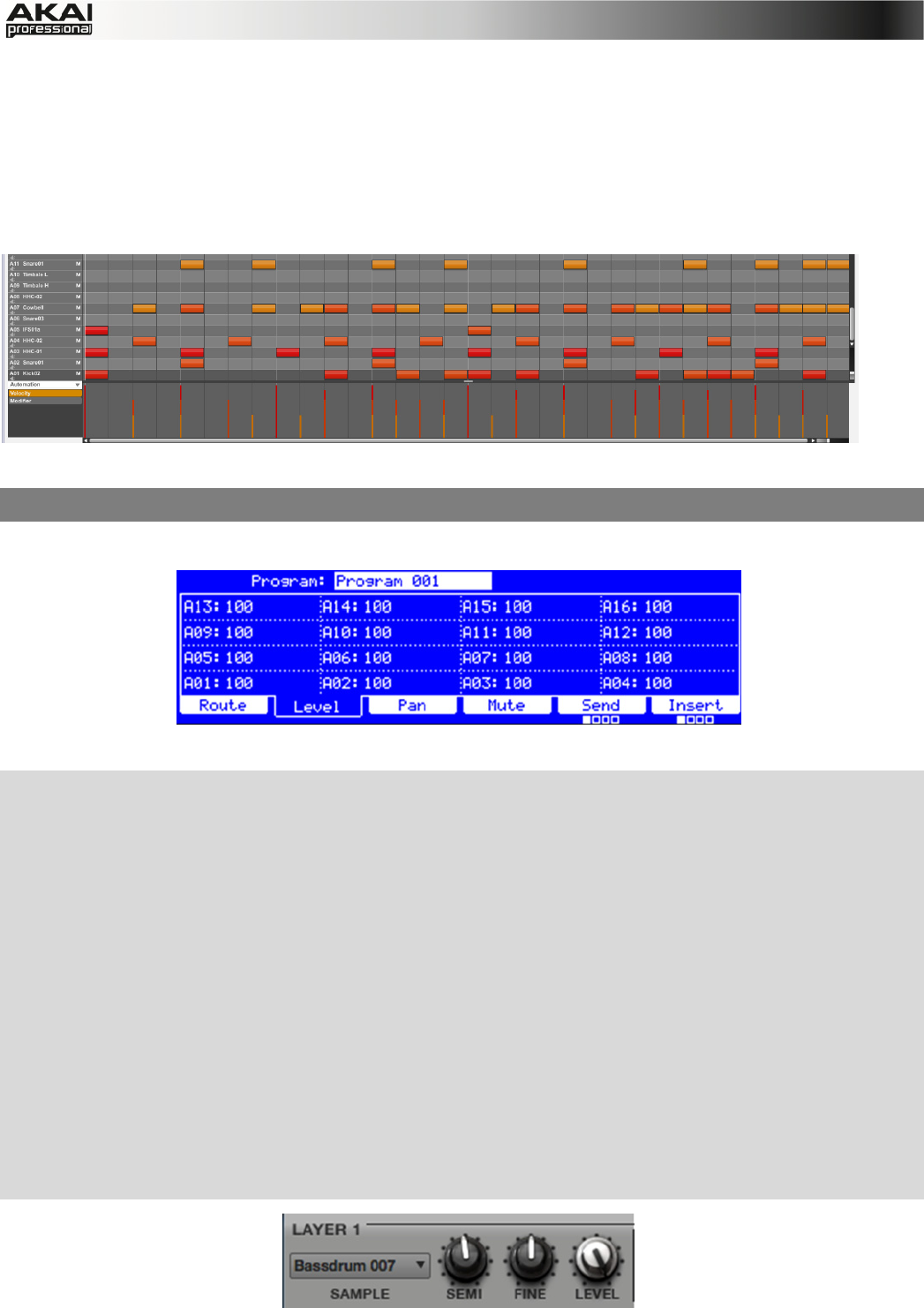
20
CORRECT pop-up menu. We recommend to work with 8 or 16 values. Hold down your
keyboard's SHIFT and use the ARROW keys to nudge events without restricting to the grid.
Hold down the CTRL key (PC) or Command key (Mac) and click-and-drag a note to copy it.
Double-click on a note to delete it.
Velocity data can be easily edited in the velocity lane below the Grid. Click on a note event (or
multiple note events) or place the mouse over a velocity bar in the lane. A small round handle will
appear at the top of the velocity bar. Move the mouse vertically to change its value.
Satisfied with your work? Let’s keep on making some basic sound edits.
4.5 BASIC SOUND EDITS
What about levels and effects? Don’t worry, we’ll get there in time!
The Program Mixer display of the MPC hardware
X Press the PROG MIX button of your MPC hardware to enter Program Mixer Mode.
X Press the F2 button (Level) to control the volume for each pad. You can use the Q-Link knobs
of your MPC hardware as well as the corresponding fader in your MPC software. Adjust the
levels of each pad to suit your taste.
X Press the F3 button (Pan) to control the stereo panorama for each pad. You can use the Q-
Link knobs of your MPC hardware as well as the corresponding PAN knob in your MPC
software. We recommend spreading the panning of the bright sounds a little.
X The snare drum needs a small amount of reverb to give it a more spatial sound. Press the F6
button (Insert 1) to enter the insert effect page. Use the cursor buttons to navigate to the pad
(here: A02) where your snare sample is located. With the data dial, you can now select the
desired effect. Let’s try the Reverb Medium.
X Could the bass drum use some tuning? No big deal: press the PROG EDIT button and hit Pad
1 to select the bass drum. Click on F2 (Samples) and use the Q14 and Q15 Q-Link knobs to
tune the sound. You can also use the corresponding SEMI and FINE parameter in the Layer
section of the MPC software.
We’re on the move now… Time to add a new sound!
- TABLE OF CONTENTS 2
- 1. WELCOME TO THE MPC 3
- 2. OVERVIEW: MPC HARDWARE 4
- I/O & LEVEL CONTROLS 7
- 1 1 2 3 3 4 8
- 2.4 MPC STUDIO: TOP PANEL 10
- PAD / Q-LINK KNOB CONTROLS 11
- MODE / VIEW CONTROLS 12
- 3.1 SYSTEM REQUIREMENTS 14
- Installation from DVD: 15
- 4. QUICK START TUTORIAL 18
- 4.3 RECORDING A DRUM PATTERN 19
- 4.5 BASIC SOUND EDITS 20
- 4.6 THE BASSLINE TRACK 21
- 4.7 WORKING WITH A DRUM LOOP 23
- 4.8 PAD AND TRACK MUTE 24
- 4.9 RECORD AND EDIT A SAMPLE 25
- 4.11 AUTOMATION 27
- 4.12 CREATING A SONG 28
- IMPORTANT! 28
- How to set up a DRUM Program 31
- 5.1 THE FILE BROWSER 33
- 5.2 THE UPPER SECTION 35
- 5.3 THE LOWER SECTION 36
- 's master output level 37
- 5.4 THE GRID 38
- 5.5 MAIN MODE 42
- PROJECT INFORMATION 46
- 5.6 PROGRAM EDIT MODE 47
- EDIT LAYERS SECTION 50
- VELOCITY SENSITIVITY SECTION 54
- LFO SECTION 54
- 5.7 PROGRAM MIXER MODE 57
- 5.8 TRACK MIXER MODE 59
- 5.9 TRACK VIEW MODE 62
- 5.10 SONG MODE 63
- 5.11 NEXT SEQUENCE MODE 65
- 5.12 SAMPLE RECORD MODE 67
- 5.13 SAMPLE EDIT MODE 70
- The Sample Edit Controls 72
- 5.14 PAD MUTE MODE 80
- The PAD GROUP Mode 81
- 5.15 TRACK MUTE MODE 82
- The TRACK GROUP Mode 83
- 5.16 STEP SEQUENCE MODE 84
- 5.17 SOFTWARE MENUS 86
- Click/Metro Menu 91
- Time Correct Menu 91
- Sync Menu 92
- Help Menu 92
- 6. APPENDIX 93
- 6.2 KEYBOARD SHORTCUTS 111
- File Menu 112
- Edit Menu 112
- 6.3 SPECIFICATIONS 113
- 6.4 SUPPORT & UPDATES 114
- 6.5 GLOSSARY 115
- Trigger 119
- Sustain 119
- NEW FEATURES 120
- IMPROVEMENTS 120
- FUTURE UPDATES 120
- USING MPC AS AN RTAS PLUGIN 121
- DRAW TOOLS 123
- PLUGIN ARCHITECTURE REDESIGN 126
- Access to plugin graphic UIs 128
- MODE SELECTION REDESIGN 129
- MAIN MODE REDESIGN 129
- Programs menu 130
- Project Information section 130
- TRACK MIXER MODE REDESIGN 131
- PREFERENCES WINDOW REDESIGN 132
- DUPLICATING NOTE EVENTS 133
- MPC HARDWARE: ZOOM CONTROL 134
- EXPORTING PROJECT ARCHIVES 134
- IMPORTING APS AND ALL FILES 134
- SP1200 RING VINTAGE MODE 134
- WWW.AKAIPRO.COM 136
 (104 pages)
(104 pages)







Comments to this Manuals