Akai MPC Renaissance Specifications Page 33
- Page / 136
- Table of contents
- BOOKMARKS
Rated. / 5. Based on customer reviews


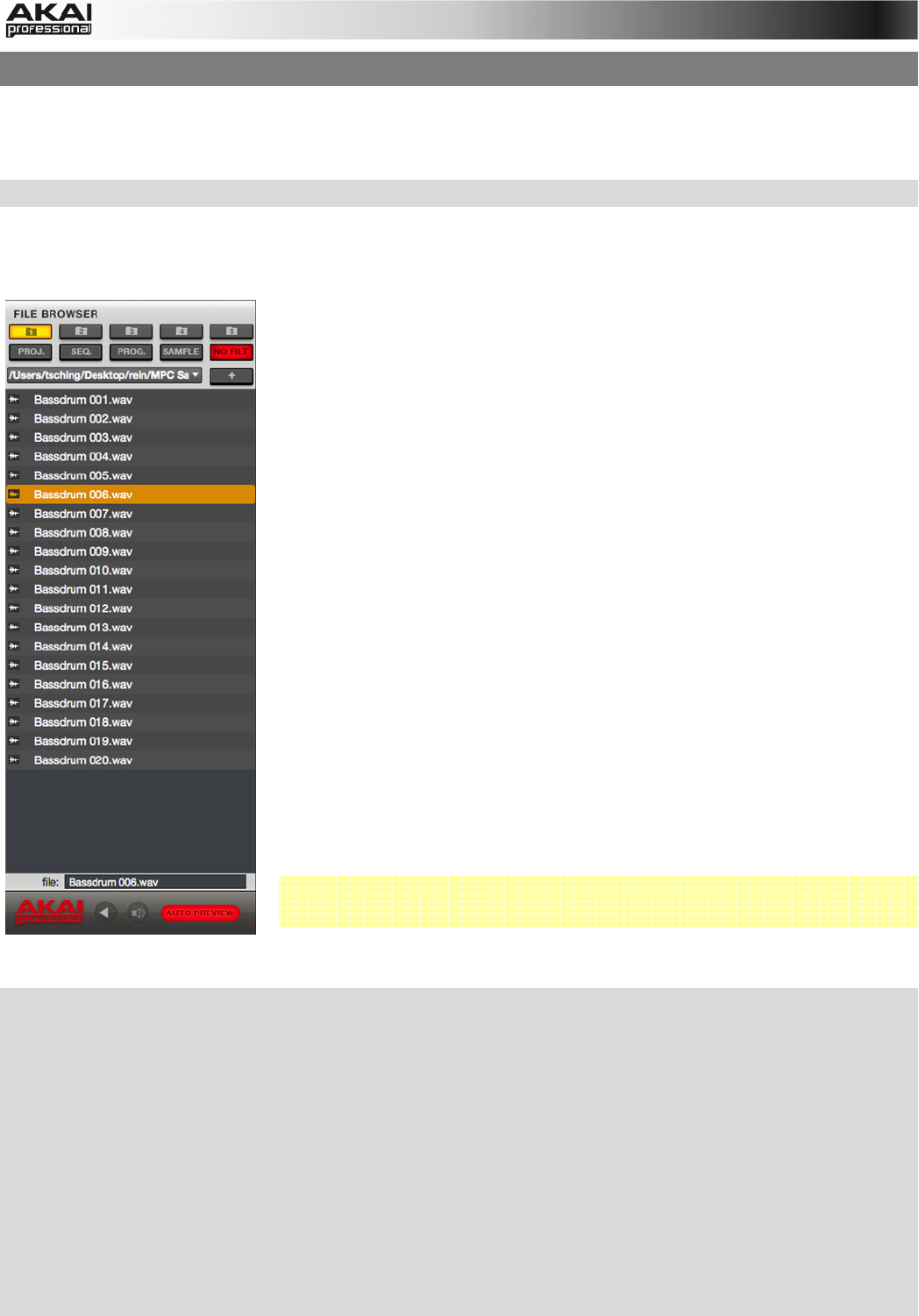
33
5.1 THE FILE BROWSER
The File Browser lets you navigate through your computer’s internal and external hard disks to
load samples, sequences, songs etc. Using the predefined and user-definable folders, you can
easily adapt the File Browser to your preferred workflow.
X To enter the File Browser, press the BROWSER button on your MPC hardware.
Within the MPC software, the File Browser can be found in the left area of the application
window. The File Browser section can be hidden or revealed by clicking the "triangle" button in the
lower-left corner of the window or by pressing "B" on your computer keyboard.
The main concept behind the File Browser is to easily locate and
load samples, projects, sequences and programs. Samples can be
auditioned before loading.
In order to be able to work with the File Browser, you should define
a data path to your hard disk(s) first. There are 5 buttons labeled 1
to 5 at the top of the File Browser. Here you can select up to five
locations on your hard disk(s) that will offer you a quick access to
the corresponding files.
For example: If your MPC projects are saved within your User’s
Documents folder, click on the 1 button to select browser path 1.
After that, click on the file browser’s pop-up menu for an overview of
your hard disk structure, which looks quite similar to the Windows
Explorer or the Mac Finder. After selecting the desired location, the
content of your folder is shown in the target window. To load a
project, just double-click on its corresponding xpj file in the target
window.
You can filter your search results using the respective filter buttons.
The selected buttons will light red. Click on NO FILT to switch the
filter function off. Click on the PROJ. button to show only Project
files in the target window. Click on SEQ. to show only sequence
files. Click on PROG. to show Program files only (Keygroup and
Drum Programs). Click on SAMPLE to show only audio samples.
 Keep in mind that the target window does not display irrelevant
files like Word documents, PDF or pictures (e.g. JPEG, TIFF).
X On the MPC hardware, you can use the following buttons for the Browser filter functions: NO
FILTER to deactivate the filter (same as the NO FILT button in the MPC software), PROJECT
for Project filter, SEQUENCE for Sequence filter, PROGRAM for Program filter and SAMPLE
for sample filter.
X Use the SHIFT button in conjunction with the five FOLDER buttons to select the desired data
path location on your hard disk.
X Once a data path is selected, you can choose any file with the data dial, the -/+ buttons or the
cursor buttons.
X With the left and right cursor buttons you can go up or down one level to the previous or next
directory.
X Click on the F6 button (Load) to load a sample on the selected pad.
- TABLE OF CONTENTS 2
- 1. WELCOME TO THE MPC 3
- 2. OVERVIEW: MPC HARDWARE 4
- I/O & LEVEL CONTROLS 7
- 1 1 2 3 3 4 8
- 2.4 MPC STUDIO: TOP PANEL 10
- PAD / Q-LINK KNOB CONTROLS 11
- MODE / VIEW CONTROLS 12
- 3.1 SYSTEM REQUIREMENTS 14
- Installation from DVD: 15
- 4. QUICK START TUTORIAL 18
- 4.3 RECORDING A DRUM PATTERN 19
- 4.5 BASIC SOUND EDITS 20
- 4.6 THE BASSLINE TRACK 21
- 4.7 WORKING WITH A DRUM LOOP 23
- 4.8 PAD AND TRACK MUTE 24
- 4.9 RECORD AND EDIT A SAMPLE 25
- 4.11 AUTOMATION 27
- 4.12 CREATING A SONG 28
- IMPORTANT! 28
- How to set up a DRUM Program 31
- 5.1 THE FILE BROWSER 33
- 5.2 THE UPPER SECTION 35
- 5.3 THE LOWER SECTION 36
- 's master output level 37
- 5.4 THE GRID 38
- 5.5 MAIN MODE 42
- PROJECT INFORMATION 46
- 5.6 PROGRAM EDIT MODE 47
- EDIT LAYERS SECTION 50
- VELOCITY SENSITIVITY SECTION 54
- LFO SECTION 54
- 5.7 PROGRAM MIXER MODE 57
- 5.8 TRACK MIXER MODE 59
- 5.9 TRACK VIEW MODE 62
- 5.10 SONG MODE 63
- 5.11 NEXT SEQUENCE MODE 65
- 5.12 SAMPLE RECORD MODE 67
- 5.13 SAMPLE EDIT MODE 70
- The Sample Edit Controls 72
- 5.14 PAD MUTE MODE 80
- The PAD GROUP Mode 81
- 5.15 TRACK MUTE MODE 82
- The TRACK GROUP Mode 83
- 5.16 STEP SEQUENCE MODE 84
- 5.17 SOFTWARE MENUS 86
- Click/Metro Menu 91
- Time Correct Menu 91
- Sync Menu 92
- Help Menu 92
- 6. APPENDIX 93
- 6.2 KEYBOARD SHORTCUTS 111
- File Menu 112
- Edit Menu 112
- 6.3 SPECIFICATIONS 113
- 6.4 SUPPORT & UPDATES 114
- 6.5 GLOSSARY 115
- Trigger 119
- Sustain 119
- NEW FEATURES 120
- IMPROVEMENTS 120
- FUTURE UPDATES 120
- USING MPC AS AN RTAS PLUGIN 121
- DRAW TOOLS 123
- PLUGIN ARCHITECTURE REDESIGN 126
- Access to plugin graphic UIs 128
- MODE SELECTION REDESIGN 129
- MAIN MODE REDESIGN 129
- Programs menu 130
- Project Information section 130
- TRACK MIXER MODE REDESIGN 131
- PREFERENCES WINDOW REDESIGN 132
- DUPLICATING NOTE EVENTS 133
- MPC HARDWARE: ZOOM CONTROL 134
- EXPORTING PROJECT ARCHIVES 134
- IMPORTING APS AND ALL FILES 134
- SP1200 RING VINTAGE MODE 134
- WWW.AKAIPRO.COM 136
 (104 pages)
(104 pages)







Comments to this Manuals