Akai MPC User's Guide Page 37
- Page / 148
- Table of contents
- BOOKMARKS
Rated. / 5. Based on customer reviews


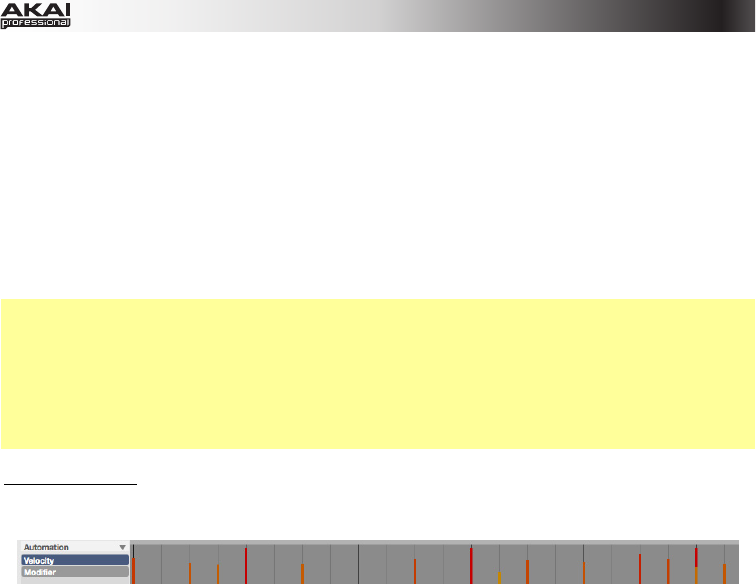
37
• Click and drag a note event to move it to another position (when multiple note events are selected,
you can move them all simultaneously). You can position note events only on quantization values
defined by the set Time Correct value (indicated by vertical lines in the grid), but if you hold down
your keyboard's Shift key while moving a note event, you can drag it to any position you like,
regardless of the selected Time Correct value.
• Hold down Control (Windows) or Command (Mac OS X) and move a note to duplicate it. You can
also duplicate note events by selecting them on the grid and then pressing Control + D (Windows)
or Command + D (Mac OS X). The selected note events will be automatically copied and pasted,
starting from the step just after the last selected note event.
• Use the copy & paste function to copy a note in the clipboard (Control + C [PC] or Command + C
[Mac OS X]) and paste it automatically where the audio pointer is with Control + V [PC] or
Command + V (Mac OS X).
Tip: Press your MPC hardware's 16 Level button to activate/deactivate 16 Level. When activated, the last
pad that was hit will be temporarily copied to all 16 pads. The pads will now output the same note number
as the initial pad, but a selectable parameter will be fixed at values that increase as the pad numbers
increase (e.g., Pad 1 is the minimum, Pad 16 is the maximum), regardless of how hard you hit them. In
the software, in the window that appears, click the Type menu to select the parameter: Velocity, Tune,
Filter, Layer, Attack, or Decay. You can change the pad by clicking the Pad drop-down menu in the
window that appears. Alternatively, you can press and hold the 16 Level button, press the desired pad,
and then release both.
Editing Velocities
Velocity data can be easily edited in the velocity lane (Select Mode and Draw Mode):
• Click a note event in the grid or place the mouse over a velocity bar in the lane. A small round
handle will appear at the top of the velocity bar. Click and drag the round handle up or down to
change the velocity.
To increase the resolution, hold Control (Windows) or Command (Mac OS X) on your computer's
keyboard while dragging.
• When you have selected multiple note events, you can edit their velocity values simultaneously. To
select multiple note events, use the Select Box tool. To select all note events for a single pad (Drum
Program) or key of the virtual keyboard (Keygroup Program), click the desired pad or key.
- User Guide 1
- Table of Contents 2
- Welcome to the MPC 5
- About This Manual 6
- Important Notes 7
- Installation 7
- Unlocking MPC Essentials 8
- MPC Hardware Overview 9
- Quick Start 12
- Recording a Bass Sequence 15
- Creating a Song 17
- Exporting the Song 17
- Operation (Software) 18
- General Features 19
- Program Types 21
- File Browser 26
- Mode Tab Section 28
- Transport Section 30
- The Grid 32
- Software Menus 38
- Main Mode 50
- Pad Bank Section 52
- Sequence Section 53
- Project Information Section 56
- Program Edit Mode 58
- Master Section 59
- Edit Layers Section 62
- Filter Section 65
- Velocity Sensitivity Section 68
- LFO Section 68
- Pad Insert Effects Section 69
- Program Mixer Mode 71
- Panning 72
- Insert Effects 72
- Next Sequence Mode 73
- Sequence Playlist 74
- Next Sequence Section 75
- Sample Record Mode 76
- Waveform Display 77
- Record Control Section 78
- Sample Edit Mode 81
- Edit Section 83
- Settings Section 85
- Process Section 86
- Chop Mode 88
- Song Mode 94
- Sequence Playlist Section 95
- Song Section 96
- Edit Step Section 97
- Step Section 97
- Pad Mute Mode 98
- Pad Group 99
- Step Sequence Mode 100
- Pad Section 101
- MIDI Control Mode 102
- Effects 105
- Operation (Plugin) 106
- (using keyboard 108
- Miscellaneous 109
- File Menu 109
- Edit Menu 109
- Effects and Parameters 110
- Flanger 121
- Autopan 123
- Tremolo 124
- Phasers 125
- HP Filters 126
- LP Filters 128
- Parametric EQs 130
- Distortions 132
- Compressors 135
- Bit Reducers 139
- Glossary 142
- Trademarks and Licenses 147








Comments to this Manuals