Akai MPC User's Guide Page 52
- Page / 148
- Table of contents
- BOOKMARKS
Rated. / 5. Based on customer reviews


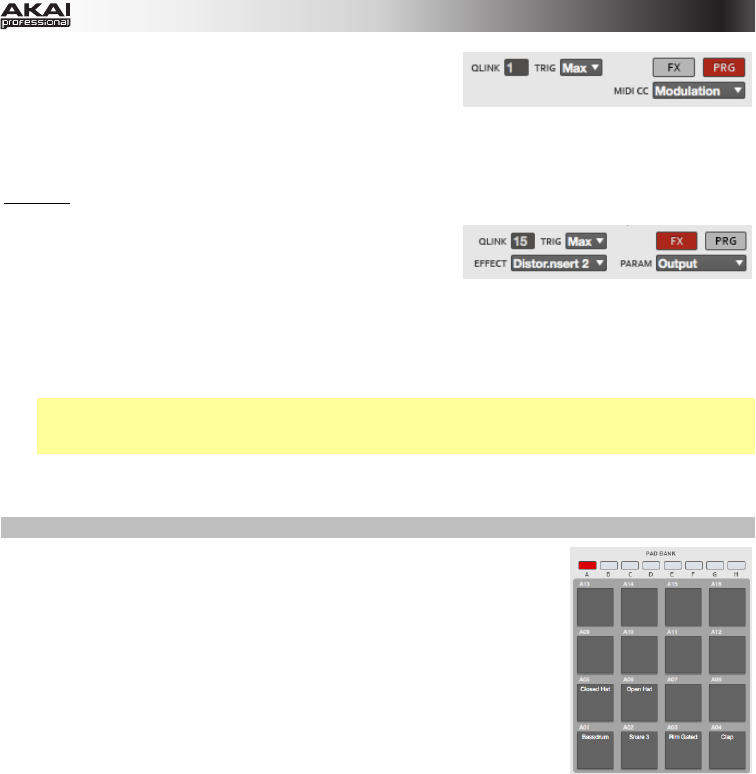
52
If Midi is selected in the Instrument Section, The Q-Link
Knobs' Program Mode will look slightly different. To control a
desired parameter of an external sound generator by MIDI,
you can define a MIDI CC (MIDI Control Change). This can be
any MIDI Control Change from 1 to 128 for every Q-Link Knob. Make sure that your external MIDI device
is able and set to recognize MIDI control change data.
FX Mode
Click the FX button to activate the Q-Link Knobs' FX Mode. To
assign a parameter to a Q-Link Knob in the software:
1. Click a Q-Link Knob and move the mouse to select it for
assigning. The Qlink field will show the number of the selected knob.
2. Click the Trig drop-down menu and select Min or Max. When you hold down the Q-Link Trigger
button on your MPC hardware and touch the top of one the Q-Link Knobs, the corresponding
parameters will jump to either its minimum (Min) or maximum (Max) value.
3. Click the Effect drop-down menu and select one of the effects, which have previously been loaded.
Note: You have to load an effect before its parameters can be assigned to the Q-Link Knobs. All
effects loaded to the pads can have their parameters assigned. See the Effects chapter for more
information about loading effects.
4. Click the Param (Parameter) drop-down menu and select the parameter you want to assign to the
Q-Link Knob. The available parameters depend on the selected effect.
Pad Bank Section
This section lets you select a pad to edit (16 pads across eight banks).
In the software, click the desired pad to select it. To select a different bank,
use the Bank buttons above the pads to specify a bank from A to H.
- User Guide 1
- Table of Contents 2
- Welcome to the MPC 5
- About This Manual 6
- Important Notes 7
- Installation 7
- Unlocking MPC Essentials 8
- MPC Hardware Overview 9
- Quick Start 12
- Recording a Bass Sequence 15
- Creating a Song 17
- Exporting the Song 17
- Operation (Software) 18
- General Features 19
- Program Types 21
- File Browser 26
- Mode Tab Section 28
- Transport Section 30
- The Grid 32
- Software Menus 38
- Main Mode 50
- Pad Bank Section 52
- Sequence Section 53
- Project Information Section 56
- Program Edit Mode 58
- Master Section 59
- Edit Layers Section 62
- Filter Section 65
- Velocity Sensitivity Section 68
- LFO Section 68
- Pad Insert Effects Section 69
- Program Mixer Mode 71
- Panning 72
- Insert Effects 72
- Next Sequence Mode 73
- Sequence Playlist 74
- Next Sequence Section 75
- Sample Record Mode 76
- Waveform Display 77
- Record Control Section 78
- Sample Edit Mode 81
- Edit Section 83
- Settings Section 85
- Process Section 86
- Chop Mode 88
- Song Mode 94
- Sequence Playlist Section 95
- Song Section 96
- Edit Step Section 97
- Step Section 97
- Pad Mute Mode 98
- Pad Group 99
- Step Sequence Mode 100
- Pad Section 101
- MIDI Control Mode 102
- Effects 105
- Operation (Plugin) 106
- (using keyboard 108
- Miscellaneous 109
- File Menu 109
- Edit Menu 109
- Effects and Parameters 110
- Flanger 121
- Autopan 123
- Tremolo 124
- Phasers 125
- HP Filters 126
- LP Filters 128
- Parametric EQs 130
- Distortions 132
- Compressors 135
- Bit Reducers 139
- Glossary 142
- Trademarks and Licenses 147








Comments to this Manuals