Akai MPC User's Guide Page 33
- Page / 148
- Table of contents
- BOOKMARKS
Rated. / 5. Based on customer reviews


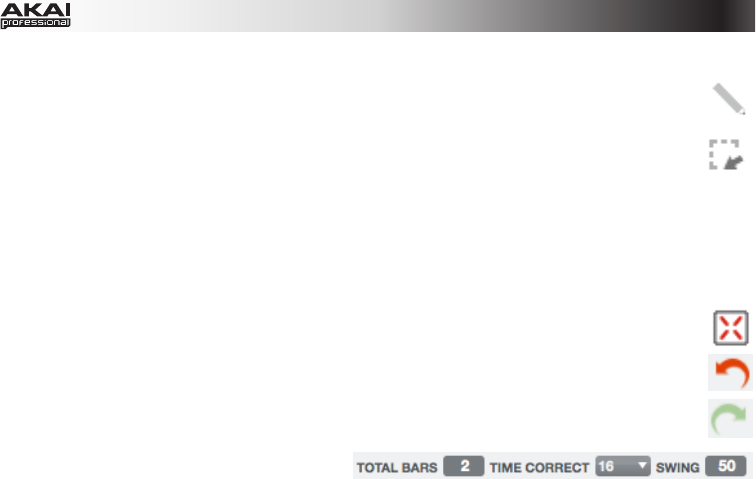
33
In the top-left corner of the grid are two buttons to switch between Draw Mode and Select Mode:
• By default, Draw Mode is active, indicated by the Pencil Tool icon. You can draw notes
by clicking the corresponding position in the grid. You can also use it to draw automation
curves in the velocity/automation lane underneath the grid.
• The Select Mode is indicated by the Select Box icon and lets you select one or more
notes by drawing a frame around them. Selected notes will have a white border.
Learn more about these modes under Pencil and Select Box Icons in the Adjusting the Controls part
of this chapter.
Duplicate note events by selecting them on the grid and then pressing Control + D (Windows) or
Command + D (Mac OS X). The selected note events will be automatically copied and pasted, starting
from the step just after the last selected note event.
When Hitting Pads Select Events is selected, you can hit a pad on your MPC hardware to
select all events on that pad in the currently shown Sequence.
Click Undo (the red arrow) to undo your last action.
Click Redo (the green arrow) to redo the last action you undid.
In the upper-right corner of the grid in Main
Mode, there are some menus and parameters
you can adjust:
• Click and drag the Total Bars field up or down to change the selected Sequence's length. The
default setting is 2 bars. The maximum length is 999 bars.
• Click the Time Correct drop-down menu to select the note value to quantize to. Default is 1/16 (16th
notes).
• Click and drag the Swing field up or down to set the amount of swing (from 50% to 75%) so you can
"shuffle" your beats—from subtle to extreme.
- User Guide 1
- Table of Contents 2
- Welcome to the MPC 5
- About This Manual 6
- Important Notes 7
- Installation 7
- Unlocking MPC Essentials 8
- MPC Hardware Overview 9
- Quick Start 12
- Recording a Bass Sequence 15
- Creating a Song 17
- Exporting the Song 17
- Operation (Software) 18
- General Features 19
- Program Types 21
- File Browser 26
- Mode Tab Section 28
- Transport Section 30
- The Grid 32
- Software Menus 38
- Main Mode 50
- Pad Bank Section 52
- Sequence Section 53
- Project Information Section 56
- Program Edit Mode 58
- Master Section 59
- Edit Layers Section 62
- Filter Section 65
- Velocity Sensitivity Section 68
- LFO Section 68
- Pad Insert Effects Section 69
- Program Mixer Mode 71
- Panning 72
- Insert Effects 72
- Next Sequence Mode 73
- Sequence Playlist 74
- Next Sequence Section 75
- Sample Record Mode 76
- Waveform Display 77
- Record Control Section 78
- Sample Edit Mode 81
- Edit Section 83
- Settings Section 85
- Process Section 86
- Chop Mode 88
- Song Mode 94
- Sequence Playlist Section 95
- Song Section 96
- Edit Step Section 97
- Step Section 97
- Pad Mute Mode 98
- Pad Group 99
- Step Sequence Mode 100
- Pad Section 101
- MIDI Control Mode 102
- Effects 105
- Operation (Plugin) 106
- (using keyboard 108
- Miscellaneous 109
- File Menu 109
- Edit Menu 109
- Effects and Parameters 110
- Flanger 121
- Autopan 123
- Tremolo 124
- Phasers 125
- HP Filters 126
- LP Filters 128
- Parametric EQs 130
- Distortions 132
- Compressors 135
- Bit Reducers 139
- Glossary 142
- Trademarks and Licenses 147








Comments to this Manuals