Akai DPS24 User's Guide Page 10
- Page / 16
- Table of contents
- BOOKMARKS
Rated. / 5. Based on customer reviews


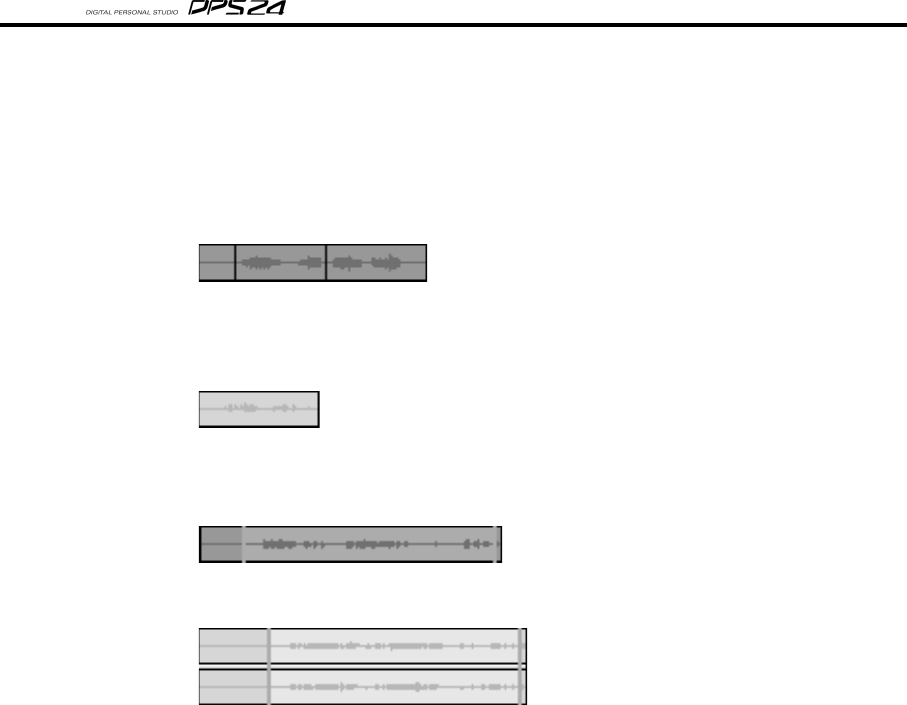
8
Ak.Sys TRACK VIEW User Guide
TRACK DISPLAY
The bulk of the screen is dominated by the scrolling track display.
The conventions are as follows:
A blue cue indicates that the track is enabled for playback:
The black vertical lines denote an edit splice or punch-in/out
A grey cue indicates that the track is muted:
The IN / OUT region is shown in green in the autolocate bar below the track display.
Furthermore, if a track is selected for edit, the region is highlighted in green:
However, if the track is muted, it is shown in a paler green:
When tracks are selected for record and you are in the process of recording, the cue being
recorded is shown in red. When you stop recording, this is replaced with a normal blue
cue and the new waveforms will be displayed once the Waveform files are generated by
the DPS24.
EDIT TRACKS / REGION SELECT
Selecting the tracks and region for edit can be done in several ways using the mouse:
1
Click on the Edit select indicators to select a track for edit, leaving the in/out times unaltered.
2 Single-click on a cue to select it exclusively for edit - this will select only the chosen
track, leaving the In/Out times unaltered.
3 Ctrl-Click on a cue to add it to the tracks selected for edit (or to remove it if it is
already selected), leaving the In/Out times unaltered.
4 Double-click on a cue to select it exclusively for edit and to change the in/out times to
the bounds of the cue.
5 Ctrl-Double-click on a cue to add it to the tracks selected for edit and extend the in/
out times to the bounds of the cue if those bounds are before the current in time/after
the current out time. This will remove a track from the current selection if it's already
selected.
6 Click on the track display and drag the mouse _ this allows selection of multiple tracks
and sets the in/out points to the bounds of the selection rectangle.
These mechanisms can be used in any combination (ie.g. click & drag to select tracks
1-12 then Ctrl-click to add track 21 to the selection)
- AKAI professional 1
- Control & Network 1
- INTRODUCTION 3
- INSTALLING AK.SYS TRACKVIEW 4
- USING AK.SYS TRACK VIEW 5
- Ak.Sys TRACK VIEW User Guide 6
- IN / OUT TIMES 7
- FUNCTION STATUS INDICATORS 7
- TIMECODE DISPLAY 7
- KEYBOARD MODE 8
- PROJECT INFO / GAUGES 8
- TIMELINE 8
- TRACK STATUS / TRACK NAMES 9
- TRACK DISPLAY 10
- EDIT TRACKS / REGION SELECT 10
- AUTOLOCATE STRIP 12
- TRANSPORT 13
- CLOSING AK.SYS 13
- HOST DRIVE PATHS 14
- SHORTCUTS 15
- Printed in Japan 16








Comments to this Manuals