Akai DPS24 User's Guide Page 12
- Page / 16
- Table of contents
- BOOKMARKS
Rated. / 5. Based on customer reviews


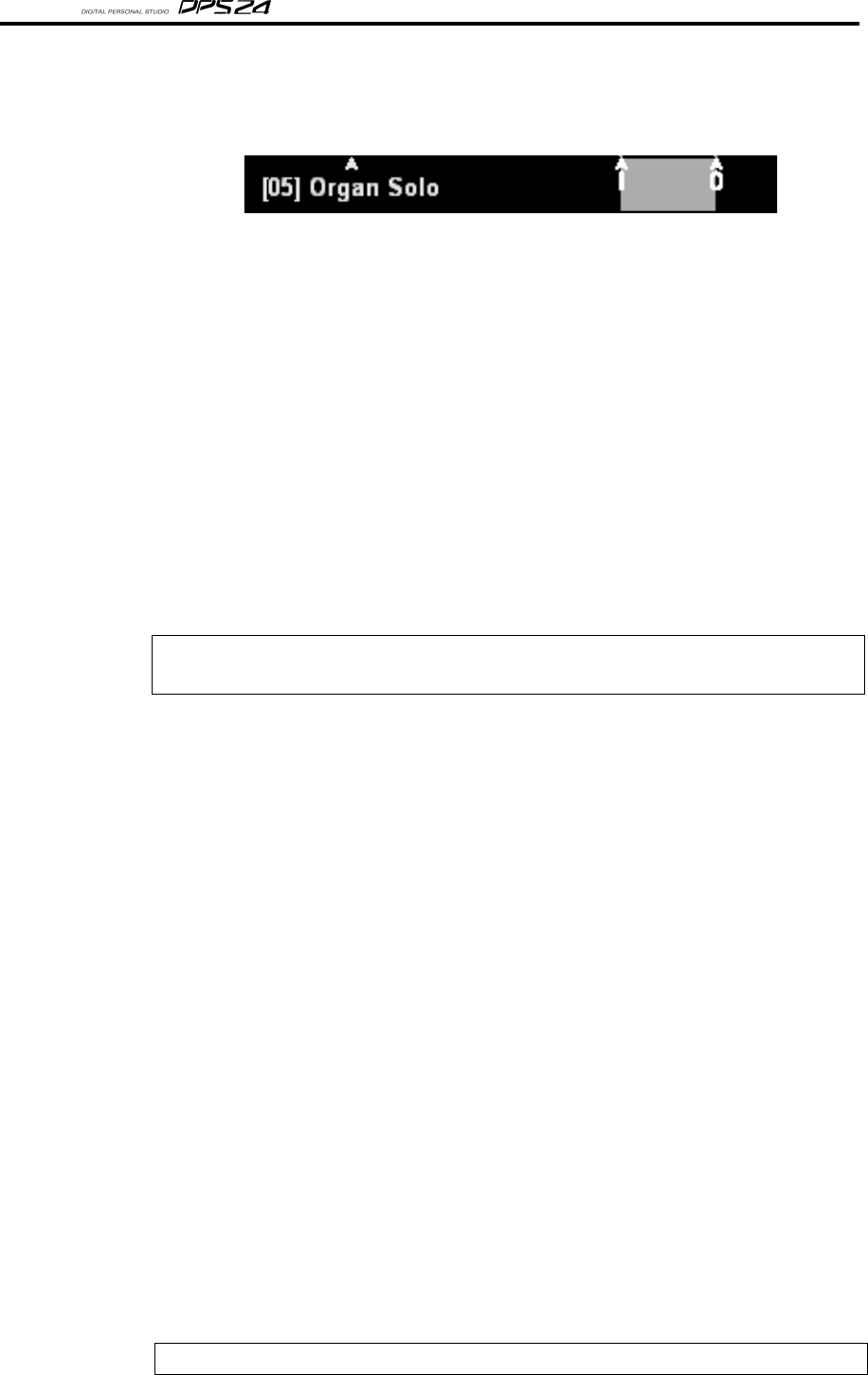
10
Ak.Sys TRACK VIEW User Guide
AUTOLOCATE STRIP
At the bottom of the window, you can see autolocate points and the IN / OUT region:
As autolocate points are stored, their number and name appear in light blue in this area.
Double-clicking on these markers will locate the transport to the stored position (precisely).
Less precise location of the transport can be achieved by double-clicking in free space on the
locator bar.
The Autolocator functions can also be accessed via shortcuts from the PC's keyboard:
I ............ Stores the IN marker
O ............ Stores the OUT marker
G ........... Opens the Goto dialog box (Locate)
While in this dialog:
• Pressing HOME/END will locate to the project start or end.
• Pressing I or O will locate to In point/Out point.
• Pressing numpad +/- will locate to the next/previous cue.
NOTE:
Next/previous cue operations don't close the dialog box to facilitate easy multiple use of the
function (e.g. to locate forward three cues)
Shift + G ..... Opens the Goto Time dialog box.
Numbers entered are shifted in from the right, overwriting the original value
progressively. This allows small modifications to be made (eg previous locate
at 1:00:00:01, locate to 1:00:00:23 only requires the user to type "23 ENTER").
: ; . keys will shift numbers entered up to the next separator and insert 00 or
01 depending on whether SMPTE or BBC mode is selected. This makes for
easy entry of, say 1:00:00:00 (user types "1 . . . RETURN").
DEL will zero the display. HOME will reset the overwrite mode.
The Locate entry box remembers the position of previous locate.
M ..... Opens the Memory dialog box (Store)
"New" adds a new Autolocator at the first available position.
You can also select an item in the list for modification and:
• Press the DELETE key to delete the selected Autolocator memory.
• Click Edit or click on the Name field to edit autolocator name.
• Click on the Position field to edit the autolocator position.
The Position entry box behaves the same as the Locate To Time position entry
box described above.
You can also use the TAB key to jump from one field to another.
NOTE:
Changes are not committed until Store (or RETURN) is pressed, so many changes can be made in one pass.
- AKAI professional 1
- Control & Network 1
- INTRODUCTION 3
- INSTALLING AK.SYS TRACKVIEW 4
- USING AK.SYS TRACK VIEW 5
- Ak.Sys TRACK VIEW User Guide 6
- IN / OUT TIMES 7
- FUNCTION STATUS INDICATORS 7
- TIMECODE DISPLAY 7
- KEYBOARD MODE 8
- PROJECT INFO / GAUGES 8
- TIMELINE 8
- TRACK STATUS / TRACK NAMES 9
- TRACK DISPLAY 10
- EDIT TRACKS / REGION SELECT 10
- AUTOLOCATE STRIP 12
- TRANSPORT 13
- CLOSING AK.SYS 13
- HOST DRIVE PATHS 14
- SHORTCUTS 15
- Printed in Japan 16








Comments to this Manuals