Akai S5000 Operator's Manual
Browse online or download Operator's Manual for DJ controllers Akai S5000. Akai S5000 Operator`s manual [en] User Manual
- Page / 292
- Table of contents
- BOOKMARKS



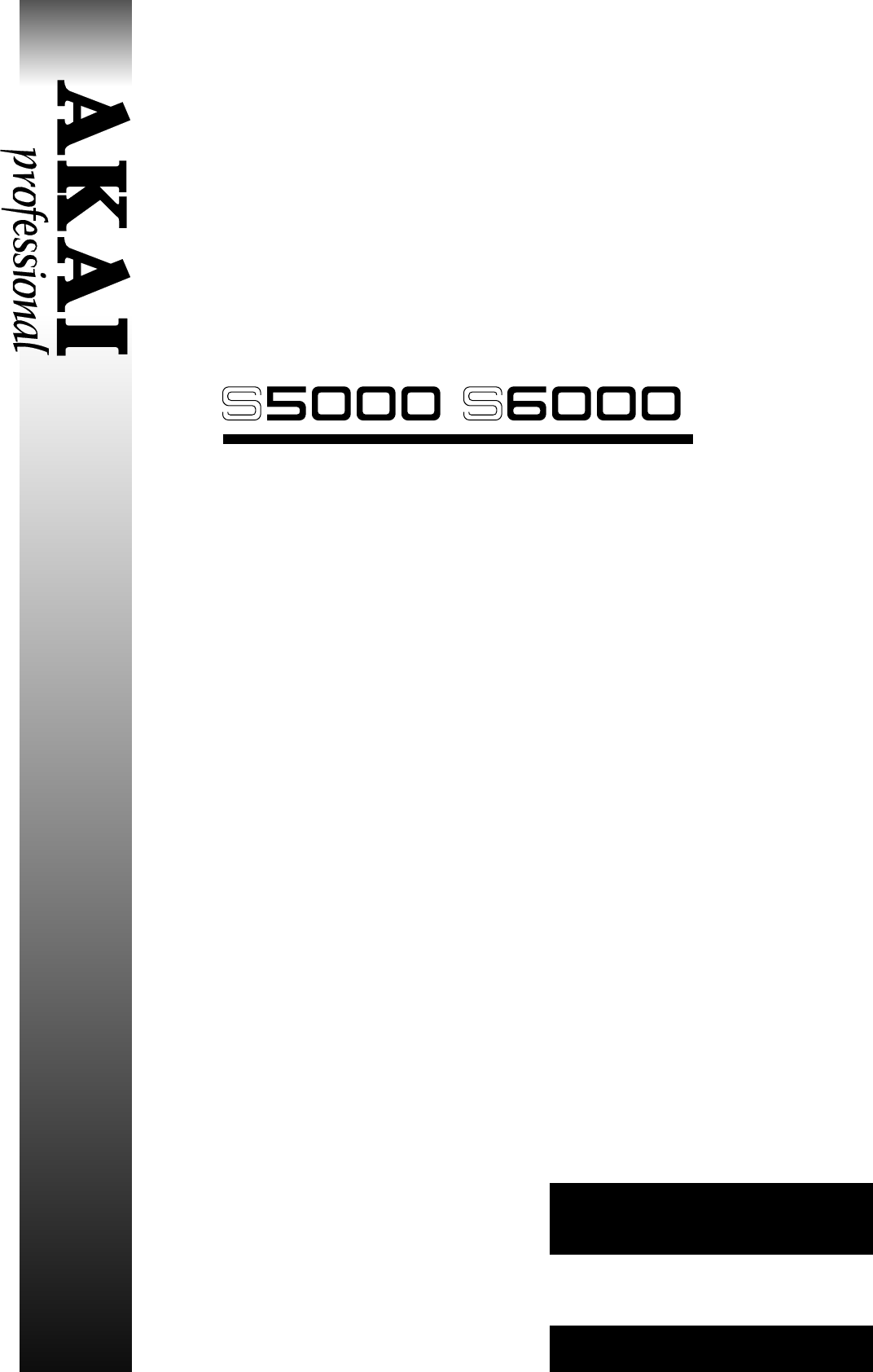
- Operator’s Manual 1
- Important Notice 2
- / WARNING 3
- IMPORTANT 4
- FCC WARNING 5
- VENTILATION 5
- COPYRIGHT NOTICE 5
- CONTENTS 7
- WARNING / 10
- APPENDICES 10
- / INTRODUCTION 11
- INTRODUCTION / 12
- USER INTERFACE 13
- ABOUT THIS MANUAL 13
- S6000 FRONT PANEL 14
- MAIN PANEL 14
- REMOVABLE PANEL (S6000 ONLY) 15
- REMOVABLE PANEL CABLE LENGTH 17
- S6000 REAR PANEL 18
- S5000 FRONT PANEL 20
- S5000 REAR PANEL 20
- CONNECTING THE S6000 21
- MOUNTING THE S6000 22
- SWITCHING THE S6000 ON 23
- KEY CONVENTIONS 25
- POP-UP WINDOWS 28
- TOOLS MENUS 30
- NUMERIC KEYPAD 31
- CURSOR KEYS 31
- MARK/JUMP KEYS 32
- USER KEYS (S6000 ONLY) 32
- / STRUCTURE 33
- S6000 STRUCTURE 33
- STRUCTURE / 34
- VOICE ARCHITECTURE 36
- Version 1.21 29 39
- LOAD FOLDER 40
- LOADING MULTIS 41
- LOADING PROGRAMS 41
- LOADING SAMPLES 42
- AUTOLOAD 43
- OPEN/CLOSE FOLDER 44
- AUDITION SAMPLE 44
- SELECTING DISKS 45
- DISK TOOLS 46
- DISK INFO 46
- CLEAR MEMORY 46
- VIEW ITEMS 46
- Version 1.21 37 47
- 38 Version 1.21 48
- Or you may view 18 parts: 49
- SELECTING PARTS 50
- • When a part 51
- CREATING A MULTI 52
- ASSIGNING PROGRAMS TO PARTS 53
- EDITING PARTS 54
- Version 1.21 45 55
- 46 Version 1.21 56
- WINDOW FUNCTIONS 57
- 48 Version 1.21 58
- Version 1.21 49 59
- EDIT PART 60
- MULTI TOOLS 61
- MULTI LIST 64
- Version 1.21 55 65
- 56 Version 1.21 66
- Version 1.21 57 67
- 58 Version 1.21 68
- PART TOOLS MENU 69
- 60 Version 1.21 70
- Version 1.21 61 71
- 62 Version 1.21 72
- Version 1.21 63 73
- 64 Version 1.21 74
- Version 1.21 65 75
- 66 Version 1.21 76
- Version 1.21 67 77
- 68 Version 1.21 78
- 70 Version 1.21 80
- Version 1.21 71 81
- 72 Version 1.21 82
- Version 1.21 73 83
- 74 Version 1.21 84
- USING MULTIS 85
- 76 Version 1.21 86
- Version 1.21 77 87
- 78 Version 1.21 88
- Version 1.21 79 89
- EDIT PROGRAM 90
- MIDI/TUNE 96
- EDIT USER 97
- PITCHBEND 98
- EDIT PROGRAM / 100
- / EDIT PROGRAM 101
- KEYGROUP 105
- SELECTING KEYGROUPS 107
- KEYGROUP ZONES 108
- SELECTING AND EDITING ZONES 114
- KEYGROUP CROSSFADE 116
- KG PITCH/AMP 117
- AMP ENVELOPE 132
- AMP ENVELOPE WINDOW FUNCTIONS 133
- FILTER ENVELOPE 134
- AUX ENVELOPE 135
- AUX ENVELOPE WINDOWS 136
- CREATING PROGRAMS 137
- CREATING (COPYING) KEYGROUPS 137
- PROG TOOLS MENU 138
- GET INFO 138
- PROGRAM LIST 139
- QUICKLOAD 150
- QUICKSAVE 150
- / EDIT SAMPLE 151
- EDIT SAMPLE 151
- EDIT SAMPLE / 152
- SETTING A GOOD LOOP 165
- FADE UP/DOWN 172
- SAMPLE DATA BLOCKS 173
- ORIGINAL RECORDING 173
- 70% TIMESTRETCH 173
- PITCH SHIFT 177
- BPM MATCH 178
- RE-SAMPLE 179
- SAMPLE TOOLS 181
- SAMPLE LIST 185
- STEREO AND MONO SAMPLES 187
- RECORD / 188
- / RECORD 189
- SETTING RECORD LEVELS 190
- NAMING RECORDINGS 190
- MAKING A RECORDING 191
- RECORD ERROR MESSAGES 195
- 186 Version 1.21 196
- Version 1.21 187 197
- 188 Version 1.21 198
- Version 1.21 189 199
- EDITING THE EFFECTS 200
- Version 1.21 191 201
- RING MOD/DISTORTION 202
- Version 1.21 193 203
- WID = 99 204
- WID = 00 204
- EQ MODULATION 205
- MODULATION EFFECTS 206
- Version 1.21 197 207
- ROTARY SPEAKERS 208
- Version 1.21 199 209
- FREQ/AMP MOD 210
- PITCH+FEEDBACK 212
- MODULATION EFFECTS TEMPLATES 213
- DELAY FX 214
- MONO LEFT 214
- MONO L/R 215
- XOVER L+R 216
- STEREO DELAY 216
- DELAY EFFECTS TEMPLATES 216
- REVERB EFFECTS 217
- 208 Version 1.21 218
- Version 1.21 209 219
- 210 Version 1.21 220
- DIST/EQ MOD FX ECHO REVERB 221
- EFFECTS TOOLS 222
- COPYING EFFECTS 223
- 214 Version 1.21 224
- Version 1.21 215 225
- 216 Version 1.21 226
- Version 1.21 217 227
- NOTES REGARDING SAVE 228
- / UTILITIES 229
- UTILITIES 229
- SYSTEM SETUP 229
- UTILITIES / 230
- SET CLOCK 231
- PREFERENCES 232
- MIDI SETUP 233
- MIDI FILTER 234
- FX IN/OUTS 235
- DISK UTILS 236
- RENAMING ITEMS ON DISK 236
- DELETING ITEMS FROM DISK 237
- FORMATTING DISKS 238
- DISK TO BE COMPLETELY ERASED 239
- UNLOCK DISK 242
- MEMORY TEST 243
- SHOW HARDWARE 244
- SET PLAY KEY 245
- TEST TONE 245
- SAVE O/S TO FLASHROM 246
- SAVE O/S TO FLOPPY DISK 248
- LOADING OPERATING SYSTEMS 249
- VIRTUAL SAMPLES / 252
- VIRTUAL SAMPLES 252
- / VIRTUAL SAMPLES 253
- HOW DOES IT WORK? 253
- RECORDING VIRTUAL SAMPLES 255
- LOADING VIRTUAL SAMPLES 257
- CONVERTING SAMPLE TYPES 258
- EDITING VIRTUAL SAMPLES 259
- SPECIFICATIONS / 260
- / APPENDIX A 261
- MIDI CONTROLLER LIST 261
- APPENDIX A / 262
- / APPENDIX B 263
- SCSI CABLES 263
- TERMINATION 263
- APPENDIX B / 264
- SCSI IDs 264
- SCSI CABLE LENGTH 264
- / APPENDIX C 265
- APPENDIX C / 266
- USING WINDOWS 95 ON THE MAC 270
- APPENDIX D / 272
- / APPENDIX D 273
- / APPENDIX E 275
- SOUND LIBRARY COMPATIBILITY 275
- APPENDIX E / 276
- APPENDIX F / 278
- / APPENDIX F 279
- NOTES ON BUYING MEMORY 279
- / APPENDIX G 281
- WHAT IS SAMPLING? 281
- LOOP ZONE LOOP LOOP LOOP 282
- ORIGINAL SOUND 282
- Note on Note off 282
- KG1 KG2 KG3 KG4 KG5 284
- APPENDIX G / 286
- 278 Version 1.21 288
- 280 Version 1.21 290
- Yokohama, Japan 292
Summary of Contents
WARNINGTo prevent fire or shock hazard, do notexpose this appliance to rain or moisture.Operator’s Manual/ STEREO DIGITAL SAMPLERSoftware version V1.2
viii Version 1.21WARNING /TEST TONE ...
90 Version 1.21EDIT PROGRAM /SQUAREA ‘bi-polar’ square wave that moves above and be-low the note you are playing.SQUARE +This square wave only moves a
Version 1.21 91/ EDIT PROGRAMMODWHEEL Sets the amount of modulation that will be introduced by the modwheel.AFTER TOUCH This allows you to introduce v
92 Version 1.21EDIT PROGRAM /SQUAREA ‘bi-polar’ square wave that moves above and belowthe note you are playing.SQUARE +This square wave only moves abo
Version 1.21 93/ EDIT PROGRAMHowever, there are occasions when you want the LFO to be free runningin the background. For example, on filter or panning
94 Version 1.21EDIT PROGRAM /You may also set how many cycles there will be per beat and once yougo back beyond 1 BEAT/CYCLE, the parameter changes to
Version 1.21 95/ EDIT PROGRAMKEYGROUPSo far we have seen functions that affect the program as a whole. The KEYGROUP pages allowaccess to edit the indi
96 Version 1.21EDIT PROGRAM /OPEN HI-HAT(or triangle, etc)CLOSED HI-HAT(or triangle, etc)OPEN AND CLOSED HI-HAT WITH MUTE GROUP ONIn the first diagram
Version 1.21 97/ EDIT PROGRAMOVERIDE FX This allows you to send individual keygroups to the effects by overridingthe main program’s effects routing. T
98 Version 1.21EDIT PROGRAM /KEYGROUP ZONESPressing KEYGROUP ZONES shows something like this display:The parameters are as follows:ZONE 1/2/3/4 Sample
Version 1.21 99/ EDIT PROGRAMZONE LEVEL This sets the level for the selected zone.PAN/BALANCE If the sample in the selected zone is mono, this paramet
Version 1.21 1/ INTRODUCTIONINTRODUCTIONWELCOMECongratulations on purchasing your new Akai sampler. The S5000 and S6000 represent the nextgeneration o
100 Version 1.21EDIT PROGRAM /HIGH VELOCITY This parameter set the high velocity range for the selected zone.LOW VELOCITY This parameter sets the low
Version 1.21 101/ EDIT PROGRAMLike MULTI mode, the parameters down the right hand side of the screen have windows:ZONE LEVEL WINDOWThe parameters are:
102 Version 1.21EDIT PROGRAM /FINE TUNE WINDOWThe parameters are:KEYBOARD TRACK Allows you to switch the keyboard off so that the zone plays at a cons
Version 1.21 103/ EDIT PROGRAMPLAYBACK WINDOWThe parameters are:VELOCITY START This parameter allows you to determine the way in which velocity affect
104 Version 1.21EDIT PROGRAM /A positive setting is the normal selection and this effect is particularlyuseful for simulating percussion instruments (
Version 1.21 105/ EDIT PROGRAMKEYSPANThis is where you set the note ranges of the keygroups to map them out across the keyboard asyou want. Pressing K
106 Version 1.21EDIT PROGRAM /KEYGROUP CROSSFADEAs well as ‘butting’ keygroups end to end, you may also set keyspan overlaps.Sometimes, when mapping s
Version 1.21 107/ EDIT PROGRAMKG PITCH/AMPPressing KG PITCH/AMP in either the MAIN or KEYGROUP pages will show something like this:The parameters are:
108 Version 1.21EDIT PROGRAM /FILTERThe filter page looks something like this:The filter plays a key part in any sound and is responsible for some of
Version 1.21 109/ EDIT PROGRAMThese harmonics combine to create more complex waveforms or sounds and the rule of thumb isthat the brighter the sound,
2 Version 1.21INTRODUCTION /• 26 powerful resonant filter types.• 2 x Low Frequency Oscillators (LFOs) each offering 9 control waveforms.• 2 x hardwar
110 Version 1.21EDIT PROGRAM /Filters, therefore, can be used to remove harmonics from the sound (this is referred to as ‘subtractivesynthesis’) but o
Version 1.21 111/ EDIT PROGRAMA HIGHPASS filter is the opposite of LOWPASS in that it allows high frequencies to pass thoughbut removes or attenuates
112 Version 1.21EDIT PROGRAM /Another aspect of filters, however, is RESONANCE. This emphasises the harmonics around thecutoff frequency so, in the ca
Version 1.21 113/ EDIT PROGRAMThere is one further aspect to filters one has to consider, however, and that is ROLL-OFF.You will see filters referred
114 Version 1.21EDIT PROGRAM /FILTER MODE Here you can select from one of the 26 different resonant filter types.These are:2-POLE LPThis is a 12dB/Oct
Version 1.21 115/ EDIT PROGRAM2-POLE BP+This is a bandpass filter with a 6dB/Octave roll-offslope either side of the band but with enhancedresonance.1
116 Version 1.21EDIT PROGRAM /NOTCH 1A notch filter with a single notch that attenuatesharmonics. The cutoff control sets the point ofattenuation whil
Version 1.21 117/ EDIT PROGRAMPEAK 1A peak filter with a single peak that can be used toemphasise a band of frequencies much like a singleband of EQ.
118 Version 1.21EDIT PROGRAM /PHASER 1A phase shifter created with a notch and peak filterat around the same frequency. Resonance increasesthe intensi
Version 1.21 119/ EDIT PROGRAMVOWELISER This is a special filter configuration that is able toproduce certain vowel sounds and articulations (EE-OO, E
Version 1.21 3/ INTRODUCTIONUSER INTERFACEPerhaps the most physically obvious feature of the S6000 is its large LCD and 16 soft keys givingrise to a u
120 Version 1.21EDIT PROGRAM /CUTOFF FREQ Sets the initial cutoff frequency for the selected filter type.RESONANCE This allows you to sharpen the poin
Version 1.21 121/ EDIT PROGRAMGOTO SOURCE This will take you directly to the selected controller’s page. Of course, amod input needs to be selected fo
122 Version 1.21EDIT PROGRAM /AMP ENVELOPEThis is an ADSR envelope that is used to control overall amplitude:The parameters are:ATTACK This sets the a
Version 1.21 123/ EDIT PROGRAMAMP ENVELOPE WINDOW FUNCTIONSAs always, behind certain parameters is access to lesser used functions:In the ATTACK windo
124 Version 1.21EDIT PROGRAM /FILTER ENVELOPEPressing FILTER ENVELOPE in either the MAIN or KEYGROUP page will show this screen:The parameters and win
Version 1.21 125/ EDIT PROGRAMAUX ENVELOPEPressing AUX ENVELOPE will show something like this screen:The parameters are:RATE 1 Sets the time it takes
126 Version 1.21EDIT PROGRAM /AUX ENVELOPE WINDOWSRATE 1 and RATE 4 have window functions: The parameters in the RATE 1 window are:RATE 1 RATE 1 is d
Version 1.21 127/ EDIT PROGRAMCREATING PROGRAMSIn the main EDIT PROGRAM page, F15 is CREATE PROGRAM where you may create a brandnew, empty program. Pr
128 Version 1.21EDIT PROGRAM /PROG TOOLS MENUPressing PROG TOOLS shows this drop down menu:The functions are:GET INFOThis shows the sampler’s current
Version 1.21 129/ EDIT PROGRAMPROGRAM LISTThis takes you to a page where you may see the programs currently loaded into memory: Here, you may rename,
4 Version 1.21INTRODUCTION /S6000 FRONT PANELMAIN PANELPOWER Turns power on and off to the S6000.FLOPPY DISK This accepts 3.5” floppy disks. It may be
130 Version 1.21EDIT PROGRAM /COPY PROGRAM This pops up a prompt and you may copy the selected program:You may use the name automatically generated by
Version 1.21 131/ EDIT PROGRAMCREATE PROGRAM You may create a new program:This is the same as the CREATE PROGRAM function found on the mainEDIT PROGRA
132 Version 1.21EDIT PROGRAM /PURGE This useful function deletes all programs and samples not currently beingused by any multis in memory (these prog
Version 1.21 133/ EDIT PROGRAMCONVERT -L/-R This allows you to convert ‘old’ Akai -L/-R stereo samples into interleavedstereo .WAV samples. Pressing
134 Version 1.21EDIT PROGRAM /**** NOTES REGARDING CONVERT -L/-R ****The process is looking for identically matching pairs.Because it is not possible
Version 1.21 135/ EDIT PROGRAMCONV OLD MULTI This allows you to convert ‘old’ Akai ‘multis’ or layers into new, S5/6000format multis. For newcomers to
136 Version 1.21EDIT PROGRAM /You can confirm this by pressing RENUMBER:In either screen, you can convert such a setup simply by moving thecursor to p
Version 1.21 137/ EDIT PROGRAMThe multi will now contain all programs of the same number and theMIDI channels, levels, pan position, output assignment
138 Version 1.21EDIT PROGRAM /However, a problem exists when you load these sounds into memory inthat, for example, the STEREO PIANO sound you loaded
Version 1.21 139/ EDIT PROGRAMKNOWN PROBLEMS WITH MIDI PROGRAM CHANGEThis scheme is far from foolproof and there are some problems associated with pro
Version 1.21 5/ INTRODUCTIONREMOVABLE PANEL (S6000 ONLY)ASCII KEYBOARD This will accept a PS2 QWERTY keyboard which can be used for naming.Underneath
140 Version 1.21EDIT PROGRAM /QUICKLOADThis takes you to a simplified version of LOAD where you may load programs and their associatedsamples into mem
Version 1.21 141/ EDIT SAMPLEEDIT SAMPLEWhilst MULTI is where you can set superficial attributes to a sound such as level, pan, FX send,etc., and EDIT
142 Version 1.21EDIT SAMPLE /MASTERThis gives access to certain ‘general purpose’ sample editing functions:The sample’s waveform is shown at the botto
Version 1.21 143/ EDIT SAMPLEPressing MAKE MONO will show this progress display: A progress bar will move left to right and a percentage of progress i
144 Version 1.21EDIT SAMPLE /A new ‘autonamed’ sample will be created. You may rename this if youwant in the usual way using the CURSOR </> keys
Version 1.21 145/ EDIT SAMPLETRIMPressing TRIM will show something like this screen display:Here, you can set start and end points and discard audio e
146 Version 1.21EDIT SAMPLE /FIND START/END Pressing either of these pops up a window:You should set a threshold level at which to find the start (or
Version 1.21 147/ EDIT SAMPLEPLAY TO This allows you to play to the currently selected edit point (i.e. with theSTART parameter selected, it will play
148 Version 1.21EDIT SAMPLE /CHOPPressing CHOP shows something like this screen:This is similar in many ways to TRIM except that edits are done within
Version 1.21 149/ EDIT SAMPLEPressing CHOP SAMPLE will show this pop-up menu:EXTRACT allows you to mark a section of a sample and extract it to a new
6 Version 1.21INTRODUCTION /F1-F16 Function keys down either side of the LCD give direct access toparameters. Their actual function varies according t
150 Version 1.21EDIT SAMPLE /CUT will remove the area marked by the START and END points and will butt the remaindertogether: E.g.:OriginalAfter CUTCA
Version 1.21 151/ EDIT SAMPLELOOPPressing loop will display this screen:The waveform display shown to the left of the screen shows an overview of the
152 Version 1.21EDIT SAMPLE /LOOP TIL REL This will play the sample and will loop for as long asyou hold the key but, as soon as you release thenote,
Version 1.21 153/ EDIT SAMPLEXFADE LENGTH This sets the length of the loop crossfade. What this function does is tocrossfade a portion of the sound be
154 Version 1.21EDIT SAMPLE /ZOOM IN/OUT This allows you to view the right hand waveform display in greater detailwhen trying to match waveforms.AUTO
Version 1.21 155/ EDIT SAMPLESETTING A GOOD LOOPThe first thing to do is to set the START and END points, referring to the overview waveform on thelef
156 Version 1.21EDIT SAMPLE /Example 2 may make a better loop as the waveforms are very similar. However, the small mismatchat the join would undoubt
Version 1.21 157/ EDIT SAMPLEJOINPressing JOIN will display this page:This (and MIX described next) are the only two sample editing pages that don’t c
158 Version 1.21EDIT SAMPLE /XFADE LENGTH This allows you to set the crossfade length. The longer the crossfade,the more the second sample is pulled b
Version 1.21 159/ EDIT SAMPLENOTE: It is not possible to join two samples that have different sample rates. If you do, you willreceive the following p
Version 1.21 7/ INTRODUCTIONREMOVING THE PANEL (S6000 ONLY)To remove the S6000 front panel, turn the two chrome ‘thumb screws’ found top left and righ
160 Version 1.21EDIT SAMPLE /MIXAgain, the MIX page does not conform to the usual page layout:As in JOIN, use F1 and F9 to select the samples you want
Version 1.21 161/ EDIT SAMPLENOTE: If one or both of the samples is already stereo, you will receive this prompt should youpress MAKE STEREO:Pressing
162 Version 1.21EDIT SAMPLE /FADE UP/DOWNPressing the FADE UP/DOWN key will show this display:The parameters are:FADE UP/DOWN These parameters set the
Version 1.21 163/ EDIT SAMPLETIMESTRETCHTimestretch allows you to alter the length of a sample, shortening it or lengthening it, withoutchanging its p
164 Version 1.21EDIT SAMPLE /A lot of these problems depend on the nature of the audio material being processed and settingsthat process the spoken wo
Version 1.21 165/ EDIT SAMPLEPressing TIMESTRETCH shows this display:The parameters are:STRETCH AMOUNT This sets the timestretch factor. the range is
166 Version 1.21EDIT SAMPLE /Furthermore, the PRESET parameter has a ‘window’ function thatprovides access to an ADJUST parameter.Sometimes, our prese
Version 1.21 167/ EDIT SAMPLEPITCH SHIFTPressing PITCH SHIFT will display this screen:This process is a variation on timestretch. However, the ‘stretc
168 Version 1.21EDIT SAMPLE /BPM MATCHPressing BPM MATCH will show something like this screen display:This is another derivative of the timestretch al
Version 1.21 169/ EDIT SAMPLERE-SAMPLEPressing RE-SAMPLE shows this screen:The RE-SAMPLE process allows you to change the sampling frequency of a samp
8 Version 1.21INTRODUCTION /S6000 REAR PANELINPUT L/R These are the duplicates of the L/MONO IN and RIGHT IN inputs of thefront panel - S6000 only. T
170 Version 1.21EDIT SAMPLE /EQPressing EQ shows this screen display:Here you have access to three bands of parametric EQ. Each band has variable freq
Version 1.21 171/ EDIT SAMPLESAMPLE TOOLSIn all pages (except JOIN and MIX), F9 shows SAMPLE TOOLS. Pressing this pulls down a menuof further options:
172 Version 1.21EDIT SAMPLE /QUICKLOADThis takes you to the sample QUICKLOAD function where you may load samples directly intomemory:The screen only s
Version 1.21 173/ EDIT SAMPLEW/FORMThis allows you to select the type of waveform you will see in the EDIT SAMPLE pages. You maychoose between logarit
174 Version 1.21EDIT SAMPLE /Another example of where a LOG display is more useful is when looping a sound:With LIN selected, the waveform display in
Version 1.21 175/ EDIT SAMPLESAMPLE LISTThis takes you to this page:Here you may rename, copy, delete and otherwise manage your samples.At the top of
176 Version 1.21EDIT SAMPLE /CONVERT -L/-R This will convert ‘old’ S1000, S1100, S2000, S3000 and XL series ‘stereo’samples that are appended -L and -
Version 1.21 177/ EDIT SAMPLESTEREO AND MONO SAMPLESThere is little or no distinction made between mono or stereo samples on the S6000 and stereosampl
178 Version 1.21RECORD /RECORDPressing RECORD will show something like this screen:The parameters are:RECORD LEVEL This sets the record level. This is
Version 1.21 179/ RECORDTHRESHOLD This sets the threshold level for any of the THRESHOLD or AUTO options.MIDI TRIG CHAN Sets the MIDI channel when MID
Version 1.21 9/ INTRODUCTIONWORDCLOCK This BNC connector is used to synchronise the sampler to a studio’s‘house sync’. This would be used in a predomi
180 Version 1.21RECORD /SETTING RECORD LEVELSIn the centre of the screen are two level meters.These are accurately calibrated to show level precisely.
Version 1.21 181/ RECORDMAKING A RECORDINGOnce you have set the parameters described above as appropriate, press ARM (F8). You will seethis screen:The
182 Version 1.21RECORD /If you keep the recording, a new autonamed recording will be created (if you renamed the samplefrom NEW SAMPLE N to one of you
Version 1.21 183/ RECORDOVERWRITING AN EXISTING SAMPLEUsing F1, you may select an existing sample to record over. If you do this, you will, of course,
184 Version 1.21RECORD /RE-RECORDING THE SAMPLER’S OUTPUTSOne feature of the S5/6000 is its ability to re-record its own outputs. This allows you to r
Version 1.21 185/ RECORDRECORD ERROR MESSAGESIf you try to record using one of the digital inputs and nothing is connected to it, you will see thisdia
186 Version 1.21FX /FXThis gives access to the S6000’s internal effects.The EB20 is a 4-channel effects processor. Two channels (MULTIFX1 and MULTIFX2
Version 1.21 187/ FXIn the multiFX channels, you also have control over the direction of the effects and the modulationand delay effects can be placed
188 Version 1.21FX /NOTE: If you try to enter the FX ‘mode’ when no multi is created (i.e. immediately after powerup), you will see this prompt:You ca
Version 1.21 189/ FXYou can see the block diagrams for the two multi effects channels, MULTIFX 1 and MULTIFX 2 .Underneath those are the two reverb-on
09/22/2000 Rev.4The lightning flash with arrowhead symbol , within an equilateral triangle, isintended to alert the user to the presence of uninsulate
10 Version 1.21INTRODUCTION /S5000 FRONT PANELAlthough laid out differently to accommodate the ergonomics of the S5000’s 3U panel, the keysand control
190 Version 1.21FX /EDITING THE EFFECTSTo edit MULTIFX 1 or 2, press F2 or F3; to edit any of the reverbs, press F10, 11, 12 or 13.Selecting one of th
Version 1.21 191/ FXNOTE FOR EXISTING AKAI OWNERSThis method of embedding the effects in the multi and setting them up with easy to use templatesfor e
192 Version 1.21FX /RING MOD/DISTORTIONPressing RING MOD/DISTORTION in the main MULTIFX page will show this screen:A ring modulator is a device with t
Version 1.21 193/ FXEQPressing EQ in the main MULTIFX page will show this screen:The EQ section of the two multi-effects channels is a four band EQ of
194 Version 1.21FX /The frequency of each of the four bands is variable and may overlap if you wish and you mayselectively boost these frequencies if
Version 1.21 195/ FXEQ MODULATIONPressing EQ MODULATION (F16 in the EQ page) shows this screen:The LOW MID and HIGH MID bandpass filters of the EQ are
196 Version 1.21FX /MODULATION EFFECTSA variety of modulation effects are also available. Pressing MODULATION FX will show somethinglike this screen.
Version 1.21 197/ FXPHASEThe next modulation effect is PHASE.This uses a single short delay line to produce certain phase shifter effects.The paramete
198 Version 1.21FX /ROTARY SPEAKERSThe next modulation effect available is ROTARY SPKRS.SPEED 1 This sets one of the rotary speaker speeds. Typically,
Version 1.21 199/ FXCONTROL MODE Depending on the MIDI controller selected in the MIDI CONTROLparameter, you may select whether crossing a threshold l
Version 1.21 11/ INTRODUCTIONCONNECTING THE S6000MIDI INMIDI OUTMain L/R outputs(Outputs 1/2)SCSIHARD DISK,CD-ROM,MO, Jaz, Zip, etc..Outputs 3-16DIGI
200 Version 1.21FX /FREQ/AMP MODThe next modulation effect shows the following screen:This effect type allows you to modulate frequency and/or amplitu
Version 1.21 201/ FXPITCH SHIFTThe next modulation effect type is PITCH SHIFT:This is a stereo pitch shifter with independent control over the left an
202 Version 1.21FX /PITCH+FEEDBACKThis is the next and final modulation effect.It is pretty much the same as PITCH SHIFT except that there is a delay
Version 1.21 203/ FXRIGHT SEMITONE Sets the right channel’s pitch shift in semitone increments.RIGHT FINE Allows you to fine tune the right channel’s
204 Version 1.21FX /DELAY FXPressing DELAY FX in the main MULTIFX page will give you access to the various delay/echoeffects. The delay line in the mu
Version 1.21 205/ FXPING PONG This allows you to create stereo ‘ping pong’ echo effects that bounceback and forth from left to right. A setting of 00
206 Version 1.21FX /XOVER L+RThis is a ‘pseudo’ stereo effect that takes the left and right outputs of the mod effects sections andfeeds them through
Version 1.21 207/ FXREVERB EFFECTSThe EB20 offers four channels of stereo reverb, RV1-4. RV1 and RV2 are associated with the twomultiFX channels and t
208 Version 1.21FX /The parameters are:REVERB TYPE You may select from seven different reverb types - LARGE HALL, SMALLHALL, LARGE ROOM, SMALL ROOM, G
Version 1.21 209/ FXWhen either of the GATED reverb types are selected, the screens change slightly:The parameters for both gated reverb types are ide
12 Version 1.21INTRODUCTION /MOUNTING THE S6000If you plan to rack mount the S6000, try to leave some ‘breathing space’ around it to preventoverheatin
210 Version 1.21FX /OUTPUT MIX (MULTIFX1 AND 2 ONLY)Pressing OUTPUT MIX in the main MULTIFX page shows this screen:Here you may balance the various mu
Version 1.21 211/ FXPATH CONTROL This parameter allows you to set the flow or direction of the effects. Mostmulti-effects processors follow a ‘traditi
212 Version 1.21FX /EFFECTS TOOLSF9 of every effects page shows FX TOOLS. Pressing F9 will show this drop down menu:Here you may selectively mute the
Version 1.21 213/ FXCOPYING EFFECTSIt is possible to copy effects from one multi to another. In this way, if there is a particular effectscombination
214 Version 1.21FX /As well as copying all four channels of effects, you may also copy individual channels. For example,in the main MULTIFX page, F16
Version 1.21 215/ FXSimilarly, it is possible to copy individual reverbs from one multi to another. F16 in all the reverbpages shows COPY REVERB n:Pre
216 Version 1.21SAVE /SAVEOnce you have done work on multis, programs and samples, you will no doubt want to save them.This is done using the SAVE key
Version 1.21 217/ SAVEThe window shows you the contents of the root directory or the currently open folder and you canuse OPEN and CLOSE FOLDER to nav
218 Version 1.21SAVE /Pressing EXECUTE will pop-up a progress display:Assuming you chose to save the programs and samples as well, you will see these
Version 1.21 219/ UTILITIESUTILITIESPressing UTILITIES shows this screen:As for EDIT PROGRAM and EDIT SAMPLE, the main page gives direct access to fur
Version 1.21 13/ INTRODUCTIONSWITCHING THE S6000 ONBefore turning on the sampler, it’s a good idea to turn its volume down or to turn the volume downo
220 Version 1.21UTILITIES /MASTER LEVEL Sets the overall output level of the sampler.NOTE REGARDING MASTER LEVEL: The default setting for this paramet
Version 1.21 221/ UTILITIESSET CLOCKHere you may set up the S6000’s internal clock. Pressing it displays this screen:The time you entered this page is
222 Version 1.21UTILITIES /PREFERENCESThis allows you to personalise your sampler’s settings. Pressing PREFERENCES shows somethinglike this screen:The
Version 1.21 223/ UTILITIESMIDI SETUPThis sets up how the S6000 will respond to MIDI. Pressing MIDI SETUP shows this screen:The parameters are:PROGRAM
224 Version 1.21UTILITIES /EXT APM CONTROL You may select any one of the 128 MIDI control parameters to be usedas a controller in the APM matrix (see
Version 1.21 225/ UTILITIESFX IN/OUTSBack in the main UTILITIES page, pressing FX IN/OUTS will show this page:It is possible to use the EB20 as an eff
226 Version 1.21UTILITIES /DISK UTILSPressing DISK UTILS will show this screen:This is not like LOAD to look at except that F13 allows you to rename t
Version 1.21 227/ UTILITIESDELETING ITEMS FROM DISKTo delete something from disk, move the cursor to the item you want to delete. F14 is used todelete
228 Version 1.21UTILITIES /FORMATTING DISKSIt is possible to format hard disks to MS-DOS format in the DISK UTILS page in DISK LIST:To select the disk
Version 1.21 229/ UTILITIESPressing PROCEED pops up this prompt:You should respond (with caution) as appropriate.***** WARNING *****PRESSING YES AT TH
14 Version 1.21INTRODUCTION /The S6000 then scans its SCSI buss to see what storage devices are connected and after a shortperiod of time5, you will s
230 Version 1.21UTILITIES /Assuming you proceed, you will see this progress display:An animated icon in the top right of the prompt shows activity and
Version 1.21 231/ UTILITIESAt the end of the formatting process, you will be returned to the DISK UTILITIES page:You will see a blank directory list.
232 Version 1.21UTILITIES /UNLOCK DISKIf ‘virtual’ samples are loaded from a removable disk medium such as Jaz, Zip, Syquest, MO, etc.,the disk become
Version 1.21 233/ UTILITIESMEMORY TESTPressing this shows this pop-up: After a while, you will see something like this dialogue:This test is mostly fo
234 Version 1.21UTILITIES /SHOW HARDWAREThis is a useful utility for checking what hardware is and isn’t installed or connected. Pressing itshows some
Version 1.21 235/ UTILITIESSET PLAY KEYPressing this shows this screen:The parameters are:PLAY KEY MODE This allows you to choose from three ‘play’ mo
236 Version 1.21UTILITIES /SAVE O/S TO FLASHROMThis allows you to save the system settings and preferences to FlashROM or floppy disk. PressingSAVE O/
Version 1.21 237/ UTILITIESAs the FlashROM is erased (to make room for the new OS), you will see a series of dots moveacross the display followed by “
238 Version 1.21UTILITIES /SAVE O/S TO FLOPPY DISKYou may also use SAVE O/S to create a ‘boot disk’ so that starting the sampler up with this in thefl
Version 1.21 239/ UTILITIESLOADING OPERATING SYSTEMSThere will be occasions when you want to install an operating system. This may be to re-install ab
Version 1.21 15/ INTRODUCTIONKEY CONVENTIONSThe following are the different types of keys and parameters:This is a parameter down the left of the scre
240 Version 1.21UTILITIES /If you respond YES, you will see this sequence of screens and progress displays:As the FlashROM is erased (to make room for
Version 1.21 241/ UTILITIESNOTES REGARDING SAVING AND LOADING THE O/S USING FLOPPY DISKS• You can only use DOS formatted floppy disks. Pre-formatted d
242 Version 1.21VIRTUAL SAMPLES /VIRTUAL SAMPLESA major feature of the S5/6000 is the ability to record and playback what we call ‘virtual’ samples.Vi
Version 1.21 243/ VIRTUAL SAMPLESHOW DOES IT WORK?The problem with playing back recordings from disk has always been disk speed as it takes a finiteti
244 Version 1.21VIRTUAL SAMPLES /Some guidelines as to the number of virtual samples you can expect to play simultaneously fromdifferent drive types a
Version 1.21 245/ VIRTUAL SAMPLESRECORDING VIRTUAL SAMPLESTo record a virtual sample, select DISK in the RECORD TO parameter (F6):However, before you
246 Version 1.21VIRTUAL SAMPLES /Once you have selected where the new recording will be placed, return to the main RECORDpage (press RECORD SETUP - F1
Version 1.21 247/ VIRTUAL SAMPLESLOADING VIRTUAL SAMPLESNo special distinction is made when loading virtual samples.If you load a multi that contains
248 Version 1.21VIRTUAL SAMPLES /CONVERTING SAMPLE TYPESUsing the OVERIDE TYPE key described on the previous page, it is possible not only to loadvirt
Version 1.21 249/ VIRTUAL SAMPLESEDITING VIRTUAL SAMPLESThere is no distinction made between normal RAM samples and ‘virtual’ samples. However, therea
16 Version 1.21INTRODUCTION /Other parameter conventions are:The downward pointing arrow indicates that the parameter has a WINDOW function.When you l
250 Version 1.21SPECIFICATIONS /SPECIFICATIONSModel Name : MIDI Stereo Digital Sampler S6000/S5000Sampling Data format : 16-bit linear encodingSamplin
Version 1.21 251/ APPENDIX AMIDI CONTROLLER LISTThe following is a list of the controllers that may be used as an EXTERNAL controller within aprogram.
252 Version 1.21APPENDIX A /FUNCTION... TRANSMITTEDXXXX**********X**********XXXXXXXXXXXX**********OXXXXXXXXXXXRECOGNISED1-161-16MODE 3MODE 121-12721-1
Version 1.21 253/ APPENDIX BNOTES ON USING HARD DISK DRIVESSCSI CABLESAlways use high quality SCSI cables. Using cheaper SCSI cables may seem an attra
254 Version 1.21APPENDIX B /SCSI IDsAll SCSI devices MUST have a unique SCSI ID otherwise there will be contention on the SCSIbuss which will almost c
Version 1.21 255/ APPENDIX CTRANSFERRING DATA BETWEEN THE S6000 AND A PCBecause the ‘native’ file format for samples is .WAV and because the disk form
256 Version 1.21APPENDIX C /Other benefits are...• You can use commercially available or shareware sample editing applications to edit the sampleson a
Version 1.21 257/ APPENDIX CTRANSFERRING DATA BETWEEN THE S6000 AND A MACBecause the Mac can read MS-DOS disks as well as its own HFS (Hierarchical Fi
258 Version 1.21APPENDIX C /You may create folders on the Mac desktop to place your sound library in and of course, folderscan contain sub-folders (fo
Version 1.21 259/ APPENDIX CIMPORTANT NOTES REGARDING TAKING DISKS TO A MACFor the Mac to read MS-DOS disks, it is necessary for the PC EXCHANGE contr
Version 1.21 17/ INTRODUCTIONThe various function key types are shown below:This is a typical ‘go to page’ key characterised by the border within thek
260 Version 1.21APPENDIX C /Please also note the following:• Whilst it is possible to move and copy files around on the Mac in the usual fashion, plea
Version 1.21 261/ APPENDIX CSHARING DISKS BETWEEN AN S6000 AND A MAC/PCBy far the safest way to transfer material between your S6000 and a PC/Mac is t
262 Version 1.21APPENDIX D /CONNECTING THE SAMPLER TO A MAC/PC VIA SCSIIt is theoretically possible to connect your sampler to a Mac/PC and share the
Version 1.21 263/ APPENDIX DThe kind of ‘real-world’ things that can go wrong are...A. You delete some files on the disk using the sampler - they
264 Version 1.21APPENDIX D /***** DISCLAIMER *****There is nothing stopping you sharing a drive with your sampler and your Mac/PC in this way.With car
Version 1.21 265/ APPENDIX ESOUND LIBRARY COMPATIBILITYThe S6000 can read data from the S1000, S1100, S2800, S3000, S3200, CD3000, S2000, S3000XL,S320
266 Version 1.21APPENDIX E /As you can see, there is a conflict with some output assignments which will need some intervention(in this case, maybe ass
Version 1.21 267/ APPENDIX EOf course, the S5/6000 can also read .WAV files. However, some considerations need to be bornein mind.Many .WAVs are only
268 Version 1.21APPENDIX F /INSTALLING EXTRA MEMORY (To Service Technicians)To install extra memory, you must remove the top of the case.** IMPORTANT
Version 1.21 269/ APPENDIX FThere are many different types of SIMMs available. The S6000 uses 72-pin SIMMs and both ‘fastpage’ and EDO memory can be u
18 Version 1.21INTRODUCTION /POP-UP WINDOWSThroughout the user interface, you will encounter various ‘pop-up’ windows and prompts. Theseoverride the c
270 Version 1.21APPENDIX F /NOTES REGARDING INSTALLATION:If you plan to install memory, please be aware that memory chips are sensitive to static elec
Version 1.20 271/ APPENDIX GWHAT IS SAMPLING?Sampling is a process where we record sound digitally. All natural sound comes in the form ofvariations i
272 Version 1.20APPENDIX G /In order to make them last longer so that long notes can be sustained, we need to loop them. Thisinvolves selecting a port
Version 1.20 273/ APPENDIX GA program is where you assemble your raw, edited samples for playback. In the SAMPLE mode,the samples are unprocessed by
274 Version 1.20APPENDIX G /After that, of course, it’s anyone’s guess what the next level may be but it could be something likethis:Here we have 17 k
Version 1.20 275/ APPENDIX GSo far we have seen keygroups side by side. This is usually fine for most applications but there aresometimes occasions wh
276 Version 1.20APPENDIX G /Each part may be routed to one of the four effects channels and more than one part may be routedto any one of the effects
Version 1.21 277/ INDEXA(APM) 26, 27Active Switch (Delay FX) 206Active Switch (Distortion/RMod) 192Active Switch (EQ) 194, 195Active Switch (Mod FX) 2
278 Version 1.21INDEX /F (Cont)Fine Tune 49Fine Tune (FX-Pitch Shift) 201Fine Tune (Keygroup) 107Fine Tune (Pitch Shift/Edit Sample) 167Fine Tune (Sam
Version 1.21 279/ INDEXM (Cont)Mute Effects 212Mute Group 95Mute Part 47NNAMING 21New Folder (Save) 217New Tempo (BPM Match) 168Normalise 144Note 1-4
Version 1.21 19/ INTRODUCTIONProgress bars are also used throughout the user interface to indicate status. For example, duringoff-line sample editing
280 Version 1.21INDEX /R (Cont)REVERB 2207Reverse 144Reverse Reverb 209RING MOD/DISTORTION 192Rotary Speakers (FX) 198RV1-4 207RV3/RV4 Input 189SS5000
Version 1.21 281/ INDEXZZone Level 99, 101Zone Xfade 100Zones 102Zones 1/2/3/4 98Zoom In/Out (Chop) 148Zoom In/Out (Fade) 154Zoom In/Out (Loop) 151Zoo
000922-4APCPrinted in Japan1-3, Hiranuma 1-chome, Nishi-ku,Yokohama, Japan
Version 1.21 i/ WARNINGWARNING: WHEN USING ELECTRIC PRODUCTS, BASIC PRECAUTIONS SHOULD ALWAYSBE FOLLOWED, INCLUDING THE FOLLOWING:WARNINGThe S5000/S60
20 Version 1.21INTRODUCTION /TOOLS MENUSIn most of the pages, you will find a ‘tools’ key on F9 that offers a drop down menu with furtherfunctionality
Version 1.21 21/ INTRODUCTIONNUMERIC KEYPADThis is used to enter numeric data as an alternative to the DATA wheel. It can also be used to enternumbers
22 Version 1.21INTRODUCTION /Of course, a much easier and quicker way to enter a name is to connect a standard PS2 QWERTYkeyboard to the ASCII KEYBOAR
Version 1.21 23/ STRUCTURES6000 STRUCTUREBefore we go on to look at the sampler’s various operating modes, it would be a good idea to havea basic unde
24 Version 1.21STRUCTURE /Keygroups can also overlap:KEYGROUP 1 KEYGROUP 2A program with two overlapping keygroups with a crossfadeIn this case, when
Version 1.21 25/ STRUCTUREOnce you have one or more programs in memory, these are then placed in a MULTI where theycan be played either singly or in c
26 Version 1.21STRUCTURE /VOICE ARCHITECTUREA single voice on the S6000 is not unlike any typical synthesiser and a simplified blockdiagram of one voi
Version 1.21 27/ STRUCTUREASSIGNABLE PROGRAM MODULATION (APM)Assignable Program Modulation is a concept that was introduced by Akai in 1993 with the r
28 Version 1.21STRUCTURE /Routing controllers to destinations on the S6000 is easy.Down the right side of many of the EDIT PROGRAM pages, you will see
Version 1.21 29/ LOADLOADProbably the first thing you will want to do after booting up your sampler is to load some sounds (ifyou wish to record your
ii Version 1.21WARNING /WARNINGTHIS APPARATUS MUST BE EARTHEDIMPORTANTThis equipment is fitted with an approved non-rewireable UK mains plug.To change
30 Version 1.21LOAD /LOAD FOLDERWhen you press LOAD FOLDER, you will see this pop-up prompt window:The ‘check boxes’ on F6, F7 and F14 allow you to di
Version 1.21 31/ LOADLOADING MULTISIt is possible to load a multi complete with all the programs and samples associated with it.Simply select a multi
32 Version 1.21LOAD /LOADING SAMPLESWhen a sample is selected, F14 changes to LOAD SAMPLE and if you press this, you will receivethis pop-up prompt wi
Version 1.21 33/ LOADAUTOLOADIt is possible to create a special folder that will be automatically loaded when you switch thesampler on. This may be us
34 Version 1.21LOAD /OPEN/CLOSE FOLDERThese keys allow you to open and close folders.In the event of you trying to open or close an item on disk that
Version 1.21 35/ LOADSELECTING DISKSIf you have more than one disk drive attached, you may select the one you want to load from usingthe DISK LIST. Th
36 Version 1.21LOAD /DISK TOOLSBack in the main LOAD page, there are other functions you may use. The DISK TOOLS drop downmenu on F9 shows this:DISK I
Version 1.21 37/ MULTIMULTIOnce you have some sounds in memory, you will want to play them. This is done in the MULTImode.Programs may be played singl
38 Version 1.21MULTI /Assuming you have loaded a multi and its associated programs, pressing MULTI will show somethinglike this:If you have more than
Version 1.21 39/ MULTIOr you may view 18 parts:And you may revert back to 6 parts:
Version 1.21 iii/ WARNINGFCC WARNINGThis equipment has been tested and found to comply with the limits for a Class B digital devicepursuant to Part 15
40 Version 1.21MULTI /SELECTING PARTSParts are selected simply by pressing one of the function keys F2-F7 alongside it. For example,pressing F2 would
Version 1.21 41/ MULTI• When a part parameter is selected (e.g. LEVEL), the whole part box is highlighted:In this situation, you can use the SCROLL UP
42 Version 1.21MULTI /CREATING A MULTIIf you have just switched the S6000 on (or you loaded only programs and samples in the LOADmode) and no multis a
Version 1.21 43/ MULTIASSIGNING PROGRAMS TO PARTSIf you already have some programs loaded into memory, these may be assigned to parts veryquickly and
44 Version 1.21MULTI /EDITING PARTSOnce you have one or more programs assigned to parts, you may want to edit them. MULTI modeallows you to edit param
Version 1.21 45/ MULTIFor example, to set the part’s level, simply press PART LEVEL (F10):The parameter highlights and is immediately available for ed
46 Version 1.21MULTI /EFFECTS SEND This sets the effects send level of the part.NOTE: On the S5000, the EB20 effects processor needs to be installed.F
Version 1.21 47/ MULTIWINDOW FUNCTIONSThere are times when you will want access to further functions. These are available using theWINDOW function.Any
48 Version 1.21MULTI /EFFECTS SEND WINDOWThe parameters are:EFFECTS CHANNEL You may select OFF, FX 1, FX 2 (the two multiFX channels), RV3 orRV4 (the
Version 1.21 49/ MULTIFINE TUNE WINDOWFINE TUNE This is a duplication of the main FINE TUNE function.TRANSPOSE This allows you to tune the part in sem
iv Version 1.21WARNING /WARRANTYAKAI professional M.I. Corp. warrants its products, when purchased from an authorized “AKAI professional”dealer, to be
50 Version 1.21MULTI /EDIT PARTWhilst it is possible to edit level, pan, effects send, tuning and other ‘superficial’ program parameterswithin a part,
Version 1.21 51/ MULTIMULTI TOOLSWith the cursor on the multi name (i.e. press F1), pressing MULTI TOOLS on F9 shows this:The functions are:GET INFOSh
52 Version 1.21MULTI /QUICKLOADIn the MULTI TOOLS menu or in MULTI LIST, QUICKLOAD allows you to load multis quickly andeasily. Pressing QUICKLOAD wou
Version 1.21 53/ MULTIQUICKSAVEPressing QUICKSAVE will show this screen:The currently active multi is selected to save. You see its name and the folde
54 Version 1.21MULTI /MULTI LISTOnce you have some multis loaded, you may view them in MULTI LIST:The currently active multi is highlighted.You may se
Version 1.21 55/ MULTICOPY MULTI Pressing COPY MULTI will pop-up this prompt:The multi is given a default ‘autoname’ but you may enter a new name ifyo
56 Version 1.21MULTI /EXPAND MULTIThis allows you to change the number of parts in a multi. Pressing thiswill pop-up a prompt and you have the option
Version 1.21 57/ MULTIPressing SET ALL TO OFF will (not surprisingly!) turn all programnumbers off. This way, you can clear all program numbers so tha
58 Version 1.21MULTI /SELECTING MULTIS REMOTELY VIA MIDIIf you have numbered multis to select them remotely via MIDI, you also need to specify which M
Version 1.21 59/ MULTIPART TOOLS MENUWhen a part is selected, F9 is labelled PART TOOLS and, like MULTI TOOLS, it is a drop downmenu which offers furt
Version 1.21 v/ WARNINGCONTENTSINTRODUCTION ...
60 Version 1.21MULTI /COPY PROGRAM This pops up a prompt and you may copy the selected program:You may use the name automatically generated by the cop
Version 1.21 61/ MULTIPURGE This useful function deletes all programs and samples not currently beingused by any multis in memory (these programs are
62 Version 1.21MULTI /CONVERT -L/-R This allows you to convert ‘old’ Akai -L/-R stereo samples into interleavedstereo .WAV samples. Pressing this pop
Version 1.21 63/ MULTI**** NOTES REGARDING CONVERT -L/-R ****The process is looking for identically matching pairs.Because it is not possible to have
64 Version 1.21MULTI /CONV OLD MULTI This allows you to convert ‘old’ Akai ‘multis’ or layers into new, S5/6000format multis. For newcomers to the S5/
Version 1.21 65/ MULTIYou can confirm this by pressing RENUMBER:In either screen, you can convert such a setup simply by moving thecursor to any progr
66 Version 1.21MULTI /RENUMBER This takes you to a new page where you may change the MIDI programnumber of the programs. Pressing RENUMBER will show s
Version 1.21 67/ MULTITo renumber a program (or programs), move the cursor to the programyou want to renumber and use the DATA wheel to set the approp
68 Version 1.21MULTI /If you try any of the above routines and no programs are loaded, you will receive this prompt:You are offered the option to crea
Version 1.21 69/ MULTIQUICKLOADQUICKLOAD allows you to load sounds from disk directly into parts. Imagine we want to add anew sound to Part 7 in our e
vi Version 1.21WARNING /SELECTING MULTIS REMOTELY VIA MIDI ... 58PART TOOLS MENU .
70 Version 1.21MULTI /Next, open the folder:The QUICKLOAD screen is much like the normal load page except that, because you cannot loadsamples or mult
Version 1.21 71/ MULTIAs the program and its samples are being loaded, you will see a progress display:You will see the program and its associated sa
72 Version 1.21MULTI /At the end of the load process, you will be returned to this screen display:As you can see, the program VOXY PAD is now loaded i
Version 1.21 73/ MULTIBy pressing F2, you may select the next part you wish to load into using the DATA wheel or +/-keys on the numeric keypad:To move
74 Version 1.21MULTI /NOTE REGARDING QUICKLOAD:It is possible to use QUICK LOAD even if you have not created a multi first. In the blank multipage, se
Version 1.21 75/ MULTIQUICKSAVEPressing QUICKSAVE will pop-up this prompt:The currently selected program is selected to save. You see its name and the
76 Version 1.21MULTI /USING MULTI MODE TO PLAY SINGLE PROGRAMSA multi may contain just one program:The MULTI mode can be used to play single programs
Version 1.21 77/ MULTIUSING MULTI MODE TO PLAY KEYSPLITSUsing the LOW NOTE/HIGH NOTE function in the FINE TUNE ‘window’, you may set key splits:In thi
78 Version 1.21MULTI /PLAYING LIVE OVER A SEQUENCED BACKING TRACKAs well as 32-channel multi-timbral operation, the two MIDI inputs also allow you to
Version 1.21 79/ MULTIThese are just a handful of examples of the flexibility of the S6000’s MULTI mode. No doubt youwill find your own applications.N
Version 1.21 vii/ WARNINGSAMPLE TOOLS ...
80 Version 1.21EDIT PROGRAM /EDIT PROGRAMPressing EDIT PROGRAM will show this screen:This is ‘main’ EDIT PROGRAM page where you may select whatever it
Version 1.21 81/ EDIT PROGRAMAs you can see, the ‘entry pages’ for EDIT PROGRAM and EDIT PART are essentially very similarexcept...• In EDIT PART, you
82 Version 1.21EDIT PROGRAM /OUTPUTPressing this key (F2) will take you to the main OUTPUT page:This page sets parameters that affect the final output
Version 1.21 83/ EDIT PROGRAMAMP MOD 1/2 These two parameters allow you to set the level for the controllersassigned to these inputs. It is also possi
84 Version 1.21EDIT PROGRAM /GOTO SOURCE When the cursor is on either mod input field (controller or level) of any ofthe modulation inputs - for examp
Version 1.21 85/ EDIT PROGRAMGOTO DEST Pressing GOTO DEST in this page will pop up this window:You may return to the OUTPUT page (or any other destina
86 Version 1.21EDIT PROGRAM /MIDI/TUNEPressing MIDI/TUNE in the main EDIT PROGRAM page will show this screen:The parameters are:PROGRAM NUMBER Sets th
Version 1.21 87/ EDIT PROGRAMEDIT USERPressing EDIT USER shows this screen:Here you may tune each semitone. To return to the MIDI/TUNE page, press F16
88 Version 1.21EDIT PROGRAM /PITCHBENDHere you may set pitchbend and other related parameters. Pressing PITCHBEND in the mainEDIT PROGRAM page will sh
Version 1.21 89/ EDIT PROGRAMLFOSPressing LFOs shows something like this screen:The parameters are:RATE Sets the speed of the LFO. The range is very s
More documents for DJ controllers Akai S5000


 (9 pages)
(9 pages) (46 pages)
(46 pages)

 (74 pages)
(74 pages)







Comments to this Manuals