Akai MPC 1000 User Manual Page 58
- Page / 120
- Table of contents
- BOOKMARKS
Rated. / 5. Based on customer reviews


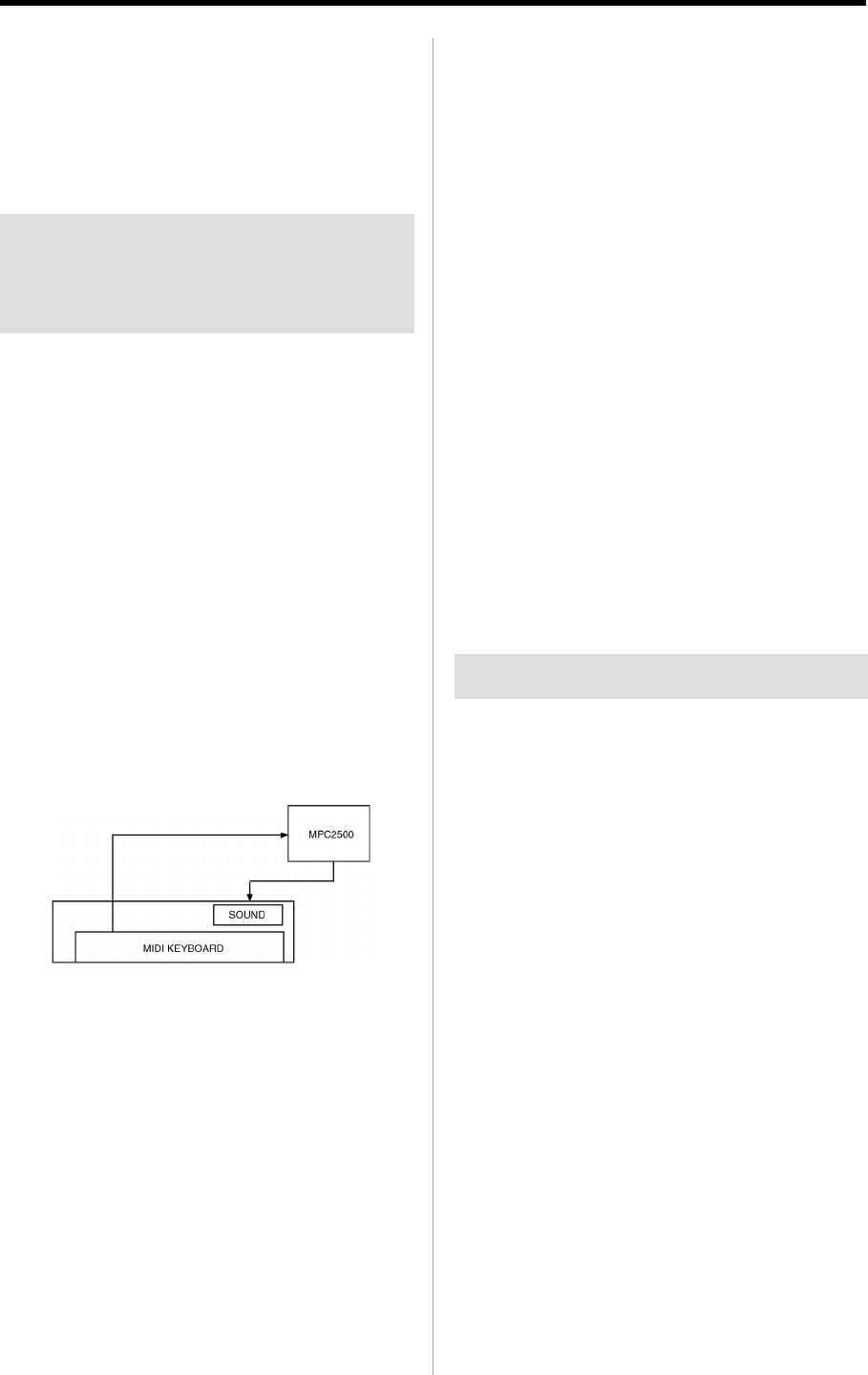
MPC1000 v2 Operator’s Manual rev 1.0
48
Chapter 9: Using the MPC1000 with external devices
Note: The MIDI clock signal has tempo information. The slave
device will follow the master device’s tempo regardless of its origi-
nal tempo.
Note:
The MIDI clock signal does not have time information. If
the time settings of the master and the slave are different, they will
still play in sync but their time position display may be different.
Connecting the MPC1000 to
the MIDI keyboard with the
sound module
In this section, you can learn how to connect the MPC1000 to
a MIDI keyboard which has an internal sound module to
use the MPC1000’s sequencer feature.
Normally, The MIDI keyboard with the sound module is set
to generate the sound from the internal sound module when
you play the keyboard. However, The MPC1000 sends out
any incoming MIDI signals to the MIDI keyboard at the MIDI
output. So, if you play the keyboard, the performance will
be played in duplicate. To use the MPC1000 as a sequencer,
you need to change the setting on the MIDI keyboard so that
the MPC1000, not the MIDI keyboard, plays the keyboard’s
internal sound module.
Normally this could be done by changing the setting called
“local control”. By setting the MIDI keyboard’s local control
to OFF, you can use the external keyboard and its internal
sound module separately.
In this case, the MIDI signal flows as in the figure in the right.
The performance data from the MIDI keyboard will be en-
tered to the MPC1000.
It will not be sent to the internal sound module.
The MIDI output of the MPC1000 will be sent back to the MIDI
keyboard, which will plays the keyboards sound module.
For more information about the setting of your MIDI
keyboard’s local control, see the keyboard’s operation manual.
If your MIDI keyboard does not have a local control setting,
deactivate the MPC1000’s soft through function. In this case,
the MPC1000 will output only the data that is recorded on the
track, not the incoming MIDI signal.
However, if you do this, you cannot use some MPC1000 fea-
tures, such as note repeat.
01. Select the MIDI/SYNC mode by pressing the [MODE]
key and hitting the [PAD 9] (MIDI/SYNC).
02. Press the [F1] (MIDI) key.
The MIDI page will be displayed.
03. Select the Soft thru field and select OFF.
The soft thru field determines how to output the
incoming MIDI signal.
You can select the following options:
OFF The MPC1000 will not output the in-
coming MIDI signal.
AS TRACK
The MPC1000 refers to the MIDI chan-
nel setting of the sequence’s track. The
channel information of the incoming
MIDI signal will be replaced with the
MIDI channel selected the track.
OMNI- A
The MPC1000 will output the incoming
MIDI data as it is from MIDI OUT A.
OMNI- B
The MPC1000 will output the incoming
MIDI data as it is from MIDI OUT B.
OMNI- AB The MPC1000 will output the incom-
ing MIDI data as it is from both MIDI
OUT A and B.
Setting the MIDI input
Normally, the MPC1000 can receive the incoming MIDI data
regardless of the MIDI channel, so you do not have to worry
about the MIDI channel of the connected MIDI devices. You
can change the setting to receive only the data on a specific
MIDI channel.
01. Select the MIDI/SYNC mode by pressing the [MODE]
key and hitting the [PAD 9] (MIDI / SYNC).
02. Press the [F1] (MIDI) key.
The MIDI page will be displayed.
03.
Select the Active track receive channel field and select
the MIDI channel from which you wish to receive the data.
If you set this field to ALL, the MPC1000 will receive
all channels. If you select any channel from 1 to 15,
the MPC1000 will receive only the selected channel.
- Version 2.0 1
- CAUTION 2
- IMPORTANT 4
- FCC WARNING 5
- VENTILATION 5
- COPYRIGHT NOTICE 5
- Chapter 12: Program 66 8
- Chapter 13: Mixer 79 9
- Chapter 14: Effect 83 9
- Table of contents 10
- Operator’s Manual 11
- Chapter 1 : Introduction 12
- HOTCOLDGND 14
- Headphone 15
- Footswitch 15
- Compact Flash 15
- Terminologies in MPC1000 16
- Drum Pad 17
- Program 17
- Note Number 17
- Memory Card 18
- Chapter 2 : Basic Operation 19
- Setting names 20
- Entering numbers with 21
- NUMERIC key 21
- Chapter 3 : Sequencer feature 22
- Recording the performance 23
- Playing back a sequence 24
- Other useful features for 24
- Timing correct feature 25
- Click/Metronome feature 26
- Note repeat feature 27
- • Note Repeat Hold 27
- Punch In/Punch Out feature 27
- Detailed information on 28
- Changing the sequence name 29
- Chapter 3: Sequence feature 30
- Track features 31
- Track velocity feature 32
- Track mute feature 32
- Changing a track name 32
- Copying a track 33
- Deleting a track 33
- Deleting all tracks 33
- Solo function of a track 33
- MIDI sequencer features 34
- Handling the sustain pedal 35
- Chapter 4 : Editing sequences 36
- Moving events (MOVE) 37
- Chapter 4: Editing sequences 38
- Copying bars (COPY) 39
- Changing the order of tracks 40
- (TRACK MOVE) 40
- Chapter 5 : Step editing 41
- Basic operation 42
- Pad event 42
- Tempo change event 43
- Effect select event 43
- Real Time event 43
- Chapter 5: Step Edit 44
- Copying / pasting an event 45
- Moving an event 45
- Deleting an event 45
- Inserting an event 46
- Chapter 6 : Song mode 47
- Creating a song 48
- Playing a song 48
- Other features in the SONG 49
- Note : During Song Conversion 50
- MUTE TRACKS IGNORED) 50
- Playing with pads 51
- TRACK MUTE Screen 52
- Solo function 52
- Selecting a sequence to play 53
- Chapter 8 : Q-Link slider 54
- Recording the slider value in 55
- AFTER key 55
- Feature in TRIM mode 56
- Feature in MIXER mode 56
- Chapter 9 : 57
- Connecting the MPC1000 to 58
- Setting the MIDI input 58
- Changing a sequence by 59
- Program Change from an 59
- Preparing the recording 60
- Starting the recording 60
- Recording the sample 61
- Recording the digital signal 61
- Recording the MAIN OUT 61
- Other Features 62
- Chapter 11 : Editing a sample 63
- Chapter 11: Editing a sample 64
- Silencing a range selected 65
- Saving part of a sample as a 65
- Sample window features 65
- Other editing functions 66
- Dividing a phrase sample 69
- Converting Divided samples 72
- Converting PATCHED PHRASE 72
- Editing a Patched Phrase 73
- Setting the loop 74
- Linking the loop point to the 75
- Chapter 12 : Program 76
- 68 Chapter 12: PROGRAM 78
- Setting the Amp Envelope 79
- 70 Chapter 12: PROGRAM 80
- The functions in the Program 81
- Editing the sound of a sample 82
- Limiting the number of the 83
- Simulating the open/close hi 84
- Setting the overlap of the 84
- (voice overlap) 84
- Editing a pad sample 85
- 76 Chapter 12: PROGRAM 86
- Setting a LFO (Low Frequency 87
- Oscillator) 87
- 78 Chapter 12: PROGRAM 88
- Chapter 13 : Mixer 89
- Mixer Automation 90
- Shortcut between MIXER 90
- Input Thru function 91
- Using Q-Link feature in 92
- INPUT THRU mode 92
- Chapter 14 : Effect 93
- Applying effects of the FX2 94
- Editing effects 94
- PHASE SHIFTER 95
- TREMOLO 95
- FLYING PAN 95
- CHORUS and FLANGER 96
- Using the master effect 97
- Editing the master effects 97
- Editing the effect set 97
- Chapter 15 : Save / Load 99
- Creating a new folder 100
- Saving a sample 100
- Saving a program 100
- Saving a sequence 101
- Saving data to the internal 102
- Loading a file 103
- MPC3000/2000/2000XL 104
- Loading a sequence 105
- Loading the ALL file 105
- Loading a folder 105
- Renaming a file 106
- Deleting a file 106
- Formatting the memory card 107
- Connecting the MPC1000 108
- to the Macintosh 108
- Chapter 17 : Other settings 110
- Initialize to Factory Preset 111
- Adjustment of Pad Sensitivity 111
- Chapter 17 : Other Settings 112
- Specifications 113
- Standard accessories 114
- Data Compatibility 114
- Preset program list 115
- MIDI Implementation Chart 116
- 108 INDEX 118








Comments to this Manuals