Akai EWI5000 User Manual Page 7
- Page / 40
- Table of contents
- BOOKMARKS
Rated. / 5. Based on customer reviews


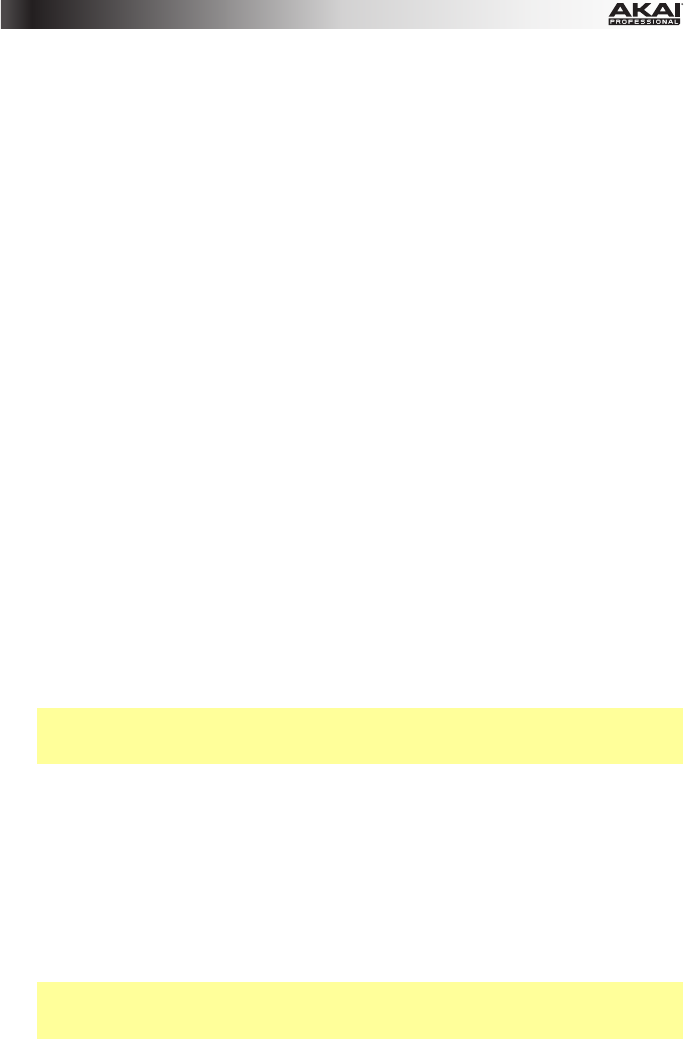
7
11. Glide Plate: Touch this plate while playing a note to produce a "glide" effect, which
smoothly and continuously slides the pitch up or down—a technique known as
portamento.
12. Neck Strap Clip: Connect the included neck strap here.
13. Program Button: Without touching any note keys, touch this screw to display the current
Program (internal sound) in the display. You can then press the Hold Button to move to
the next Program or press the Interval Button to move to the previous Program.
14. Pitch-Bend Plates: Touch the upper or lower plate while playing a note to raise or lower
its pitch, respectively. You can adjust the position of these plates by loosening their
screws.
15. FX (Effects) Button: Press and hold this button and then use the Hold Button and
Interval Button to select Reverb (rb), Chorus (ch), or Delay (dL). You can then release
the FX Button and use the Hold Button to increase the effect level or press the Interval
Button to decrease the effect level.
16. Level Button: Press this button to show the Main Output level in the display. You can
then press the Hold Button to increase the level or press the Interval Button to decrease
the level.
17. Bank Button: Press this button to switch between the bank of Preset Programs and the
bank of User Programs. The Preset LED and User LED next to it will indicate which bank
is selected, Preset or User.
18. Save Button: Press this button to enter Save Mode. The "destination" User Program
number will then blink in the display. Use the Hold Button and Interval Button to select
the User Program number you want to save to, and press the Save Button again to save
the Program, or press any other button to cancel the operation.
19. Wireless Switch: Selects whether or not the EWI5000 is "paired" with the wireless
receiver. To do this, connect the wireless receiver to a USB port on your computer.
(Alternatively, connect the receiver to the included USB power adapter, and connect the
adapter to a power outlet.) The receiver's Pair LED will flash. With the EWI5000 powered
on, set this Wireless Switch to On. It will automatically pair to the wireless receiver.
When it is paired to the wireless receiver, the wireless receiver's Pair LED and the
EWI5000's Preset LED or User LED (next to the Bank Button) will both light solid.
Note: If the connection is lost, you can manually pair the EWI5000 to the receiver by
pressing the receiver's Pair Button and then pressing the EWI5000's Power Button
once.
20. Power: Press and hold this button for a full second to power the EWI5000 on or off.
21. MIDI Out: Use a standard five-pin MIDI cable to connect this port to an external sound
module's MIDI In port, allowing you to use the EWI5000 as a MIDI controller for that
sound module.
22. Phones: Connect headphones (optional, sold separately) here with a stereo 1/8" cable.
23. Battery Compartment: Use a standard Phillips-head screwdriver (not included) to
remove the battery compartment cover, install the battery, and re-secure the cover.
24. Line Output: Use a 1/4" TRS cable to connect this output to the input of a keyboard
amplifier, audio interface, speaker system, etc.
Important: The Line Out is a stereo output. If you are connecting to a mono input (like
those on most keyboard amplifiers, audio interfaces, etc.), use a TS cable instead of a
TRS cable.
25. USB Port: Use a standard USB cable to connect this port to an available USB port on
your computer. This connection will power the EWI5000 and charge its battery as well as
send MIDI messages to your computer.
- Quickstart Guide (English) 3
- 3. Connect 4
- 4. Play! 5
- Features 6
- Advanced Functions 8
- Setup Mode 9
- Restoring Default Settings 9
- Introducción 10
- Para comenzar 10
- 3. Conecte 11
- 4. ¡Toque! 12
- Características 13
- Funciones avanzadas 15
- Modo Configuración 16
- Digitación (Fn) 16
- Mise en route 17
- Présentation 17
- 3. Connexions 18
- 4. Jouez ! 19
- Caractéristiques 20
- Fonctions évoluées 22
- Doigté (Fn) 23
- Guida rapida (Italiano) 24
- 3. Collegamento 25
- 4. Pronti a suonare! 26
- Caratteristiche 27
- Funzioni avanzate 29
- Fingering (Fn) 30
- Einführung 31
- Erste Schritte 31
- 3. Anschließen 32
- 4. Spielen Sie! 33
- Funktionen 34
- Erweiterte Funktionen 36
- Setup-Modus 37
- Fingersatz (Fn) 37
- Appendix (English) 38
- Manual Version 1.0 40
 (49 pages)
(49 pages)


 (32 pages)
(32 pages)







Comments to this Manuals