Akai MAX49 User Manual Page 31
- Page / 34
- Table of contents
- BOOKMARKS
Rated. / 5. Based on customer reviews


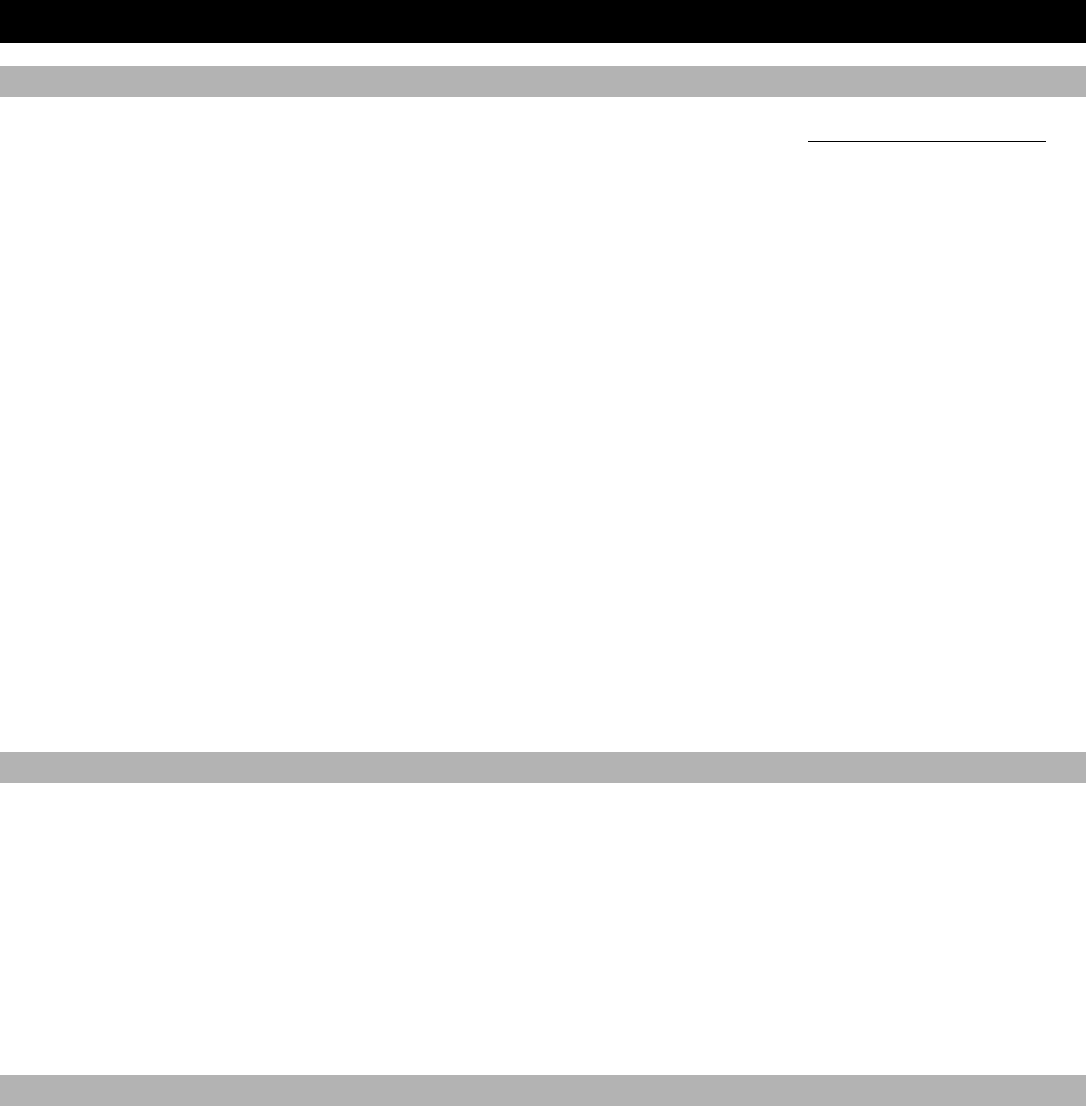
31
Image-Line FL Studio
Setup
1. Download the FL Studio controller map to your computer from the included CD or from www.akaipro.com/max49
.
2. With FL Studio closed, copy the entire MAX49 folder (the folder itself, not just its contents) to the following location in
your computer: C:\Program Files\Image-Line\FL Studio 8\Data\Projects\Templates\Hardware.
3. Connect MAX49 to your computer with the included USB cable. Open FL Studio.
4. On MAX49, select the FLStudio or FLStudKS Program. Press the VALUE DIAL to load it.
Note: If you have edited MAX49's Programs and are unable to load the Program, use the supplied Vyzex editor to
load the Factory Preset Bank and "PUT" or download the factory preset bank into MAX49.
5. Press F10, or go to Options f MIDI Settings.
6. Under Output, select MAX49 (Windows 7/Vista) or USB Audio Device (Windows XP), and check the Send master
sync box.
7. Under Input, select MAX49 (Windows 7/Vista) or USB Audio Device (Windows XP), and check the Enable box.
8. For Omni preview MIDI channel, select Channel 16.
9. For Generator muting MIDI channel, select Channel 15.
10. Check the Record to step sequencer box.
MAX49's FL Studio Program is configured to use FL Studio's step sequencer. For working with the Piano Roll, use one of
the Akai MPK's generic templates.
FLStudio
MAX49's FL Studio Program has a sampler channel dedicated to each pad:
• Pad Bank A: Plays each channel at its true pitch.
• Pad Bank B: Mutes the corresponding PAD.
• Pad Bank C: Selects the corresponding channel, allowing for each channel to be played chromatically with
MAX49's KEYBOARD.
• Pad Bank D: Plays the sample loaded on the selected track in semitones.
MAX49's S-SWITCHES will select additional tracks beyond the first 12, allowing for easy selection of generators, VST
plug-in channels, etc.
FLStudKS
This Program is almost the same as the FL Studio Program described above, but this version allows you to turn MAX49's
Sequencer on/off by pressing keys on its KEYBOARD. To do this:
1. Press SEQ SELECT so it is lit.
2. Press ON/OFF so it is lit.
3. Press and hold a key on MAX49's KEYBOARD. The Sequence will play (in that key) while the key is being held.
When you release the key, the Sequence will stop.
Note: (To "latch" the Sequencer, press [LATCH] so it is lit. When this button is activated, Sequencer playback will
continue even after the key is released.)
- PROGRAM DOCUMENTATION 1
- TABLE OF CONTENTS 2
- Ableton Live 3
- Propellerhead Reason 5
- ReasonKS 6
- Reason/MAX49 Mappings 7
- MIXER 14:2 8
- MIXER 14:2 (continued) 10
- SUBTRACTOR 13
- MALSTRÖM 15
- NN19 SAMPLER 16
- NN-XT ADVANCED SAMPLER 17
- KONG DRUM DESIGNER 18
- RV7000 ADVANCED REVERB 19
- SCREAM 4 DISTORTION 19
- BV512 DIGITAL VOCODER 20
- NEPTUNE PITCH ADJUSTER 20
- MCLASS EQUALIZER 21
- MCLASS STEREO IMAGER 21
- MCLASS COMPRESSOR 21
- MCLASS MAXIMIZER 21
- RV-7 DIGITAL REVERB 21
- DDL-1 DIGITAL DELAY LINE 22
- D-11 FOLDBACK DISTORTION 22
- CF-101 CHORUS/FLANGER 22
- PH-90 PHASER 22
- UN-16 UNISON 23
- COMP-01 COMPRESSOR/LIMITER 23
- PEQ-2 TWO-BAND PARAMETRIC EQ 23
- MATRIX PATTERN SEQUENCER 23
- RPG-8 MONOPHONIC ARPEGGIATOR 24
- REGROOVE MIXER 24
- ID8 INSTRUMENT DEVICE 24
- LINE6 GUITAR AMP 25
- LINE6 BASS AMP 25
- REASON RECORD MASTER SECTION 27
- Steinberg Cubase 29
- Apple Logic Pro 30
- Image-Line FL Studio 31
- FXpansion GURU 32
- Pro Tools 33
- Chromatic 33
- WWW.AKAIPRO.COM 34








Comments to this Manuals