Akai RE32 Operator's Manual Page 42
- Page / 192
- Table of contents
- BOOKMARKS
Rated. / 5. Based on customer reviews


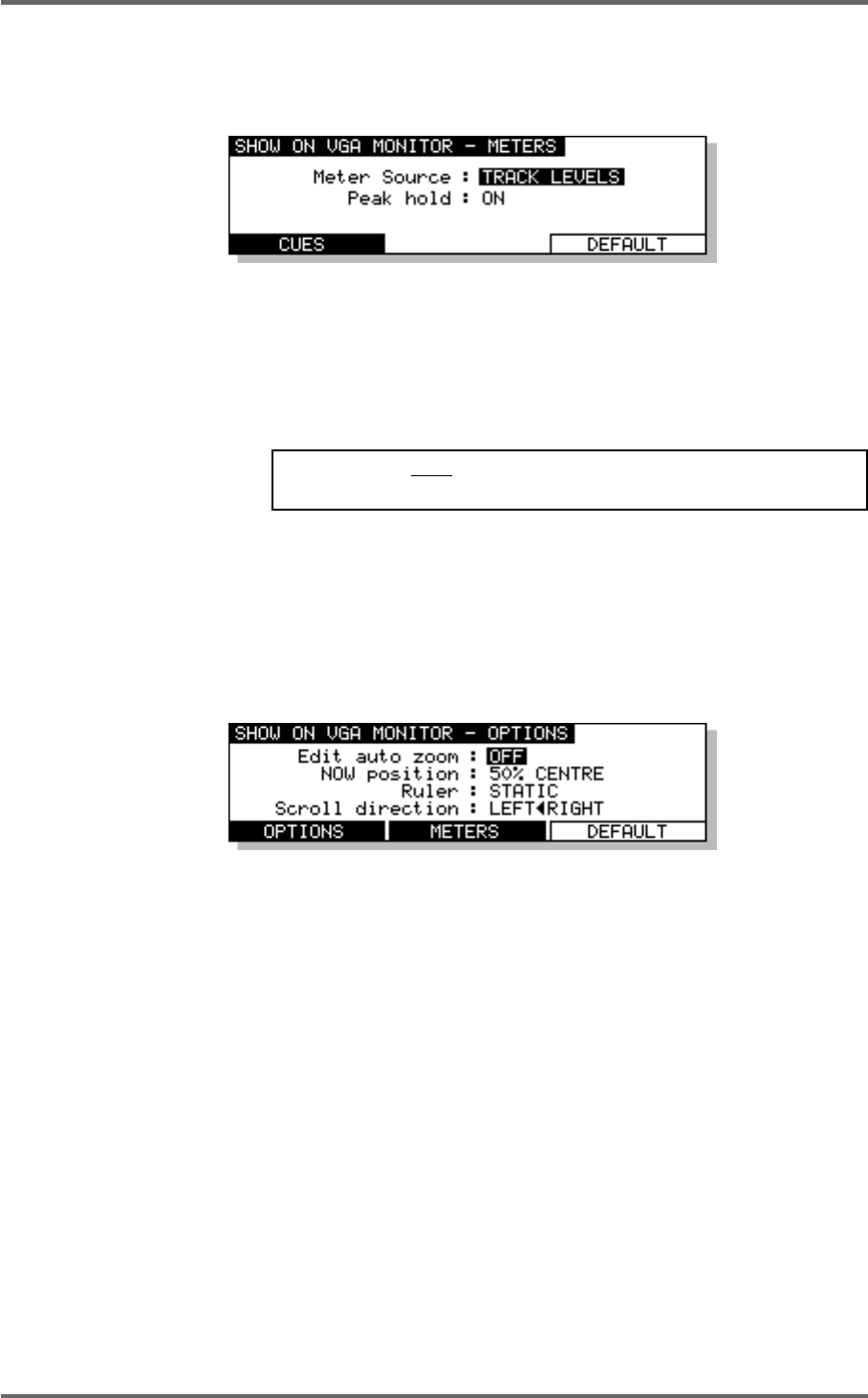
32 Version 1.00
GETTING STARTED
Pressing the METERS key (F3/F4) will take you to the following page where you may set certain
parameters relating to signal metering on the RE32’s external monitor screen:
The parameters are:
METER SOURCE Here you may select what will be displayed on the meters on the VGA
monitor. You may select INPUT LEVELS (to view the inputs to the tracks
selected for record) or TRACK LEVELS (to show the level of the tracks
playback or record signals depending on the current auto-monitor status).
NOTE: Tracks must be selected for record before their signal INPUT
LEVELS will be shown in the meters.
PEAK HOLD Here you can set the response of the VGA monitor’s meters when reading
peak levels. HOLD will keep the peak level permanently displayed until
a higher peak level is received. You may also turn peak level detection
OFF if you wish.
Pressing CUES (F1/F2) will return you to the SHOW ON VGA MONITOR - CUES screen previously
described. Selecting OPTIONS (F1/2) on the SHOW ON VGA MONITOR - CUES screen will take
you to the next page shown below:
The parameters are:
EDIT AUTO ZOOM This function has three settings: OFF/MANUAL/AUTO.
With the parameter switched OFF, the vertical zoom in/out will zoom in
from 32 tracks through 24,16,12, 8, 4, 2 and finally 1 track shown on the
VGA monitor.
When switched to MANUAL, as you zoom in/out, if certain tracks are
selected for editing, the monitor will automatically show the selected
tracks as you zoom in. For example, if tracks 1, 2, 4 and 12 are selected,
zooming in to eight tracks will show tracks, 1, 2, 3, 4, 5, 6, 7, 12; when
you zoom in to four tracks, tracks 1, 2, 4 and 12 will be shown and
zooming in to 2 tracks will, of course, show tracks 1 and 2. In many
cases when editing, you want to zoom in on the tracks you are editing.
With this function switched to AUTO, as soon as you select a track for
editing, the GRID will automatically zoom in to it. Any further tracks
you select for edit will be shown on the monitor. For example, if you
select track 3 for editing, the monitor will zoom in to one track, track 3.
If you then select track 4, two tracks will be shown on the monitor,
tracks 3 and 4. If you then select track 8, that too will be shown.
- Operator’s Manual 1
- Important Notice 2
- IMPORTANT 4
- Page vii 8
- Page viii 9
- FEATURES 11
- INTRODUCTION 11
- POWERING UP THE RE32 SYSTEM 19
- PANEL LAYOUT 20
- VGA DISPLAY 22
- NAVIGATING THE RE32 25
- CURSOR KEYS 25
- TRACK ZOOM KEYS 26
- SCROLL VIEW KEYS 26
- NUMERIC KEYPAD 27
- EDITING NUMERIC FIELDS 27
- ENTERING TIMECODE VALUES 27
- DATA ENTRY/NUDGE KEYS 28
- USING THE SOFT KEYS 28
- Version 1.00 19 29
- GETTING AROUND A PROJECT 31
- TRANSPORT KEYS 31
- LOCATE FUNCTION 31
- NEXT/PREVIOUS CUE 31
- JOG WHEEL 32
- JOG/SPOOL SET 32
- EDIT REGION 34
- SELECT CUE 34
- GETTING STARTED 35
- BASIC SYSTEM SETTINGS 36
- FORMATTING DISKS 38
- VGA SETUP 41
- RECORDING 45
- BASIC RECORDING 45
- UNDOING A RECORDING 46
- ADVANCED RECORDING 47
- RECORD DISKS 50
- RECORD TYPE 51
- PUNCH-IN PUNCH-OUT 55
- PLAY PLAYMUTED 55
- ORIGINAL RECORDING 55
- NEW RECORDING 55
- INPUT ROUTING 57
- INPUT ROUTING - DR16 58
- INPUT ROUTING - DD1500 60
- PLAYBACK 63
- PLAYING BACK AUDIO MATERIAL 63
- PLAY FROM 64
- PLAY IN>OUT 64
- MUTING TRACKS 65
- SOLOING A TRACK 65
- Version 1.00 57 67
- Clear entire locator? 68
- AUTOLOCATOR 69
- Version 1.00 61 71
- SELECT Q KEY 72
- Version 1.00 63 73
- MULTI-MACHINE EDITING 74
- MULTI- MACHINE EDIT 74
- COPYING A REGION 74
- MULTITRACK PASTE 76
- MULTITRACK INSERT 76
- MULTITRACK OVERLAY 77
- BEFORE SPLIT 79
- AFTER SPLIT 79
- CUE 1 CUE 2 79
- SINGLE MACHINE EDIT 80
- EDIT CLIPBOARD 80
- COPY TO CLIPBOARD 82
- CUT TO CLIPBOARD 84
- ERASE TO CLIPBOARD 86
- PASTE FROM CLIPBOARD 88
- INSERT FROM CLIPBOARD 90
- OVERLAY FROM CLIPBOARD 92
- MOVE REGION 93
- NUDGING IN/SYNC/OUT TIMES 94
- NUDGING AUDIO 94
- UNDOING A NUDGE 95
- NUDGE SET (SHIFT+NUDGE) 95
- SPLIT CUE 96
- IN->NOW (SHIFT+IN) 97
- SINGLE-MACHINE EDITING 100
- EDIT PLAY KEYS 100
- SELECT CUE/EDIT CUE 101
- EDIT TOOLS 105
- CROSSFADE TOOLS 105
- DISK MANAGEMENT 108
- SAVING PROJECTS 108
- The options available are: 114
- DISK UTILITIES 115
- DISK INFO 115
- DISK DIRECTORY 116
- COPYING FILES/DISKS 117
- DELETE FILES 121
- RENAMING FILES 122
- BACKING UP YOUR WORK 123
- FORMATTING A TAPE FOR BACKUP 124
- BACKING UP SELECTED FILES 126
- BACKING UP AN ENTIRE DISK 127
- PERFORMING THE BACKUP 128
- VERIFYING A BACKUP 130
- RESTORING A BACKUP 131
- PERFORMING A RESTORE 132
- RESTORING THE ENTIRE BACKUP 135
- NOTES ABOUT BACKUP/RESTORE 136
- ARCHIVING DATA TO DAT 139
- CLEANUP DISK 143
- MINIMISE DISK 144
- DISK COMPATIBILITY 146
- PROTOOLS IMPORT 147
- SYSTEM SETUP 151
- SETUP - MULTI 152
- RECORD SETUP 155
- CREATING A MIDI TEMPO MAP 160
- DELETING TEMPO MAP STEPS 161
- LOCATING TO STEPS 161
- SYNC SETTINGS 168
- USER KEYS 178
- RC15 CONNECTION 180
- SYNCHRONISATION 181
- SYNCING TO EXTERNAL TIMECODE 181
- SETTING TIMECODE OFFSETS 182
- VTR locate offset : 185
- 176 Version 1.00 186
- Version 1.00 177 187
- 178 Version 1.00 188
- SPECIFICATIONS 189
- 180 Version 1.00 190
- 182 Version 1.00 192
 (10 pages)
(10 pages)







Comments to this Manuals