Akai RE32 Operator's Manual Page 104
- Page / 192
- Table of contents
- BOOKMARKS
Rated. / 5. Based on customer reviews


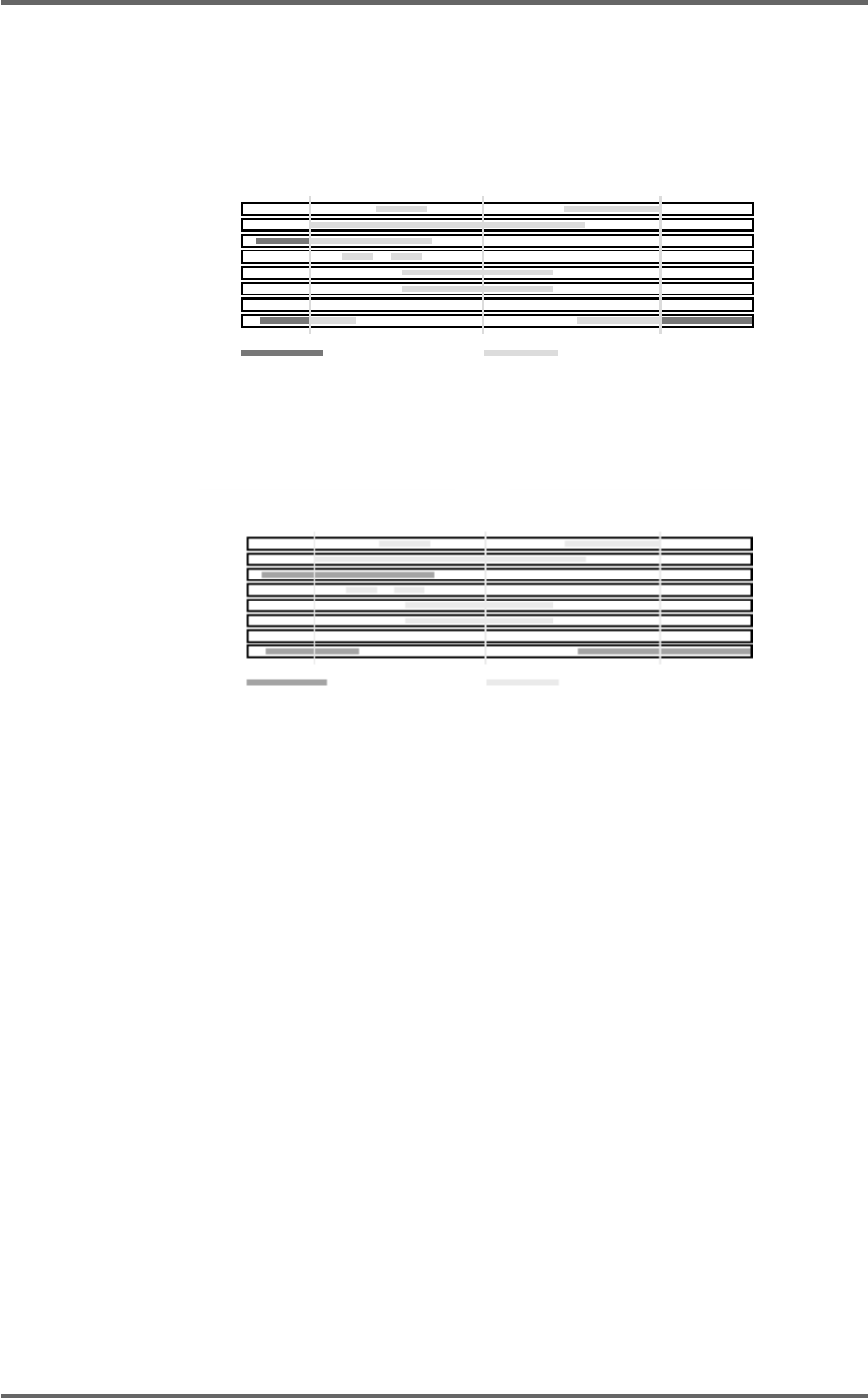
94 Version 1.00
SINGLE-MACHINE EDITING
USING EDIT CUE TO AFFECT MULTIPLE CUES
You can also set the level and fade parameters for groups of cues by marking an IN and OUT time
(or using SELECT Q). This will select all cues within the IN/OUT region thus:
PLAY
PLAY
EDIT
PLAY
PLAY
BLUE (PLAY) GREEN (SELECTED)
IN OUT
EDIT
EDIT
EDIT
NOW
SYNC
Pressing EDIT Q will select only those cues whose’ start and end points fall within the edit region
will be selected (highlighted ochre). Those cues whose’ start and end do not fall within the edit
region will not be selected. For example, pressing EDIT Q in the above example would show this:
EDIT
EDIT
EDIT
EDIT
PLAY
PLAY
PLAY
PLAY
IN OUT
SYNC
NOW
BLUE (PLAY)
GREEN (SELECTED)
When several cues are selected for editing in this way, all cues take as their parameters those you
have set in the EDIT CUE page and all the cues selected will be set to the same value(s).
However, whilst this can be useful in some cases (for example, setting the fade down and level
parameters of a group of footstep sound effects so that they are all identical), it could potentially
cause problems in other cases because you may accidentally reset parameters you have previously
set on some cues! The RESET function won’t help in this case as this will simply reset ALL cues’
parameters to their default value of 00. Please be aware of this. In the event of a mistake, you can
always use UNDO, of course.
EDIT CUE is really designed to set level and fade for single or stereo cues and for re-naming cues.
The multiple cue editing is included as a convenience for those times when you wish to set
parameters to a group of the same or similar cues.
As mentioned, typical operation would be to line up the mono or stereo cue(s) you want to edit on
to the NOW time, select the track(s) as appropriate, press SELECT Q and then EDIT Q and set the
level, fade up and fade down parameters as necessary. Then press GOTO +/- to select the next or
previous cue, hit SELECT Q again and repeat the process if necessary.
OCHRE
- Operator’s Manual 1
- Important Notice 2
- IMPORTANT 4
- Page vii 8
- Page viii 9
- FEATURES 11
- INTRODUCTION 11
- POWERING UP THE RE32 SYSTEM 19
- PANEL LAYOUT 20
- VGA DISPLAY 22
- NAVIGATING THE RE32 25
- CURSOR KEYS 25
- TRACK ZOOM KEYS 26
- SCROLL VIEW KEYS 26
- NUMERIC KEYPAD 27
- EDITING NUMERIC FIELDS 27
- ENTERING TIMECODE VALUES 27
- DATA ENTRY/NUDGE KEYS 28
- USING THE SOFT KEYS 28
- Version 1.00 19 29
- GETTING AROUND A PROJECT 31
- TRANSPORT KEYS 31
- LOCATE FUNCTION 31
- NEXT/PREVIOUS CUE 31
- JOG WHEEL 32
- JOG/SPOOL SET 32
- EDIT REGION 34
- SELECT CUE 34
- GETTING STARTED 35
- BASIC SYSTEM SETTINGS 36
- FORMATTING DISKS 38
- VGA SETUP 41
- RECORDING 45
- BASIC RECORDING 45
- UNDOING A RECORDING 46
- ADVANCED RECORDING 47
- RECORD DISKS 50
- RECORD TYPE 51
- PUNCH-IN PUNCH-OUT 55
- PLAY PLAYMUTED 55
- ORIGINAL RECORDING 55
- NEW RECORDING 55
- INPUT ROUTING 57
- INPUT ROUTING - DR16 58
- INPUT ROUTING - DD1500 60
- PLAYBACK 63
- PLAYING BACK AUDIO MATERIAL 63
- PLAY FROM 64
- PLAY IN>OUT 64
- MUTING TRACKS 65
- SOLOING A TRACK 65
- Version 1.00 57 67
- Clear entire locator? 68
- AUTOLOCATOR 69
- Version 1.00 61 71
- SELECT Q KEY 72
- Version 1.00 63 73
- MULTI-MACHINE EDITING 74
- MULTI- MACHINE EDIT 74
- COPYING A REGION 74
- MULTITRACK PASTE 76
- MULTITRACK INSERT 76
- MULTITRACK OVERLAY 77
- BEFORE SPLIT 79
- AFTER SPLIT 79
- CUE 1 CUE 2 79
- SINGLE MACHINE EDIT 80
- EDIT CLIPBOARD 80
- COPY TO CLIPBOARD 82
- CUT TO CLIPBOARD 84
- ERASE TO CLIPBOARD 86
- PASTE FROM CLIPBOARD 88
- INSERT FROM CLIPBOARD 90
- OVERLAY FROM CLIPBOARD 92
- MOVE REGION 93
- NUDGING IN/SYNC/OUT TIMES 94
- NUDGING AUDIO 94
- UNDOING A NUDGE 95
- NUDGE SET (SHIFT+NUDGE) 95
- SPLIT CUE 96
- IN->NOW (SHIFT+IN) 97
- SINGLE-MACHINE EDITING 100
- EDIT PLAY KEYS 100
- SELECT CUE/EDIT CUE 101
- EDIT TOOLS 105
- CROSSFADE TOOLS 105
- DISK MANAGEMENT 108
- SAVING PROJECTS 108
- The options available are: 114
- DISK UTILITIES 115
- DISK INFO 115
- DISK DIRECTORY 116
- COPYING FILES/DISKS 117
- DELETE FILES 121
- RENAMING FILES 122
- BACKING UP YOUR WORK 123
- FORMATTING A TAPE FOR BACKUP 124
- BACKING UP SELECTED FILES 126
- BACKING UP AN ENTIRE DISK 127
- PERFORMING THE BACKUP 128
- VERIFYING A BACKUP 130
- RESTORING A BACKUP 131
- PERFORMING A RESTORE 132
- RESTORING THE ENTIRE BACKUP 135
- NOTES ABOUT BACKUP/RESTORE 136
- ARCHIVING DATA TO DAT 139
- CLEANUP DISK 143
- MINIMISE DISK 144
- DISK COMPATIBILITY 146
- PROTOOLS IMPORT 147
- SYSTEM SETUP 151
- SETUP - MULTI 152
- RECORD SETUP 155
- CREATING A MIDI TEMPO MAP 160
- DELETING TEMPO MAP STEPS 161
- LOCATING TO STEPS 161
- SYNC SETTINGS 168
- USER KEYS 178
- RC15 CONNECTION 180
- SYNCHRONISATION 181
- SYNCING TO EXTERNAL TIMECODE 181
- SETTING TIMECODE OFFSETS 182
- VTR locate offset : 185
- 176 Version 1.00 186
- Version 1.00 177 187
- 178 Version 1.00 188
- SPECIFICATIONS 189
- 180 Version 1.00 190
- 182 Version 1.00 192
 (10 pages)
(10 pages)







Comments to this Manuals