Akai S3200XL Instruction Manual Page 16
- Page / 64
- Table of contents
- TROUBLESHOOTING
- BOOKMARKS
Rated. / 5. Based on customer reviews


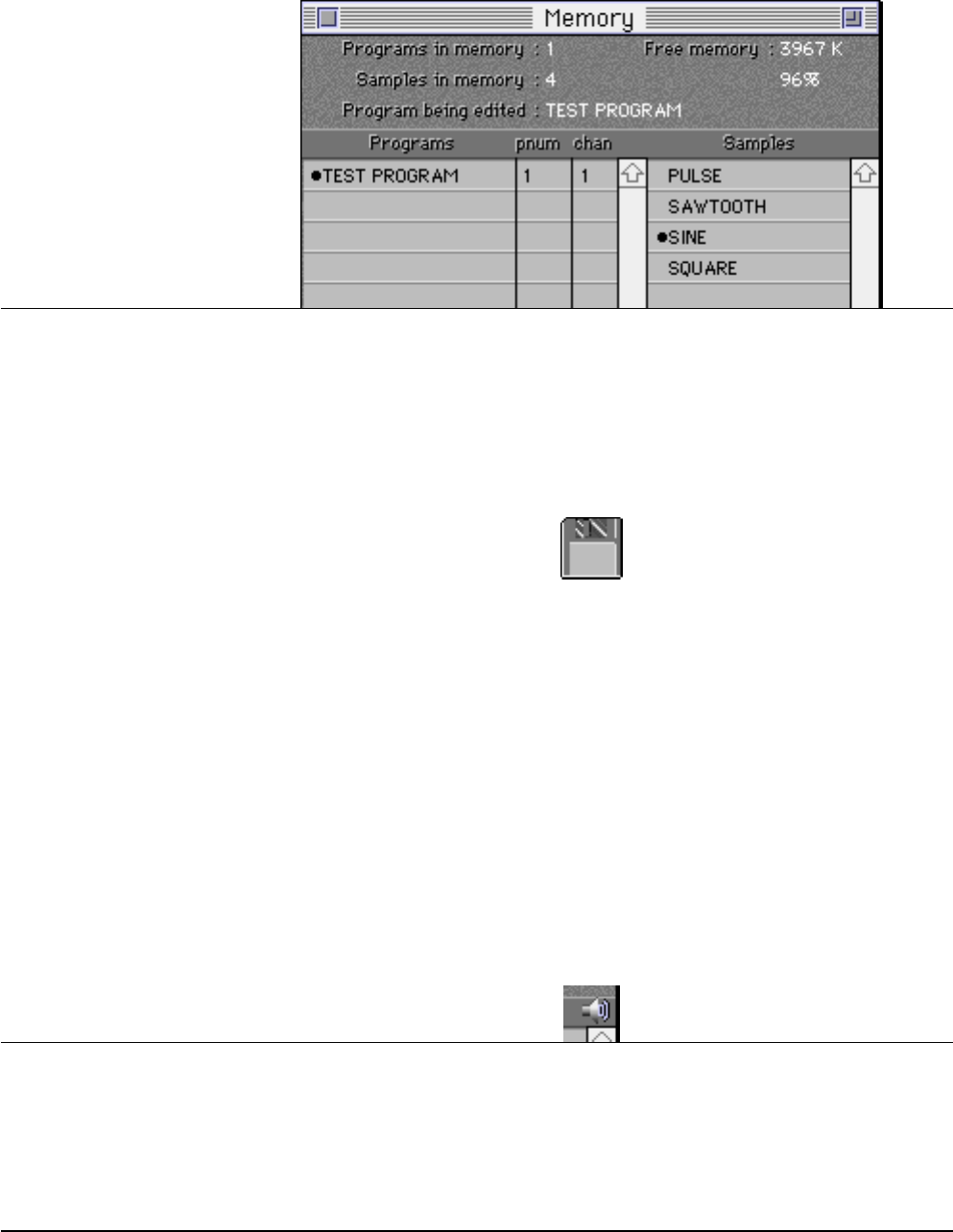
10 Tutorial MESA II
the selection.
When OMS is used;
* Select the name of your Sampler and click OK.
* Select "Memory" (Command + 3) from the Windows Menu to open the Memory Win-
dow.
The AKAI Sampler contains the TEST PROGRAM and 4 sample data in default. Check
if they are displayed on the Memory Window.
Step 3: Loading disk data into the memory of Sampler.
* Select "Disk" (Command + 4) from the Windows Menu, and the Disk Window will open
up.
* Insert the sample floppy disk included with AKAI Sampler into your Sampler.
* Click the floppy disk icon shown at the left top of the Sampler Disk Window.
This accesses the Sampler's floppy disk, and the contents of disk will be shown on the
Window. (If the diamond shaped icon is clicked, the SCSI devices (hard disk, CD-ROM
drive, etc.) connected to your Sampler will be accessed.)
* Click the program or sample on the window to select the one you want to load.
The selected item will be shown reversed. If you want to select several items, click
them while holding the Shift key pressed.
* Drag the selected items and drop them on the Memory Window.
The selected items are now added to the Sampler's Memory. You may also load them
by double clicking the selected item, or selecting "Load Selected Items..." from the File
Menu (In this case, you can clear the old samples in the Sampler's Memory before
loading the new samples). You can play the samples loaded in the Sampler's Memory
by selecting samples one at a time and clicking the speaker icon at the top right hand
corner in this window. They will be played through the audio output of the Sampler.
Step 4: Loading sample data into the computer memory
To load the sample data from your Sampler memory to your Mac memory;
* Select "Audio Editor" from the Editors Menu.
A large Audio Editor Window called "untitled" together with a Toolbox Window and an
If you can't hear a
sample, play it di-
rectly from your
Sampler
With an old Mac Os,
drag and drop may
not work. You can
use the menu bar or
double clicking in-
stead
- For Macintosh 1
- Rev. 2 4/20/2000 2
- Contents 3
- MESA II Contents iii 5
- About MESA II 7
- Getting Started 8
- Example Scripts 9
- OMS MIDI Stuff 9
- About MESA II developer team 11
- New Functions 12
- Scripting 14
- Tutorial 15
- Step 5: Editing a sample 17
- Step 6: Saving a sample 18
- Step 10: Saving the program 21
- Overview of MESA II Editors 22
- Overview of Audio Editor 23
- Overview of Keyboard Editor 23
- The Sampler Editor 24
- Edit Menu 25
- Sample Menu 26
- EB16 Menu 26
- Program Selector Window 27
- Control Center Window 28
- Output & Levels 29
- MIDI Setup 29
- Tuning & Bend 30
- Portament 30
- Filter 1 (2) 30
- Modulation 31
- VerocityZone 1 (2, 3, 4) 32
- Envelope 1 33
- Envelope 2 (3) 33
- Temperament 33
- Audition samples 34
- Select velocity zones 34
- Assign key spans 34
- Duplicate keygroups 34
- Memory Window 35
- Disk Window 36
- Quick Access Window 37
- Mute Groups Window 37
- Multi Window 38
- FX Routing/Selection Window 39
- Ring Mod/Distortion Window 40
- 4 Band EQ Window 40
- Modulation Window 41
- Freq Mod/Auto Pan 42
- Pitch Shift 42
- Pitch Shift + Fdbk 43
- Delay/Echo Window 44
- Reverb Window 45
- FX Filing and Naming Window 46
- Audio Editor 47
- View Menu 49
- DSP Menu 50
- MESA II Audio Editor 45 51
- Quick Filter 52
- Time Stretch 52
- Audio Editor Window 53
- 48 Audio Editor MESA II 54
- Tools are described 54
- Tool Bar Window 55
- Info Bar Window 57
- Record Window 58
- MIDI Keyboard 59
- MESA II AppleScript 60
- Troubleshooting 62
- MESA II Troubleshooting 57 63
- 000420-2 64
- Printed in Japan 64
 (96 pages)
(96 pages)







Comments to this Manuals