Akai S1000 Series Operator's Manual Page 73
- Page / 276
- Table of contents
- BOOKMARKS
Rated. / 5. Based on customer reviews


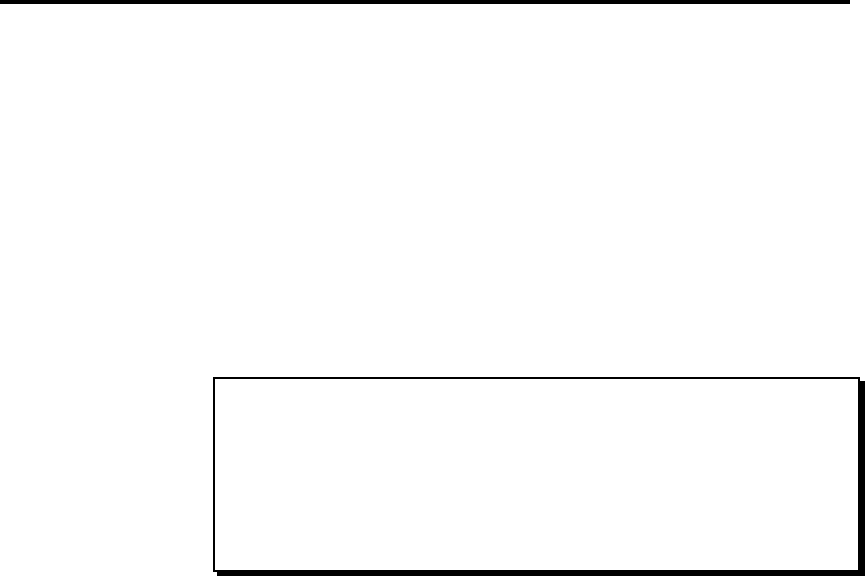
Chapter 3: Recording Sequences
Page 60
The AUTO PUNCH Key
The Auto Punch function allows Overdub or Record modes to be
entered and exited automatically at preset times while playing. This
can be very useful when you want to execute a very tight punch-in
and there isn’t enough time to get from the console keys to the MIDI
keyboard to play the new notes after the punch-in. The Auto Punch
function punches in for you, allowing you to concentrate on playing
the new part.
Press AUTO PUNCH to display the following screen:
============== Auto Punch ==============
Mode:IN+OUT
Auto Punch: In=001.01.000 Out=003.01.000
Last Punch: In=001.01.000 Out=003.01.000
========================================
<Turn on ><Use 'Last'>
The following is a detailed description of the fields and soft keys:
• The Mode field:
This field is used to select one of three Auto Punch modes:
1. IN+OUT:
Both the punch-in and the punch-out is automated.
2. PUNCH IN ONLY:
Only the punch-in is automated. Once Record or Overdub
mode is automatically entered by the Auto Punch func-
tion, it will not punch out—you must manually exit
Record or Overdub mode.
3. PUNCH OUT ONLY:
Only the punch-out is automated. You must enter Record
or Overdub mode manually, after which Auto Punch will
automatically exit Record or Overdub mode at the preset
punch-out time.
• The Auto Punch In= and Out= fields:
These two fields are used to specify the locations within the se-
quence at which the punch-in and punch-out will occur. To enter a
number into either of these two fields, type the bar number, a
decimal point, the beat number, a decimal point, and the tick
number, followed by ENTER. If the number you wish to enter is at
the start of a bar, simply enter the bar number followed by ENTER,
and the beat and tick numbers will automatically be reset.
- MIDI PRODUCTION CENTER 1
- Operator's Manual 1
- MIDI Production Center 5
- WARNING!! 6
- IMPORTANT 8
- LITHIUM BATTERY 9
- FCC warning 9
- COPYRIGHT NOTICE 9
- FRONT PANEL 10
- REAR PANEL 10
- Table of Contents 11
- Chapter 1: 15
- Introduction 15
- Welcome! 16
- Features 17
- If You Already Know the MPC60 22
- To bar field 25
- Chapter 2: 26
- The Basics 26
- Hooking Up Your System 27
- Getting Around on the MPC3000 28
- 1/4 NOTE 30
- Note Number, and Program 32
- Selecting Programs 36
- Note field) 37
- The 16 LEVELS key 39
- Chapter 3: 42
- Recording 42
- Sequences 42
- How Sequences are Organized 43
- ===== Play/Record =====) : 45
- The Play/Record Keys 52
- Drum Pattern 55
- <Initialize> 56
- Notes field will 56
- Sequence 57
- Type field to DRUM 58
- Errors, Swing Timing 62
- The Note Repeat Feature 65
- Tempo and the TEMPO/SYNC Key 66
- Mid-Sequence Tempo Changes 69
- The TAP TEMPO Key 71
- The AUTO PUNCH Key 73
- The SIMUL SEQUENCE Key 75
- The OTHER Key 76
- Chapter 4: 84
- Editing Sequences 84
- The ERASE Key 85
- Initializing a Sequence 88
- The SEQ EDIT Key 90
- Rearranging the Track Order 91
- Deleting Bars From a Sequence 93
- Copying Bars (All Tracks) 94
- Copying Events 95
- Seqnc field: 100
- Track field: 100
- Ticks fields: 100
- Notes field: 100
- The STEP EDIT Key 105
- Using Step Edit 106
- Step Edit Event Types 108
- Step Edit Options 112
- Step Recording 115
- The EDIT LOOP Key 116
- Number of bars field to 1 117
- The TRANSPOSE Key 118
- Amount field to 0 119
- Chapter 5: 120
- Song Mode 120
- Overview 121
- Pgm field (in 126
- Convert from song field: 127
- To sequence field: 127
- <Do it> soft key: 127
- Chapter 6: 128
- Creating and 128
- Editing Programs 128
- What Are Programs? 129
- VEL SW (velocity switch): 134
- <Play> soft key: 137
- Poly Mode 138
- The Dynamic Filter 141
- Reson (resonance) field: 142
- Attack field: 142
- Decay field: 142
- Amount field: 142
- Copy from note field 143
- Of program 143
- Copy to note field 143
- Chapter 7: 146
- MIXER/EFFECTS 146
- The Stereo Output Mixer 147
- E for effects) indicating the 149
- Follow ster 152
- Note field: 152
- Volume field: 152
- Stereo mix field: 155
- PROGRAM: 155
- PROGRAM is 155
- SEQUENCE: 155
- SEQUENCE is 155
- Stereo Mix 157
- SEQUENCE 157
- Effects Generator 158
- Chapter 8: 160
- Editing Sounds 160
- Sampling a New Sound 161
- Ground Low High 164
- Editing a sound 167
- Chapter 9: 175
- Saving to and 175
- Loading from Disk 175
- Saving Files 178
- File name field: 183
- Disk field: 183
- Size field: 183
- Free field: 183
- <Load 191
- Becomes note field: 193
- File field: 196
- Free(snd) field: 196
- <Load> soft key: 196
- Formatting a Floppy Disk 198
- Using a SCSI Hard Disk 199
- Copy, format disk) from 200
- STANDARD 200
- Copying an Entire Floppy Disk 203
- Chapter 10: 205
- Syncing to Tape 205
- The SYNC Screen 206
- Syncing to MIDI Clock 213
- Syncing to SMPTE 213
- Appendix for more information 214
- Syncing to MIDI Time Code 216
- Syncing to FSK24 216
- Syncing to 1/4-note Clicks 218
- Chapter 11: 219
- MIDI Functions 219
- Pedal Processing 222
- MIDI Input Filter 225
- Turning All Notes Off 228
- Appendix 231
- Technical Specifications 232
- Answers to Frequent Questions 234
- On field in the Play/Record 235
- Type of DRUM 235
- Contents of Disk Files 237
- MPC3000 Options 241
- The Video Output Option 242
- Page 231 243
- New Features of Version 3.1 252
- Saving a Standard MIDI File 254
- Loading a Standard MIDI File 255
- CD-ROMs or Hard Disks 257
- MIDI Machine Control 262
- MIDI Sample Dump 265
- Save or Load 269
- 940912 Imprimé au Japan 276
 (32 pages)
(32 pages)







Comments to this Manuals