Akai MPC5000 Specifications Page 193
- Page / 222
- Table of contents
- BOOKMARKS
Rated. / 5. Based on customer reviews


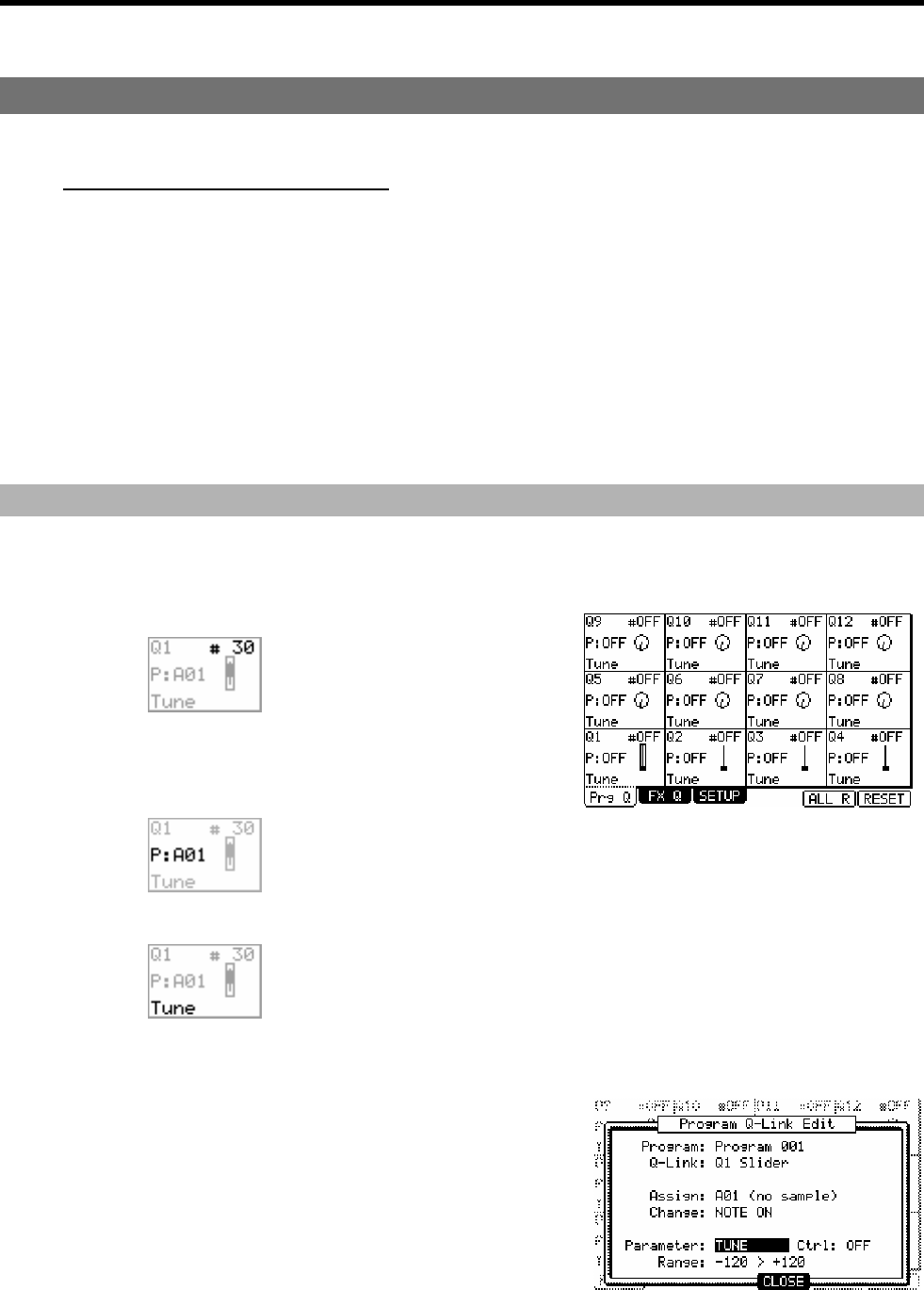
Chapter 17: Program and FX Q-LINK Controllers
By using the Q-LINK sliders and knobs, you can control both Program and Effect parameters with the controllers.
Program Q-LINK programming
Certain pad parameters (filter, tune, etc…) can be controlled with a slider or knob. There are two ways (NOTE ON and
REALTIME) for controlling the sound by Q-LINK.
NOTE ON
The sound will be affected to the position of Q-LINK slider/knobs at the point the Pad is hit. But the sound will not be affected by
changing the Q-LINK slider/ knobs after hitting the pad.
REALTIME
You can change the sound during playing back by changing the Q-LINK slider/knob.
Alternatively, Q-LINK controllers can be set to send MIDI controllers to external devices.
In this section, you will learn how to set the Q-LINK sliders or knobs. This is done in Q-LINK mode, which can be
accessed by pressing the [MODE] button and then the [PAD 1] (Q-LINK) button.
Configuring the Q-LINK Sliders & Knobs
01. Press [MODE] + [PAD 1] to enter Q-LINK mode, and press [F1] (Prg Q) or [F2] (FX Q) to open the Q-LINK
page.
In case of F1 the screen shown to the right will be displayed. Each of the following settings for each Q-LINK is quickly displayed here.
MIDI CONTINUOUS CONTROLLER (#)
Displays which MIDI Continuous
Controller will be sent out when the
selected controller is moved
Pad (P)
Displays which pad the Q-LINK Controller is set to.
Parameter
Displays which parameter is to be edited with the selected Q-LINK
02. Select one of the Q-LINK controls.
When you move a Q-LINK controller, that controller will be highlighted. You can also
select a Q-LINK Control with the [CURSOR].
03. Press the [WINDOW] button.
This will open the Q-LINK EDIT window as shown on the right.
04. Select the 'Assign' field and select the pad you wish to assign the
selected Q-LINK to.
You can select the pad you wish to edit by hitting the desired pad, or scrolling with the
[DATA] wheel. The effect of the slider or knob will be applied to the selected pad. If
you do not wish to use the Q-LINK function for any pad, select OFF by turning the
[DATA] wheel.
05. In the 'Change' field, select the condition for changing the parameter.
- Version 2.00 3
- Chapter 1: Introduction 15
- 25. [PLAY START] Button: 19
- 26. Display: 19
- 29. [WINDOW] Button 19
- 31. [SYNTH] 20
- 32. [ARP ON/OFF] 20
- 33. [ARPEGGIATOR] 20
- 30. [PAD1] Through [PAD16]: 20
- 34. [AFTER] Buttons (12): 21
- 35. Q-LINK Knobs (8): 21
- 36. Q-LINK Sliders (4): 21
- 37. [ERASE] Button: 21
- 38. [NOTE REPEAT] Button: 21
- Front Panel 22
- Rear Panel 22
- Bottom Panel 24
- 54. Ram Expansion Slot: 24
- Hooking Up Your MPC5000 25
- USB Connectivity 26
- MIDI Connectivity 27
- Sequence 28
- Tracks 28
- Sample 28
- Operating Modes 30
- Chapter 2: Basic Operation 33
- Setting Names 34
- Chapter 3: The Sequencer 35
- Recording the Performance 36
- Step Recording 37
- Playing Back a Sequence 37
- Punch In/Punch Out 38
- Undo and Redo 38
- Deleting In Real Time 39
- Timing correct 40
- Click/Metronome 41
- Note Repeat 42
- Setting Tempo 44
- Tap Tempo 44
- About Tempo Change 44
- Changing the Sequence Name 45
- Copying a Sequence 46
- Deleting a Sequence 46
- Track Features 47
- Track Velocity 48
- Track Mute 48
- Changing a Track Name 49
- Copying a Track 49
- Deleting a Track 49
- Deleting all Tracks 49
- Track Lock 50
- MIDI Receive Indicator 50
- Continuous Sample Tracks 51
- MIDI Sequencer Features 52
- Handling the Sustain Pedal 53
- Recording Aftertouch 53
- Setting the Range 55
- Copying events (COPY) 55
- Moving events (MOVE) 56
- Transpose 56
- Copying bars (COPY) 58
- Inserting a bar (INSERT) 58
- Deleting a bar (DELETE) 59
- Chapter 5: STEP EDIT Mode 61
- [F2] (TRACK) 62
- [F6] (PLAY) 62
- Pad Event 62
- Note Event 62
- Effect Select Event 64
- Tempo Change Event 64
- Real Time Event 64
- Copying / Pasting an Event 65
- Moving an Event 65
- Deleting an event 65
- Step Recording 66
- Chapter 6: GRID EDIT Mode 69
- Basic operation 70
- Editing in GRID EDIT mode 71
- Copying and Pasting an Event 71
- Moving an event 71
- Entering an event 72
- Real time recording 73
- Chapter 7: SONG Mode 75
- Creating a song 76
- Playing a song 77
- Other features in SONG Mode 77
- Deleting all songs 78
- LOCATE 79
- Chapter 8: HD RECORD Mode 81
- Recording Hard Disk Tracks 82
- Viewing Recorded Tracks 83
- Selecting the View Range 83
- Editing Hard Disk Tracks 84
- Individual Edit Functions 84
- Cut / Copy / Pasting Tracks 85
- Normalize 86
- Silence 86
- Deleting 86
- Importing 86
- Exporting 87
- Mixing Hard Disk Tracks 88
- Muting a Track 89
- Erasing HD Track Automation 90
- Mixdown 90
- Selecting Track Mix 91
- Returning to HD MIX 92
- Playing with pads 93
- Operation 94
- Solo Function 94
- Recording Track Mutes 95
- Ignoring Track Mute Events 95
- Track Mute Groups 95
- Track Mute Quantization 96
- Program with Pads (Pad Mute) 97
- Pad Mute Quantization 97
- Next Sequence for Next Bar 99
- Chapter 10: MIXER Mode 101
- Assigning Effects to a Pad 102
- Viewing Program Info 103
- Track Mixer 104
- Viewing Track Details 105
- Mixer Automation 105
- Take Over Mode 106
- Input Thru 106
- Chapter 11: Sampling 109
- Starting the recording 110
- Recording the MAIN OUT 111
- Other Features 112
- Direct Recording feature 113
- About the waveform display 115
- Adjusting the start point 115
- Adjusting the end point 116
- Zooming in/out 116
- Sample window features 118
- Deleting a sample 119
- Deleting all samples 119
- Other editing functions 120
- Gain 123
- Bit Reduce 123
- Fade In 123
- Fade Out 124
- Chop Shop 125
- Zoom 127
- Converting PATCHED PHRASE 128
- Editing Regions 129
- Setting the loop 130
- Popup List for Samples 131
- Sample Editing: TRIM Mode 118 132
- Sample Programs 133
- Note On vs. One Shot 134
- Velocity 134
- Velocity Sample Switching 135
- Cycle Switching 135
- Random Sample Switching 135
- Per-Sample Panning 136
- Setting Envelopes 137
- Setting the Filter 139
- Multi Pad Edit 140
- Program Tune 141
- Mute groups 141
- Setting Voice Overlap 141
- Mute Target feature 142
- Purge Unused Samples 143
- Sample assignment 143
- KEYGROUP Type Program 144
- Sample Layer Crossfade 145
- Tuning and Root Note 145
- Keytracking 146
- Synth Programs 147
- The Synth Button 148
- Creating a Synth Program 148
- MASTER 155
- Other Program Functions 156
- Copying a program 157
- Deleting a program 157
- Deleting all programs 157
- Chapter 14: Arpeggiator 159
- Latching the Arpeggiator 160
- Chapter 15: Effects 163
- Effect Buss Chaining 165
- About CPU Usage 165
- Editing Effects 165
- Effect List 166
- Using Master Effects 176
- Editing the Effect Set 177
- About memory cards 179
- Selecting the destination 179
- Creating a New Folder 179
- Saving a Sample 180
- Saving a Sequence 181
- Saving All Data In Memory 182
- Renaming a File 183
- Deleting a File 183
- Copying Files 183
- Moving Files 184
- Loading 185
- Loading a Program 186
- Loading a Sequence 187
- Loading the ALL File 187
- Loading a Folder 188
- Loading a Project 188
- Loading an Input Thru File 188
- Burning CDs 189
- Autoload 190
- Formatting 191
- Program Q-LINK programming 193
- [AFTER] Button 195
- Configuring FX Q-Links 196
- Default Q-LINK Mode 197
- MIDI Clock 199
- MIDI Time Code (MTC) 200
- MIDI Machine Control (MMC) 201
- Sending MMC to a device 201
- MPC5000 202
- Setting MIDI Channel 203
- Computer 205
- Chapter 20: Other Settings 207
- Truncate Duration 208
- Record Aftertouch 208
- Tap Average 208
- Flash Tempo LED 208
- Program Audition Note 209
- Using the Footswitches 209
- SYSTEM 211
- How to Upgrade the MPC5000 212
- Specifications 214
- Inputs/Outputs 215
- Standard accessories 215
- Options 215
- Data Compatibility 215
- MIDI Implementation Chart 217
- Index 206 220
 (32 pages)
(32 pages)


 (50 pages)
(50 pages) (38 pages)
(38 pages)







Comments to this Manuals