Akai APC Key 25 User's Guide Page 4
- Page / 24
- Table of contents
- BOOKMARKS
Rated. / 5. Based on customer reviews


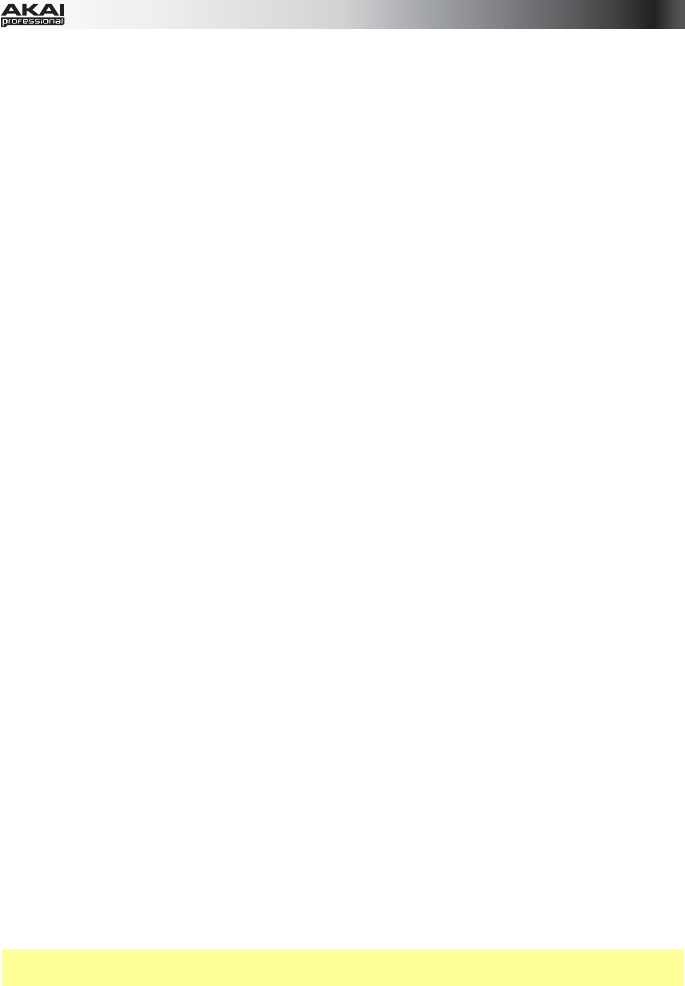
4
To launch a scene, press one of the five Scene Launch Buttons to the right of the 8x5 matrix
of Clip Buttons.
To move around the matrix of clips, press and hold Shift and press one of the left four Clip
Stop Buttons (, , , ) to shift the viewable 8x5 matrix. In the software, this is represented
by a red rectangle around the clips.
To solo a track:
1. Press and hold Shift and press the second Scene Launch Button (Solo). This puts the
Clip Stop Buttons at the bottom of the 8x5 matrix of Clip Buttons in Solo Mode.
2. Press the Clip Stop Button in the same track (column) as the clip you want to solo.
To record-arm a track:
1. Press and hold Shift and press the third Scene Launch Button (Rec Arm). This puts the
Clip Stop Buttons at the bottom of the 8x5 matrix of Clip Buttons in Record-Arm Mode.
2. Press the Clip Stop Button in the same track (column) as the clip you want to record-
arm.
To mute a track:
1. Press and hold Shift and press the fourth Scene Launch Button (Mute). This puts the
Clip Stop Buttons at the bottom of the 8x5 matrix of Clip Buttons in Mute Mode.
2. Press the Clip Stop Button in the same track (column) as the clip you want to mute.
To select a track:
1. Press and hold Shift and press the fifth Scene Launch Button (Select). This puts the
Clip Stop Buttons at the bottom of the 8x5 matrix of Clip Buttons in Select Mode.
2. Press the Clip Stop Button in the same track (column) as the clip you want to select.
To
stop all clips, press the Stop All Clips button.
To adjust volumes, press and hold Shift and press the fifth Clip Stop Button (Volume) to put
APC Key 25's Knobs in Volume Mode. The eight Knobs will control the volume levels of the
first eight tracks in Ableton Live.
To adjust panning, press and hold Shift and press the sixth Clip Stop Button (Pan) to put
APC Key 25's Knobs in Pan Mode. The eight Knobs will control the panning positions of the
first eight tracks in Ableton Live.
To adjust send levels, press and hold Shift and press the seventh Clip Stop Button (Send) to
put APC Key 25's Knobs in Send Mode. The eight Knobs will control the levels of Send A for
the first eight tracks in Ableton Live.
Tip: Repeat this action to set the knobs to control the levels of subsequent sends (e.g., Send
B, Send C, etc.).
To adjust devices, press and hold Shift and press the eighth (last) Clip Stop Button (Device)
to put APC Key 25's Knobs in Device Mode. The eight Knobs will control the eight Macro
Controls of the current device in Ableton Live.
 (7 pages)
(7 pages)







Comments to this Manuals