Akai CFTD2083T Specifications
Browse online or download Specifications for DVD players Akai CFTD2083T. Akai CFTD2083T Specifications User Manual
- Page / 99
- Table of contents
- BOOKMARKS
- rning 2
- Thank You for Choosing Akai 3
- Important Safety Information 3
- TV to normal 4
- ( }OlX]F] ]q] S 1 5
- ('ON1 blF 6
- List of Features 7
- Combination Unit 8
- SUBTITLE 12
- O P.PLUS 13
- INSTABLAT]ON 14
- Connecting Cable TV 15
- INSTALLATION 16
- 'IN." 16
- Video/Audio Cable 17
- Connecting a Camcorder 18
- --n r-s-l,: _,_, oq 19
- Turning the TV On and Off 21
- Selecting a Menu Language 22
- PressibeUP!DOWNA_ 22
- Memorizing the Channels 23
- TV OPERAT]ON 24
- TV OPERATION 25
- Changing Channels 26
- Adjusting the Volume 27
- Customizing the Picture 28
- Pressfl a_EFT/RIGHT_ 29
- Dur_ons_oamp_ayme 29
- Picturemenu 29
- Changing the Co 30
- Changing the Screen Size 31
- Fine Tuning Channels 32
- Digital Noise Reduction 33
- Customizing the Sound 34
- TV OPERAT](_)N 35
- Setting the Clock 38
- Dot_ : 5/o_/2oo_w_d 39
- TV Clock 40
- Setting the On/Off Timer 42
- Setting the Sleep Timer 44
- Viewing C 45
- I EnterPin :,--1 46
- Pressth_uP/_OwNAv 49
- P 51
- DVD OPERATION ] 52
- .Ew 44 SEAF< 53
- Using the Display Function 54
- I_S_,_w_ 55
- DVD OPERATION 56
- Repeat Play 56
- cscso J 57
- Selecting the Audio Language 59
- Changing the Camera Angle 63
- Using the Bookmark Function 64
- ......................._ii_ 66
- DVO OPER.kTIO_ 70
- Setting up the Audio Options 72
- ,emo,,e,eomp e eUthe 74
- VCR OPERATION 75
- Assoouasthe1_De 76
- 1 I:O o O OJ 79
- S_ed :SP 80
- VC_ OPERATION 81
- Editing _hile Recording 81
- [ ma,onthe at t,, ab 82
- 85
- Using True Repeat 86
- _n!!berepea!, I 86
- 1 I n,e,. 87
- HiFi Stereo 88
- Video Dubbing 89
- !I,/11)button to resume 91
- Pic_ure *oils v srlicall 92
- The TV woF_ turn on 92
- VIr)EO-CD or a CD 92
- DVD_ soirware :estricts it 93
- 94
- TAPE SP SLP 96
- %60 1hr, 3hrs 96
- T- 120 2hrs. 6hrs 96
- T-160 2hrs. 40 rains. 8[us 96
- APPENDIX 97
- _, 4 APJ_I ]x)l/1X 98
- AF_P/ ND/X _, 5 99
Summary of Contents
YOUR b,]EW 3WAY COMBINATION UNITRear Panel JacksUse the _ear parle] jacks to c'orlnect an AJV component that will be connected contin_l-ousb/, su
1YOUR _E\i\, ' 3WAY CO[1BINAT]ON UN]T jRemote Control (TV Function Buttons)Yogi car_ _se the remote cont]'o] _D to about 23 f_et f'rom
YOUR NEw 3wAY CON,IBINAT]ON UNITRemote Contro| ([)VD Function Buttons}@ SearchPress to search forward/back-ward through a disc,StopPress to stop a dis
'YOUR b,]EW 3WAY CO_,,IBINATION UNIT ]Remote Contro| (VCR Function Buttons)O REWiF.FPress to rewind/fast forward avideo tape.@ StopPress to stop
INSTABLAT]ONConnecting VHF and UHF AntennasIf y()i antenna has a set of" leads thatlook like this, see "Anterlnas with300-ohm Flat T,_'
INSTALLATIONSeparate VH[ and UHF AntennasIf you have t\_o separate antennas fbx youITV (one VHF and one UHF), you mustcombine the two antenna signals
INSTALLATIONConnecting to a Cable Box that Descramb|es Some Channe]sIf'yet cable box descrambles only some channels (stlch as ptemitlm channels),
Connect another cablebetween the other OUTterminal on the splitter Incomingand the A- IN termina! on CableSplitter RF(A/B)Cable Box SwitchConnectthe l
INSTALLATIONConnecting a CamcorderThe front panel jacks on your TV make it easy to connect a camcoMer to yoHr TV]They allo\_ yoH to view the camcoz&ap
]NSTALLAT]ON]Connecting an Audio System (when praying a OVID}The DICITAL AUDIO OUT connectoi is Hsed for eqHipment sHch as an aHdio system(to take f&a
rning |rnportantinstructionsCAUTIONCAUTION: TO REDUCE THE RISK OF ELECTPdC SHOCK, DO NOTREMOVE COVER (OR BACK). NO USER SERVICEABLE PARTS INSIDE.REFE
INSTALLATION|nstailing Batteries in the Remote Contro|S!idethe cover out!nstaHtwo AA sizebatteries.Make sm'e to matc]] the "+" and"
Turning the TV On and OffPress the POWERbutton on the remote control.¥OMcan also use the Power button on the frOM[ panelViewing the Menus and On-Scree
TV OPERATION]Selecting a Menu LanguagePress the MENU button todisp!aythe menu,PEessthe UP/DOWNAVbuttons to select:'Function'::M C,o_kDAvMove
TV OPERATIONMemorizing the Channels'fo_ TV car= memorize and stoie all of the available channels for both 'offUair" (untenna)and cable
TV OPERAT]ONStoring Channels in Memory (Automatic Method}First, select the correctsignal source (AN[, STD,HRC,IRC),See steps 1::2Qnprevious page.butto
TV OPERATIONAdding and Erasing ChanneJs (Manua! Method)1Press the MENU button todisplay me meHuPress me UP/DOWNA_'OUKOBS [0 se ecIChannePress the
TV OPERATION ]Changing ChannelsUsing the Channel Buttons"_ When yo_ pl:ess the CH A O["CH vbmtons_ the TV changes channels hisequence. You w
TV OPERATIONAdjusting the VolumeUsing MuteAt any time, you can tempoia_ily (ut off' the sound using tile Mute button,1Press LheMUTE bu[mn andthe
TV OPERATIONCustomizing the PictureYou can use the on-scleen rnenus to change the contrast, brightness, tint, color, andshau}ness ac_ oldu]g to persor
TV OPERAT]ONUsing Automatic Picture SettingsYo_lr TV has three a_ltomatic pict_lle settings ("Standard", " Nat_lra]" _ Sports"
Thank You for Choosing AkaiThank you fbr" choosing Akai! 'fo_lr new Akai TV r'epr'esents the latest in television technology.We de
[TV OPERAT;ON1Changing the Co|or Tone,_vM0ve o Sel. FFRE×ilexit. ... [... !!_ :_, 1 0 (:;HZ\)>TI:I_ [I-]{R]:I : [l-\,' C) >1R,%TI//N
TV OPERATIONChanging the Screen SizeP_ess the LEF[/R]GHT 4_buttons to display theAvMove _ Sel. FmExi_Press the UP/DOWN&Y3PressthemENUbuttonto _e×i
TV OPERAT]ON]Fine Tuning ChannelsUse fine tuning to manually ac!jtmt _ particular channel for o[)timal re(eption,g_t_Select the app[°priate _ TV/AV :T
TV OPERATIONDigital Noise ReductionIf' the broadc'_st signal received by yoHr TV is _ eat<, ,you can activate the Di_tital _,_oiseReducti
TV OPERATION]Customizing the SoundThe sound settings can be ac!justed to suit )!our peI'so:lal pref'ei'en(es, (Alteiriatively, yoHcan u
TV OPERAT](_)NUsin 9 Automatic Sound SettingsYoul TV has fk>_l_a_ltomatic sound settirl8s (_Starlc]arc]," "Music," "Movie"
TV OPERATION]Choosing a Multi-Channel Soundtrack ([VITS)Dependin_ orl the paltkular prosiam bein_ br'oadcast, you (arl listen to stereo, mono, or
TV OPERATIONViewing a VCR or Camcorder TapeYou mtlst select the appiopi'iate mode in oidei" to view the VCR or Canworde_ signal orlthe T&apo
TV OPERATIONSetting the ClockSetting the clock is necessary in oi(le: to Hse the vario:ts timer" feut_es :4" the T"ZAlso, you can check
TV OPERATIONSetting the Datei i i i i i i i i iPress the UP/DOWNA_buttons to select '!Date't,button.buttons to to set the cur_rent month.iii
P[otect the po\_ei cold Po\_e_ s_@ply coKts sho_fld be _o_lted so that they _ or]'t be _ alkedon or pin(bed by objects placed on cH against them.
TV OPERATION]Option 2: Using the Local PBS Channel to Automatically Set theTV ClockPress the MENU button todisplay the menu.Press the UP!DOWNAVbuttons
TV OPERATIONPress the UP/DOWNATbuttons to se!ect" TimeZone"; then press theRIGHT !_ button to chanpethe lime zQne,Sequence: ATL, EAST,CEN.,
TV OPERATION]Setting the On/Off Timerset <',o,k. t, ed splaythe menu. Clock" cm page 3.]8)Press the UP!DOWNATbuttQnstoSelect _ :::::7:&ap
TV OPERATIONPress the RIGHT1_buttontq highlight :'Off:_.P_essthe UP/DOWN_Vbuttons to turn the on time]:'_On,::(Repeatedly pEessingthe UP/DOW
TV OPERAT]ON]Setting the Sleep TimerThe slee_) timer automatically skits off the TV after a pi'eset time(fbom 15 to 1 SO mimltes)._1111_ ii_ iII_
TV OPERATIONViewing C|osed CaptionsYour TV decodes an(t displays the dosed captions that are broadcast with ( ertain TV shows.These captions are usual
TV OPERAT]ON]Using the V°ChipThe V-Chip featHie aHtomaticallv lo(ks out p_ograrnrning that is deemed inappropriate fixchildren. The user must first er
TV OPERATIONHow to Enable!Disable the V-Chip1Press the MENU our[on roomp_ay me menu.Press tl e UP/OOWNAVoun.ons [0 selectFunction" men DressmeIEF
TV OPERATION2Press tl.e UP/DOWNATeu_ _r s [o select" V-Cb_p ,Press [he/EFTIRIGHT 4_"DU[KOnS,_4uf_tle¢Enter PitEnter Pin ...The Enter pin&qu
TV OPERATION6How to _et Lhe['V, DoL S and V sub=ratings.First select one oJthese TV-Rafings: TV-YT.TV-PG.T -14 or TV-MA See Step 4, on previous p
Chapter 1 : Your New 3Way Combination Unit ... 1.1List of Featul es ... 1]
TV OPERAT]ON]3Press the dP/DOWN_&'9"buttons [0 select fneMPAA Rat "_g.f;_t_dJ_v-c_10IPAARa#ngAv Move _ Se ITllExit4Press me KFT/REH
DVD OPERATIONP|aying a OiscPlayback1r_Press the _2¢_button toswitch the DVD mode.2Press the OPENICLOSEDLmOn,3Place a alsc genT_ym_:orne [ray with the
DVD OPERATION ]0• Each dine the button is pressed, a new t) ame willappea_.° No sound is hea]:d dulh]g STEP mode.° Press the PLAY/PAUSE(I_/II) butto1_
DVD OPERATIONUsing the Search and SkipSearching through a Chapter or Trackp_ssmeFWD(_) 0_.Ew 44 SEAF<.ton ontbe remote control _ _-_, Press the FWD
DVD OPERATION]Using the Display FunctionVVhen Playing a OVO1Durir _p_ayoac_,Dressme DISPLAYbutton.Current title, chap(er num-oer an_2elapse_ (_me _be
DVD OPERATIONWhen Playing a CO/VCDDuring playback, press _ _f-'_- ._x.,":_the DISPLAY button. [elapsedtimeand volume (_;cont_oI w!!! bed!spl
DVD OPERATIONRepeat PlayRepeat the CU_TeHt track, chaptei, title, a choseH se( tion (A-B),oi all of" the dis(,1Pres_the REPEATbuttorRepeat screen
DVD OPERATIONProgram P|ay and Random P|ayProgram Playback1Press me PROGRAMbut-fen.2Press the LEFIVRIGHT_b,,outions Tosele :t" PRO-GRAMPress the E
DVD OPERATION]Using the Disc View Function (VCD}Track View/Index ViewDispla)!s the beginning view of' each track and the track numbe_ (Track View
DVD OPERATIONSelecting the Audio LanguageUsing the AUDIO ButtonYou cain select a desired language quickly and easily with the AUDIO bHtton,Press the A
('ON1 blFChapter 4: DVD Operation (Cont...) ... 4.3[Jsing the Search and Skip Functions ...
DVD OPERATION]Using the OVO SETUP Button (When in the OVO mode)zThe SETUPMENU is dis- 1 Playe_Menu EnglishPress the UP!DOWNeYbuttons to select '!
DVD OPERATIONSelecting the Subtitle LanguageUsing the SUBTITLE buttonYou ca_l select a desii'ed subtitle qtlickly arid easily with the SUBTITLE h
DVD OPERATIONUsing the OVO SETUP Button (When in the DVD mode)1Press the DVD SETUPBut-ton,2The SETUPMELJ is uls-playeaPress the U° OOWNAYourtons to se
DVD OPERATIONChanging the Camera Angle\!Vher_ a DVD (ontains multiple angles of" a parti(ular s(ene, yogi (an sele(t the Anglef'llnction,Usi
[DVD OPERATIONUsing the Bookmark FunctionThe Bookmark [unction lets )!oH select parts of" a DVD oI VCD (h/iE_[_ OFF mode) sothat you can quickly
DVD OPERATIONCmearing a 8ookmark1OurirjplayoacK,oressmeBOOKMARK buttorA markerwillbe ampJayea,2Press the LEFTIR]GHT'_"DU_[ORS [0 se[ec[ [ne
[DVD OPERATIONB/JP3 P|ayWhen an MP3 Disc is inserted into the DVD player, the first song file of the ['list f_)ldeiplays.MP3 P_ay FunctionPress S
DVD OPERATIONCO_R MP3 discsIn the case of' CD-R MP3 discs, please follow all the recommendations f'oi CD--R above,plus the comments below:,
[DVD OPERATIONSetting up the Language FeaturesIt"you set the Dlaye_ _menu, dis( menu, audio and subtitle language in at:Ivan(e, it willcome u[} a
DVD OPERATIONUsing the Disc Menu LanguageUse the Menu p_ef_ience rne_l_ to select the laH£uage you waHt a DVD_ disc menu to bedisplayed ill.1Press _ne
YOUR NEW 3WAY COh:tB]NATION UN]TList of FeaturesYo_lr 3way Combination []nit was designed with the latest technology,This 3way Combination Unit is a h
[DVO OPER.kTIO_Setting up the Parental ControlThe Pa_'erltal Control fllnctio[l wo_'ks in co[!j_lnction with DVDs that have been assig_eda r
DVD OPERATIONAbout _i_e Rating Lev_l;The Rating Level wH!workonly when use password is )set to "Yes:i:To un!ock theplayer, press LEFTIR[GHT: : P,
[DVD OPERATIONSetting up the Audio Options1Press rne DVD SETUPbut-[oR.2The SETUPMENU [s dis-p_aveuPress me do DOWN&TeUl[lOnS re select _uu_oOption
DVD OPERATIONSetting up the l)isp|ay Options1Press the DVDSETUPbuT-ton.2The SFTUPMENU ismm-pJayeuPresstheUP/DOWNAVouttons 1oselect" DispmyOotions
VCR OPERAT]ONIn this chaptei, you _&illlearn how to [)lay a video cassette tape, ho\_ to use the timecourlteI and memory stop featmes, and how to
VCR OPERATION]Playing a Pre°Recorded Video Cassette TapePmaying the TapeInsert the video cassettetape.-_1 For h]t_rmadon on insertirlg avideo tape, se
VCR OPERATIONUsing Picture SearchPictuie seaich lets you quickly search a pie iecorded video tape [_)r a patti( ulai scene,WhiLe play!ng a tape,press
VCR OPERATION]Using the Time CounterThe time co_lntei allows yoH to keep tlack of how rrlllch time (in hollrs, mimltes, andseconds) has elapsed on the
VCR OPERATIONUsing Memory Sto 9Memoi 7 stop makes it easy for you to find a partio_lar scene in a video tape. The VCRautomatically stops rewinding oi
VCR OPERATION]To return to the sceHe you maiked,1Press the STOP(II ) but-ton.For this featm'e to work thetime coun[er and the ]ettel M' must
i YO[.JR NEW 3WAY COk,tBINAT]ON UNITFamiliarizing Yourself with The 3wayCombination Unit0 Disc tray 0Loadthe disc here.@ VOR deckInsert a standard VHS
VCR OPERATIONRecording TV Programs As You WatchRecording1W_tf ourVCRturnedonandwith atape inmeemtDress the SP/SLP butterThe rape speed appears nthe th
VC_ OPERATION]Editing _hile RecordingYuu can edit while recording, selecti_l_ orfly those scenes you want to record flora the(uurent television pros_a
VCR OPERATIONUsing Advanced Recording FeaturesUsing One=Touch RecordingOne-touch recoi'ding (OTR) lets you record television pi'ograms with
VCR OPERATION]Recording at a Later TimeYor_ car] set the brfilt-in timer for l_nattended recoiding of rip to eight diffei'ent TVpi'ogiams. T
VCR OPERATIONPress the RIGHT_ button.]he Starting hour wi!lPress the UP/DOWNAVbuttons to select the hourwhen you want to beginNo Mode OH. _Sjaf[ End1
VCR OPERATION]Press the RIGHT_ button.The month wi!! select.Press the UP/DOWN_Tbuttons to seJectthemonth when you want tobegin recording.ilililiiiiTi_
VCR OPERATIONUsing True RepeatYou car] set your VCR to arltomati( ally repeat a tape or a section of tape. When you riseTHIe Repeat your VCR will [)la
VCR OPERATION]Using B|ock RegeatBlock repeat allo\_s you to repeat a se(tion of tape that you sele( t. You <an repeat thissection of' tape (th
VCR OPERATIONUsing the HiFi StereoYou (an record oi listen to a progl"am in HiFi stel"eo.SeJeeting the HiFi Mode1nser_ [!le v]aeo cassel [er
VCR OPERATION]Video DubbingYou can make a copy o[" another vkteo cassette tape. This is called "(hlbbing." To (bib,yol_ need:" yot
YOUR NEW 3WAY CObdBINATION UNIT 1Front Pan@| JacksYou can use the Front panel jacks to com]e(t an A/V comt)oner_t that is used o_llyoccasiorlally, suc
VCR OPERATIONVideo Dubbing"_ Important %iamins: One FederaJCoult has held that unauthoNzedreco_@n8 of copyr@]ted TVprograms may be an il]frJngeme
VCR OPERATION]Using Special Playback FeaturesYou_" VCR p]ovides you with spe(ial [eatHres that are available wherl you are playing atape. These f
If the TV seems to have a problem, first try this list of possible pK>blems and sohltions.If"rione of" these t_o_lbleshooting tips apply,
lmdentifying DVD ProbmernsProblem Possible SolutionDisc does :J )_ play5_1 channel s nund is not bein 8:'e_ rodt iced.Ensure [hat the disc is ins
|dentifying VCR ProbletnsProblem Possible Solution[Jflif \aJOl]T T{]ril )n.Mike sure the unit is plugged into a working walloutlet or a c igarette ]i_
Cleaning and Maintaining Your 3WayCombination UnitWith DI'oper care, your 3way corl_biF]atior_ unit will give you marly years of" ser-vk e,P
Learning About Video Cassette TapesChoosing the Proper TapesUse only vhteo cassette tapes markedt X/'HS with this VCR, Choose good q_la]ity tapes
APPENDIX]Using the Record Safet N TabMost video cassette tapes have a safet}/tab that prevents accidental erasure, The safetytab is on the end of"
_, 4 APJ_I ]x)l/1X
1AF_P/ ND/X _, 5

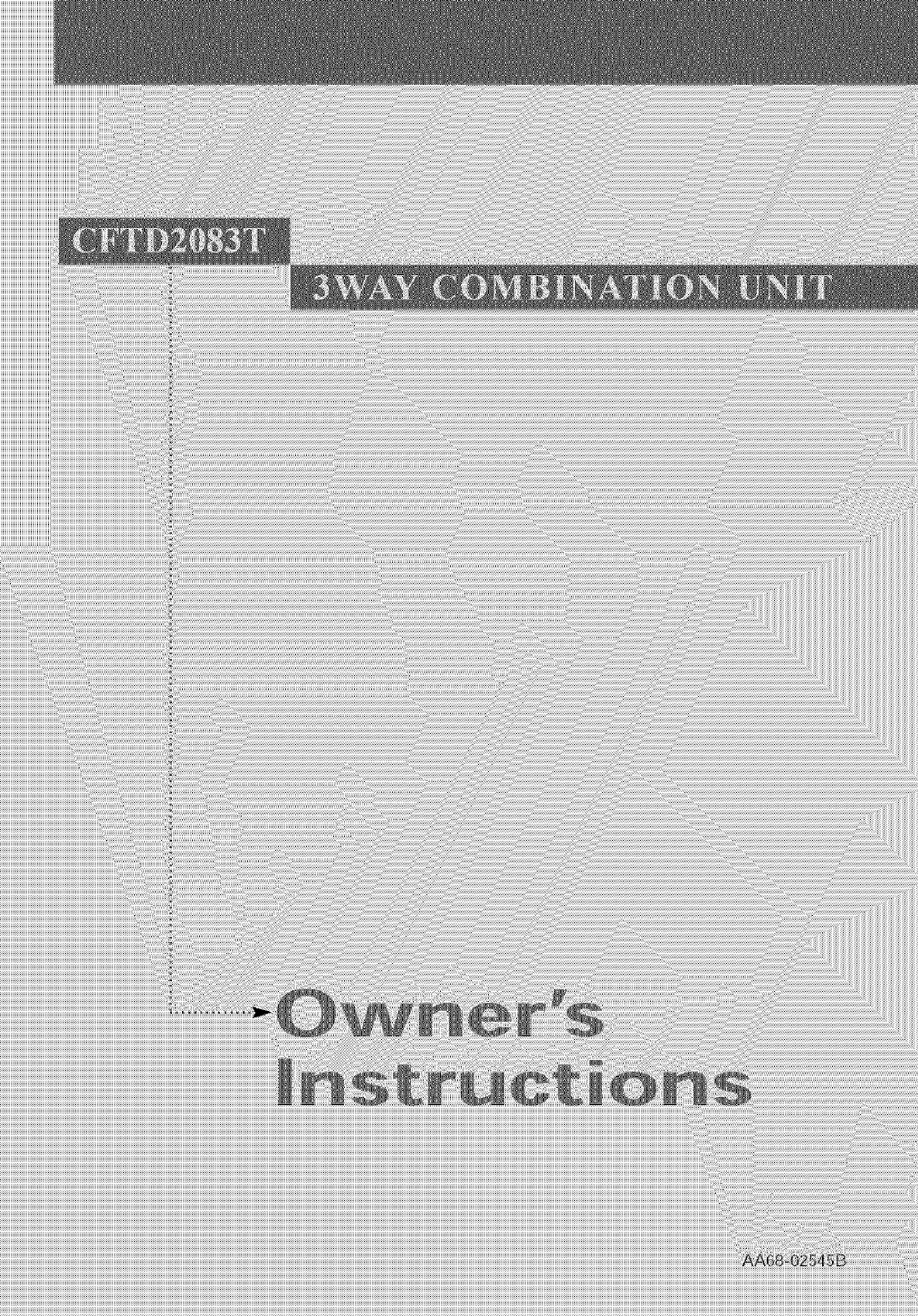
 (29 pages)
(29 pages)







Comments to this Manuals