Akai MPC STUDIO Datasheet Page 4
- Page / 40
- Table of contents
- BOOKMARKS
Rated. / 5. Based on customer reviews


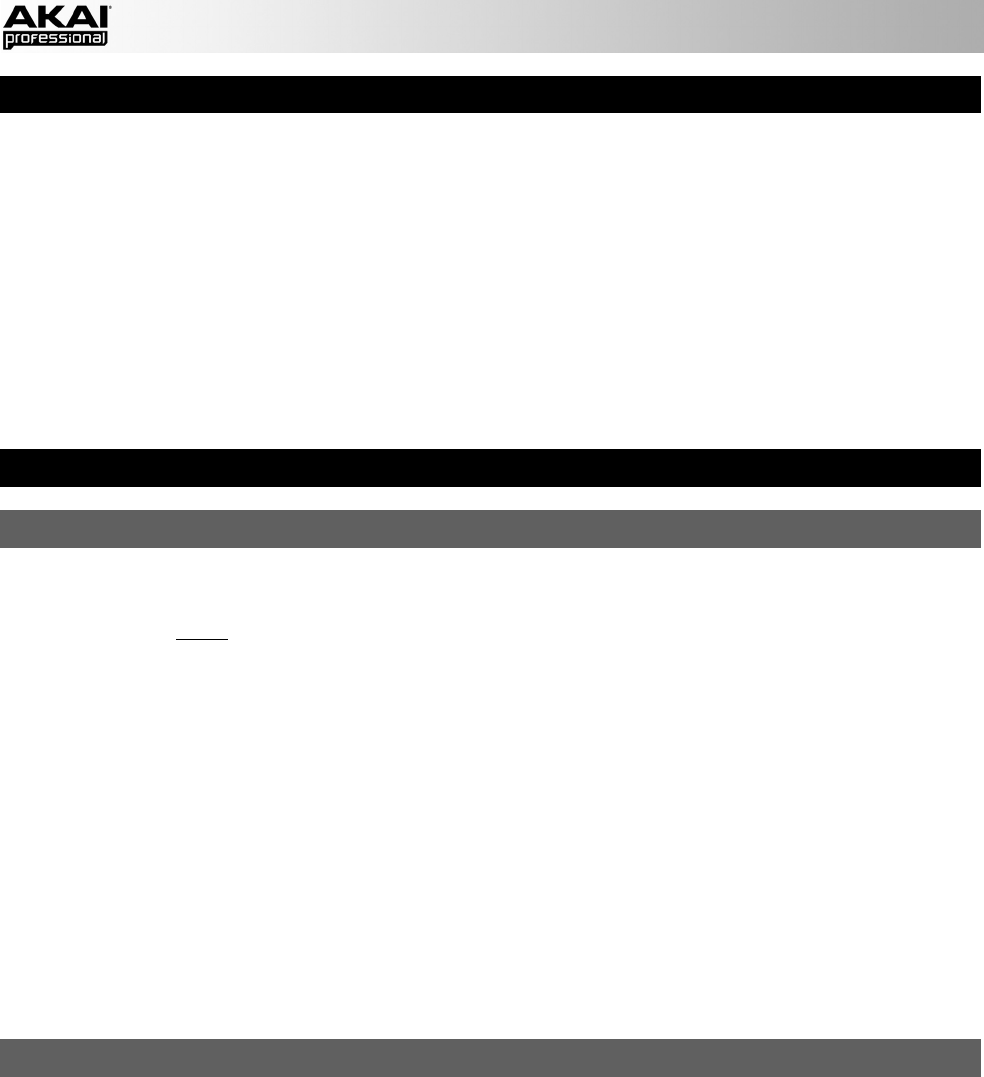
4
SYSTEM REQUIREMENTS
Before proceeding, make sure your computer meets the following system requirements:
Windows:
• 2 GHz Pentium® 4 or Celeron®-compatible CPU or faster (multicore CPU recommended)
• 2 GB RAM (4 GB recommended)
• Windows 7 (32- or 64-bit)
• DVD-ROM drive
Mac:
• 2 GB RAM (4 GB recommended, if supported by your computer)
• Mac OS X 10.6 or later
• DVD-ROM drive
IMPORTANT!
1. INSTALL THE SOFTWARE & DRIVERS
Before connecting MPC Studio to your computer, follow these steps:
IMPORTANT: We highly recommend temporarily disabling your computer's anti-virus software. Some anti-
virus programs can slow down or interfere with the installation of the drivers. Remember to enable it again
after the installation is done.
Windows:
1. Insert the included software DVD into your computer's DVD drive.
2. When the software setup "wizard" appears, click Next.
If you don't see this screen, open Computer, right-click the DVD, select Explore, and double-click the
.exe file.
3. Follow the on-screen instructions to install the software and drivers. (You will be asked to connect MPC
Studio to your computer during the installation.)
Mac:
1. Insert the included software DVD into your computer's DVD drive.
2. Double-click the DVD icon.
3. Double-click the Install MPC file.
4. Follow the on-screen instructions to install the software and drivers.
2. CONNECT
Follow this sequence of steps whenever you use MPC Studio with your computer:
1. Connect MPC Studio's COMPUTER USB PORT to a free USB port on your computer, using a full-speed
or high-speed USB cable.
2. Power on MPC Studio.
Windows users: The first time your computer detects MPC Studio as a connected device, you'll see
some Found New Hardware dialog boxes. This just means MPC Studio is being recognized by your
computer for the first time and is installing the appropriate drivers. Wait until these dialog boxes have
disappeared before continuing.
3. Open the MPC software. (The first time you open the software, you will be asked for information required
for authorization. Follow the on-screen instructions to authorize your software.)
See the GET STARTED section of this manual for some quick instructions on how to use your MPC
Studio with the MPC software!
- QUICKSTART GUIDE 1
- GUÍA DE INICIO RÁPIDO 1
- GUIDA RAPIDA 1
- SCHNELLSTART-ANLEITUNG 1
- QUICKSTART GUIDE (ENGLISH) 3
- SYSTEM REQUIREMENTS 4
- IMPORTANT! 4
- 2. CONNECT 4
- MPC SOFTWARE OVERVIEW 5
- GET STARTED 6
- 3. RECORD & PERFORM 6
- 4. IMPORTANT! 6
- FEATURES 7
- TOP PANEL 7
- PAD / Q-LINK KNOB CONTROLS 8
- MODE / VIEW CONTROLS 8
- SUPPORT & UPDATES 9
- INTRODUCCIÓN 10
- CONTENIDO DE LA CAJA 10
- DIAGRAMA DE INSTALACIÓN 10
- 2. CONEXIÓN 11
- REQUISITOS DE SISTEMA 11
- IMPORTANTE 11
- PARA COMENZAR 13
- 3. COMO GRABAR Y TOCAR 13
- 4. IMPORTANTE 13
- 127119111103 15
- 71 79 87 95 15
- 39 47 55 63 15
- SOPORTE Y ACTUALIZACIONES 16
- PRÉSENTATION 17
- CONTENU DE LA BOÎTE 17
- SCHÉMA D'INSTALLATION 17
- PRÉSENTATION DU LOGICIEL MPC 19
- ALIMENTATION ET CONNECTIQUES 21
- COMMANDES DES PADS ET Q-LINK 22
- GUIDA RAPIDA (ITALIANO) 24
- REQUISITI DI SISTEMA 25
- IMPORTANTE! 25
- 2. COLLEGAMENTO 25
- PANORAMICA SOFTWARE MPC 26
- PRIMI PASSI 27
- 2. ASSEGNARE CAMPIONI AI PAD 27
- 3. REGISTRARE ED ESIBIRSI 27
- 4. IMPORTANTE! 27
- ASSISTENZA E AGGIORNAMENTI 30
- EINLEITUNG 31
- LIEFERUMFANG 31
- SETUP DIAGRAM 31
- SYSTEMANFORDERUNGEN 32
- WICHTIG! 32
- 2. ANSCHLIESSEN 32
- MPC-SOFTWARE ÜBERSICHT 33
- ERSTE SCHRITTE 34
- 2. ZUWEISEN DER SAMPLES 34
- 3. AUFNEHMEN & AUFFÜHREN 34
- 4. WICHTIG! 34
- NAVIGATION / DATENEINGABE 35
- PAD / Q-LINK REGLER 36
- MODUS / ANSICHT 36
- TRANSPORT / AUFNAHME 37
- SPECIFICATIONS 38
- WWW.AKAIPRO.COM 40




 (88 pages)
(88 pages)







Comments to this Manuals