Akai ACAD100N Technical Information Page 15
- Page / 38
- Table of contents
- TROUBLESHOOTING
- BOOKMARKS
Rated. / 5. Based on customer reviews


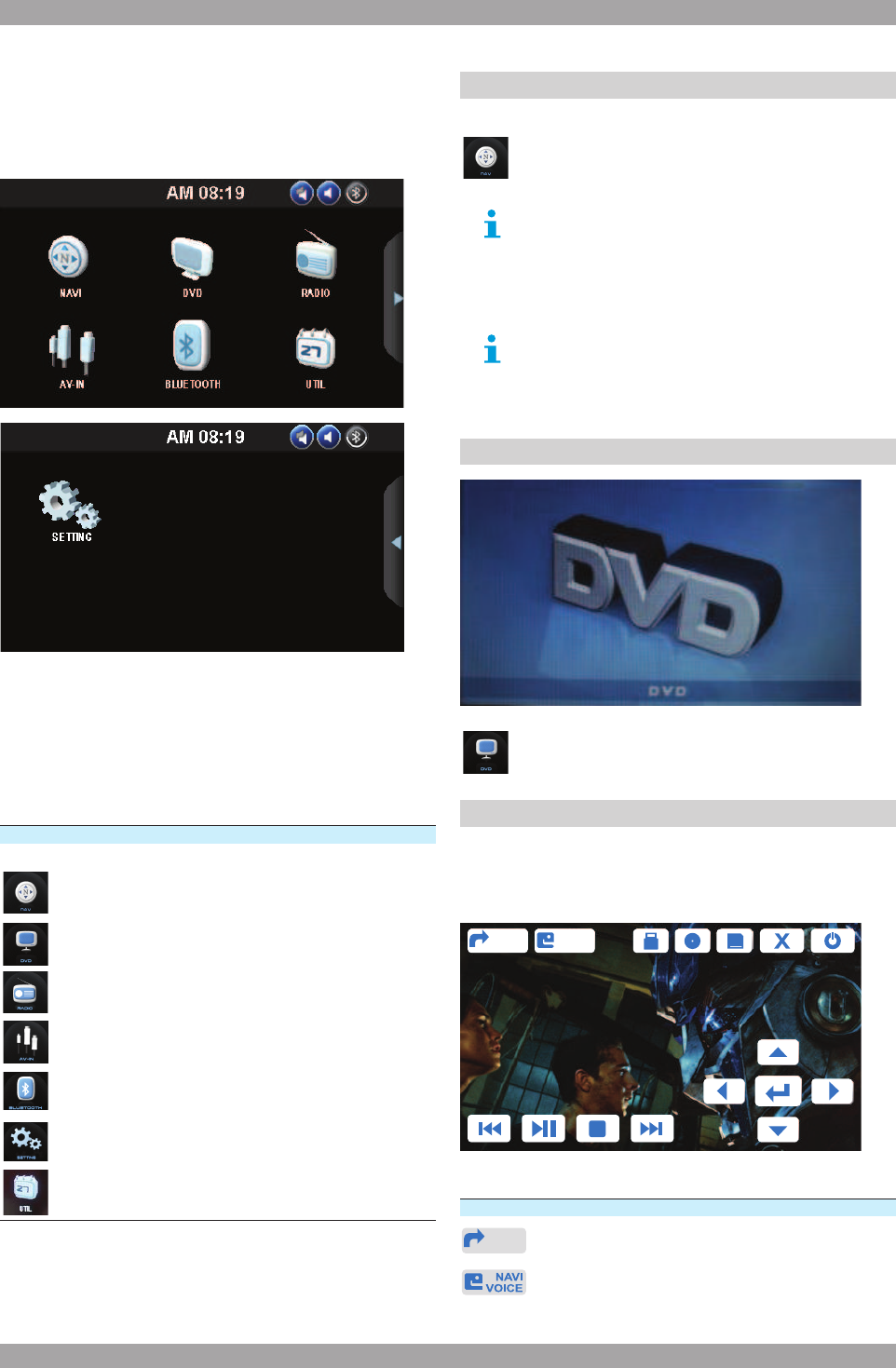
15
ACAD100N
Main menu5.
The best way to discover the program is to explore each
screen in detail, and to find out how to move from one to
another. Read this chapter for a guided tour.
Unit starts by displaying the Main menu. This is the root
of the screen hierarchy, and you can simply access all
features by tapping on the touch screen buttons.
Tap the left/right arrow buttons on the right edge of
the touch screen to change pages, then tap the icons
to enter a desired mode.
Button Function
Start GPS Navigation
Start DVD Player
Start RADIO Player
AV-IN Display Mode
Enter BLUETOOTH Mode
Enter Setting
Enter Utility Control
Navigation5.1
To start GPS Navigation, tap on NAVI button
from main menu screen.
Insert SD card with map into the SD card slot
of the front panel before tapping NAVI button.
The device will warn you if SD card with map is
not properly inserted into the SD card slot of
the front panel.
Navigation is explained in the Digital Manual,
which is located on the SD card/CD rom. You
can read the extensive manual with a PDF
viewer on your PC.
DVD player5.2
To start DVD Player, tap on DVD button from
main menu screen.
Touch screen menu5.3
You will not see any buttons while DVD is played.
Buttons will appear when you tap on LCD screen.
Tap the screen again to hide the buttons.
NA VI
NA VI
VOICE
Button Function
NA VI
Start Navigation
Start Voice guide only while DVD
- Table of contents 2
- Copyright notice 3
- Disclaimer 3
- Safety2 5
- Installation3 7
- Hardware installation3.2 8
- Detachable control panel3.3 9
- Remote control3.4 9
- Electrical connection3.5 10
- ISO A CONNECTOR 11
- ISO B CONNECTOR 11
- Operation4 12
- Inner panel4.2 13
- Remote control4.3 13
- Main menu5 15
- Color setting5.4 16
- No Disk Warning5.5 16
- Drive Warning5.6 17
- Radio player6 18
- AV-IN Mode7 19
- Bluetooth mode8 20
- Auto-connect - Disconnect8.3 21
- Call mode8.4 21
- Voice Transfer8.5 21
- Speed Dial Mode8.6 22
- Call history mode8.7 22
- Music Mode8.8 22
- A2DP Music Player8.9 22
- Utility8.10 23
- Calculator8.11 23
- Calendar8.12 23
- Setting control9 24
- Date & Time control9.3 25
- RDS & Radio control9.4 25
- DVD setup menu10 27
- Audio setup10.3 28
- Parental setup 28
- Anti-theft system11 29
- Handling discs12 30
- Cleaning13 31
- Troubleshooting14 32
- Service and warranty15 33
- Technical data16 34
- GPS system17 35
- GPS antenna installation17.3 36
- Notes18 37
- 0900-3555333 38
- 070-355505 38
 (13 pages)
(13 pages) (14 pages)
(14 pages) (27 pages)
(27 pages) (15 pages)
(15 pages)







Comments to this Manuals