Akai MPC-Renaissance User Manual Page 9
- Page / 50
- Table of contents
- BOOKMARKS
Rated. / 5. Based on customer reviews


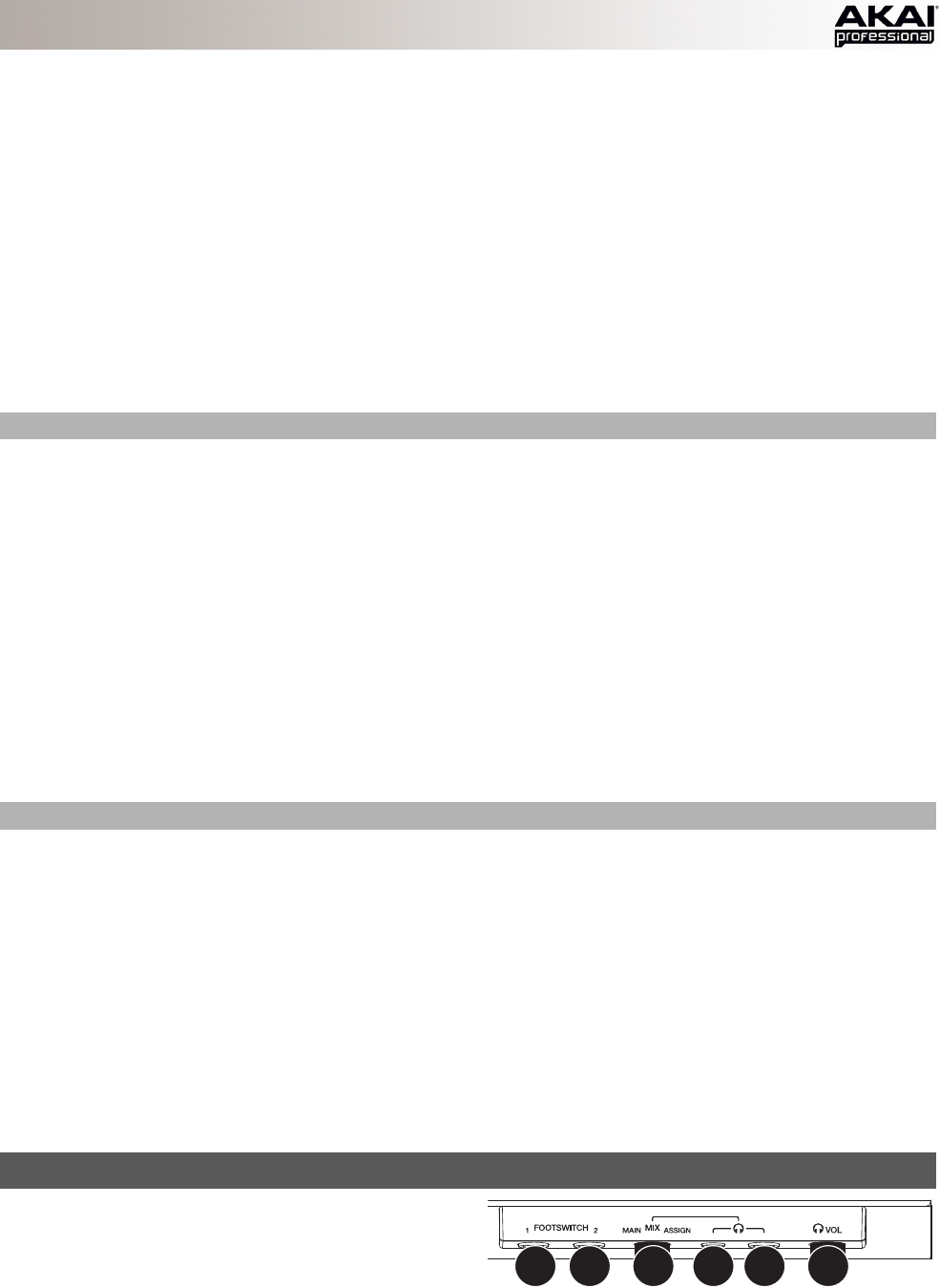
9
27. WINDOW / FULL SCREEN – When this button is lit, it means the selected field in the display contains additional
functions; press this button to access them. Use the F-BUTTONS, CURSOR BUTTONS, and DATA DIAL or -/+
buttons to execute (or cancel) these additional functions.
Hold SHIFT and press this button to switch between Full Screen and Half Screen modes. In Full Screen mode,
the workspace occupies the whole screen. In Half Screen mode, the parameter controls (Q-Link knobs, pads,
Sequence and Track information, Project Information, etc.) are shown underneath the workspace.
28. PROJECT / FOLDER 1 – Press this button to view only Project files in the File Browser. Hold down SHIFT and
press this button to select the Browser's Folder 1 shortcut.
29. SEQUENCE / FOLDER 2 – Press this button to view only Sequence files in the File Browser. Hold down SHIFT
and press this button to select the Browser's Folder 2 shortcut.
30. PROGRAM / FOLDER 3 – Press this button to view only Program files in the File Browser. Hold down SHIFT
and press this button to select the Browser's Folder 3 shortcut.
31. SAMPLE / FOLDER 4 – Press this button to view only Sample files in the File Browser. Hold down SHIFT and
press this button to select the Browser's Folder 4 shortcut.
32. NO FILTER / FOLDER 5 – Press this button to view all files in the File Browser. Hold down SHIFT and press this
button to select the Browser's Folder 5 shortcut.
TRANSPORT / RECORDING CONTROLS
33. PLAY – Press this button to play the Sequence from the audio pointer's current position.
34. PLAY START – Press this button to play the Sequence from its start point.
35. STOP – Press this button to stop playback.
36. REC – Press this button to record-arm the Sequence. Press PLAY or PLAY START to start recording.
37. OVERDUB – Press this button to enable Overdub, which allows you to record note events in a Sequence without
overwriting any previously recorded note events. You can enable Overdub either before or during recording.
38. < / > ( |< / >| ) – Use these buttons to move the audio pointer left/right, one step at a time. Hold LOCATE and
press one of these buttons to move the audio pointer to the previous/next event in the Sequence Grid.
39. << / >> (START/END) – Use these buttons to move the audio pointer left/right, one bar at a time. Hold LOCATE
and press one of these buttons to move the audio pointer to the start or end of the Sequence Grid.
40. LOCATE – Hold this button down to activate the secondary functions of the < / > and << / >> buttons (i.e., |< / >|
and START/END, respectively).
41. ERASE – As a Sequence is playing, hold this button down and press a pad to delete the note event for that pad
at the current playback position. This is a quick way to delete note events from your Sequence without having to
stop playback.
42. TAP TEMPO – Press this button in time with the desired tempo to enter a new tempo (in BPM) in the software.
I/O & LEVEL CONTROLS
43. MIC IN / PHONO IN SWITCH – Use this switch to select the MIC IN or PHONO IN jacks on the rear panel. If you
are using a mic or other line-level audio source connected to the MIC IN jacks, select MIC IN. If you are using a
phono-level device like a turntable connected to the PHONO IN jacks, select PHONO IN.
44. REC GAIN – Use this knob to adjust the gain of the incoming signal from the MIC IN or PHONO IN jacks on the
rear panel. Monitor the recording level by viewing the level meter (LEDs) above the MIC/LINE / PHONO
SWITCH.
45. DIRECT MON – Use this knob to adjust the balance between the INPUT and COMP signals in the headphones.
The INPUT signal consists of the MIC IN or PHONO IN jacks – turn the knob all the way to INPUT for zero-
latency direct monitoring. The COMP signal is the normal software playback. When not recording, we
recommend turning this knob all the way to the COMP position.
46. MAIN VOLUME – Use this knob to adjust the volume level of the STEREO OUT jacks.
47. VINTAGE MODE – Press this to toggle through the available Vintage Modes. The MPC3000 and MPC60 settings
emulate the sounds of those classic MPCs, while the OTHER setting emulates the sound of vintage sampling
drum machines. When none of the LEDs are lit, Vintage Mode is off.
FRONT PANEL
1. FOOTSWITCH INPUTS – Connect optional 1/4" TS
footswitches to these inputs.
2. MIX KNOB – Use this knob to adjust the balance
between the MAIN and ASSIGN signals in your
headphones. MAIN is a summed mono signal of the left and right STEREO OUTS. ASSIGN is a summed mono
signal of ASSIGNABLE MIX OUTS 1 and 2.
3. HEADPHONES – Connect your headphones (not included) to one of these standard TRS outputs (1/8" or 1/4").
Use the MIX KNOB to determine what signal is heard in the headphones.
4. HEADPHONES VOLUME – Use this knob to adjust the headphone volume.
1 1 2 3 3 4
- QUICKSTART GUIDE 1
- GUÍA DE INICIO RÁPIDO 1
- GUIDA RAPIDA 1
- SCHNELLSTART-ANLEITUNG 1
- QUICKSTART GUIDE (ENGLISH) 3
- SYSTEM REQUIREMENTS 4
- IMPORTANT! 4
- 2. CONNECT 4
- MPC SOFTWARE OVERVIEW 5
- GET STARTED 6
- 3. RECORD & PERFORM 6
- 4. IMPORTANT! 6
- FEATURES 7
- TOP PANEL 7
- PAD / Q-LINK KNOB CONTROLS 8
- MODE / VIEW CONTROLS 8
- 15 1516 1616 16 10
- REQUISITOS DE SISTEMA 12
- IMPORTANTE 12
- 2. CONEXIÓN 12
- PANEL SUPERIOR 15
- CARACTERÍSTICAS 15
- 127119111103 16
- 71 79 87 95 16
- 39 47 55 63 16
- 1 1 2 3 3 4 18
- SOPORTE Y ACTUALIZACIONES 19
- PRÉSENTATION DU LOGICIEL MPC 22
- CARACTÉRISTIQUES 24
- PANNEAU SUPÉRIEUR 24
- COMMANDES DES PADS ET Q-LINK 25
- GUIDA RAPIDA (ITALIANO) 29
- REQUISITI DI SISTEMA 30
- IMPORTANTE! 30
- 2. COLLEGAMENTO 30
- PANORAMICA SOFTWARE MPC 31
- PRIMI PASSI 32
- 2. ASSEGNARE CAMPIONI AI PAD 32
- 3. REGISTRARE ED ESIBIRSI 32
- 4. IMPORTANTE! 32
- CARATTERISTICHE 33
- PANNELLO SUPERIORE 33
- ASSISTENZA E AGGIORNAMENTI 37
- SYSTEMANFORDERUNGEN 39
- WICHTIG! 39
- 2. ANSCHLIESSEN 39
- MPC-SOFTWARE ÜBERSICHT 40
- ERSTE SCHRITTE 41
- 2. ZUWEISEN DER SAMPLES 41
- 3. AUFNEHMEN & AUFFÜHREN 41
- 4. WICHTIG! 41
- FUNKTIONEN 42
- OBERSEITE 42
- TRANSPORT / AUFNAHME 44
- SPECIFICATIONS 47
- WWW.AKAIPRO.COM 49
 (15 pages)
(15 pages)


 (20 pages)
(20 pages)







Comments to this Manuals